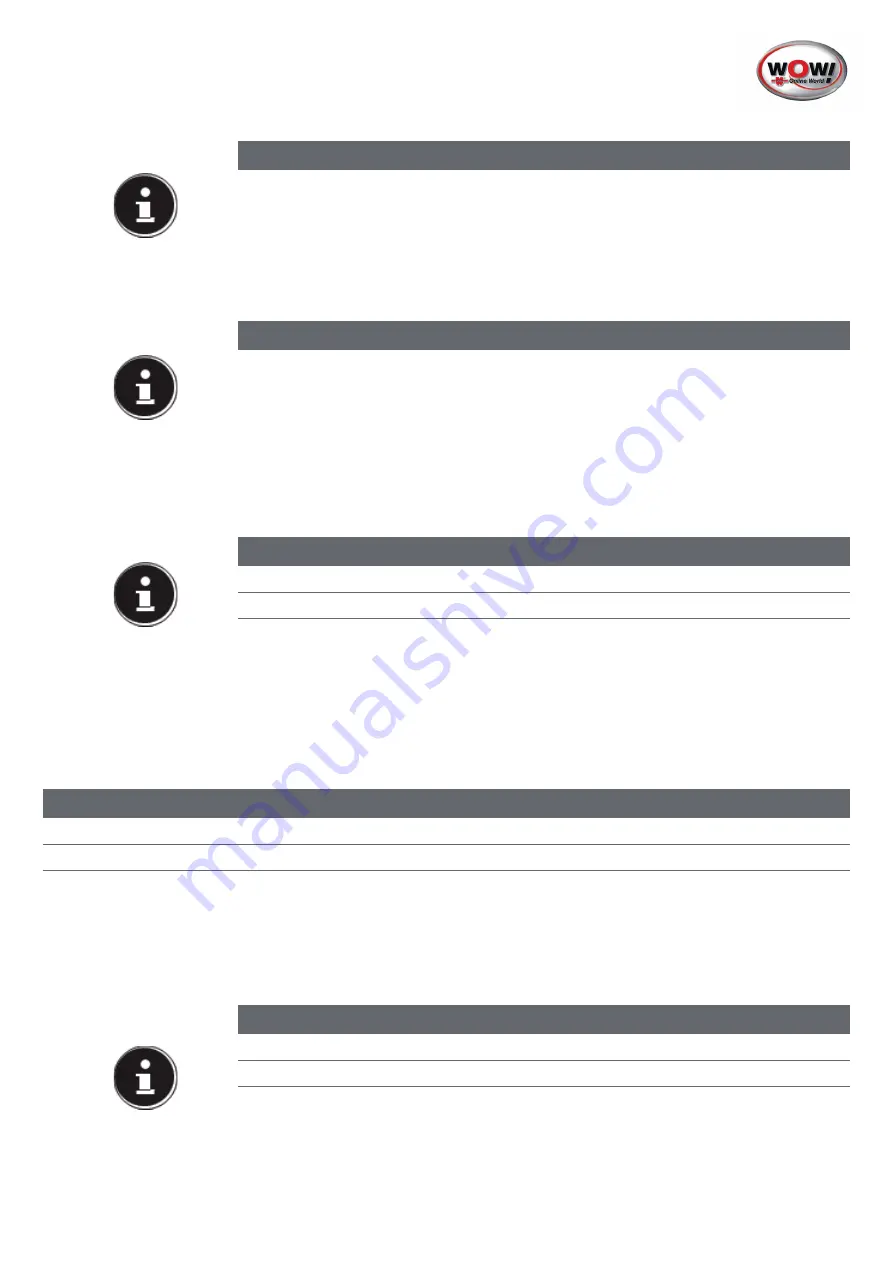
39-43
8. Power Supply
> Open the notebook and hold the on/off switch down briefl y to switch the notebook on or off .
Regardless of the operating system, the notebook will switch off if the switch is held down for longer than 4 seconds
continuously.
PLEASE NOTE!
When fi rst operating your notebook please ensure that the battery is inserted and the
mains adapter is connected.
> Switch the notebook on by pressing the on/off switch. The notebook will now start and
run through various steps.
PLEASE NOTE!
There should be no bootable disk in the optical drive as this will prevent the operat-
ing system from being loaded from the hard drive.
The operating system will be loaded from the hard drive. The loading process takes a little
longer during the initial setup. Once all the necessary data has been entered, the operating
system will be set up. The operating system is fully loaded once the Windows® start-up
screen appears.
PLEASE NOTE!
Data loss!
Do not switch your notebook off while the hard drive or optical drive is being accessed.
Otherwise data may be lost. To protect the hard drive, you should always wait for 5 seconds
after switching off the notebook before switching it back on again.
8.1
On/Off Switch
PLEASE NOTE!
Data loss!
The initial installation may take a few minutes. Do not unplug the notebook from the mains
or switch it off during the initial installation. This may adversely aff ect the installation.
> Do not switch off the notebook until after the installation has been completed
successfully and the startup screen appears.






























