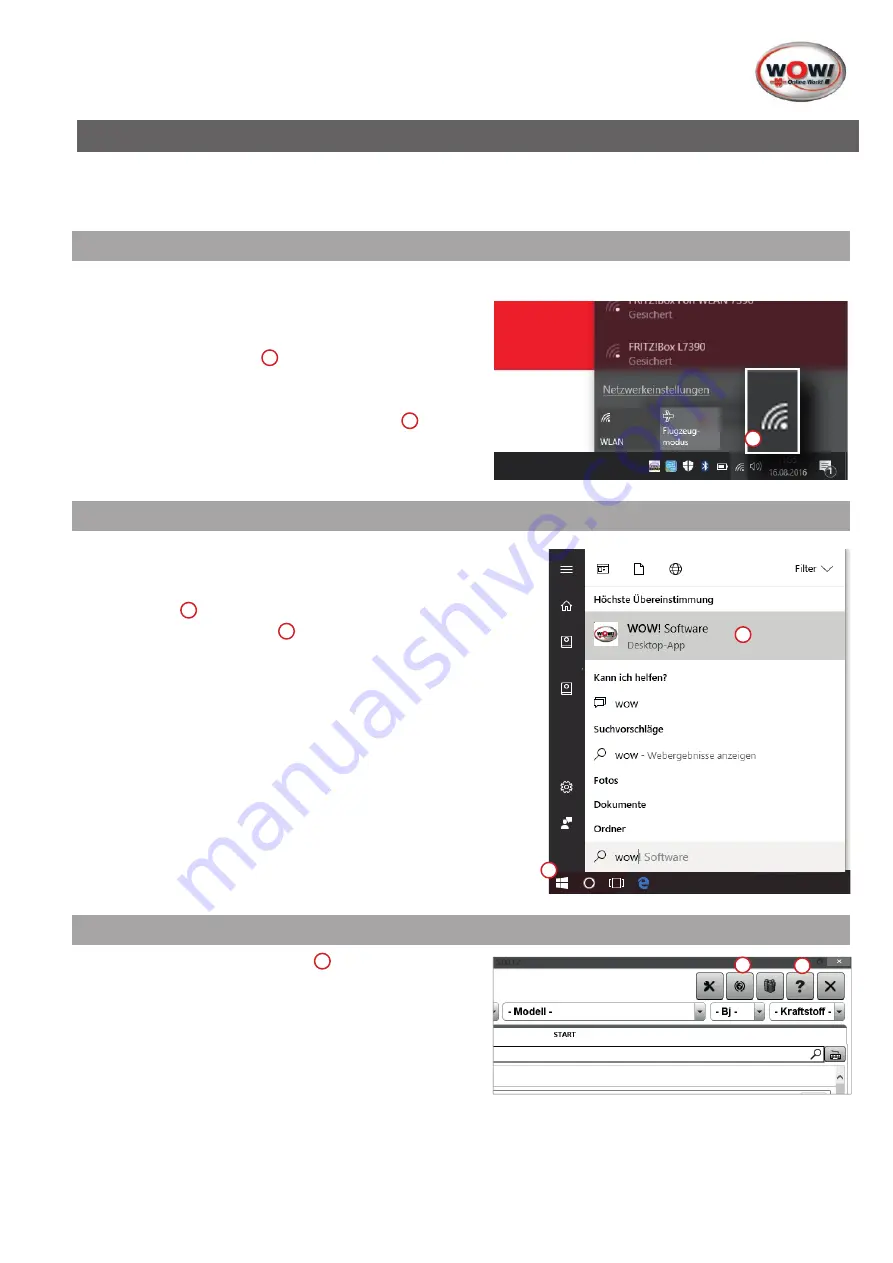
Diagnosis system iQ 150
ENG-17
2. Image description
The diagnosis system has been configured in the factory for you, enabling you to begin working with the diagnosis
system straight away. Nevertheless, to avoid inadvertent wrong operation, we recommend that you wait to be
instructed in correct operation by our service technicians.
2.1
Setting up internet connection
The diagnostic software is constantly being extended and updated. The updates are made available online; you will
need an internet connection to install these updates.
The internet connection can be established via WLAN.
Setting up the WLAN connection
1. Click the
WLAN symbol
1
on the task bar.
The system searches for and displays the available
networks.
2. Click the WLAN network to be used (SSID)
2
and enter the network security code.
If necessary, ask your administrator for the access data.
2.2
Starting the WOW! software
1. The WOW! software is automatically started when the system
starts. If this is not the case, start the WOW! software manually
by clicking the icon on the desktop or via the Start menu.
2. Click
Start
1
and then enter "WOW“.
3. Then click
WOW! software
2
.
2.3
Performing an online update
1. Click the online update button
1
.
2. Then click Start to start the update.
3. It may be necessary to reboot the WOW! software
when data transfer has been completed.
1
Fig.003
1
2
Fig.004
2
1
Fig.005
Содержание iQ 150
Страница 38: ...Diagnosis system iQ 150 FR 38...
Страница 57: ...Diagnosis system iQ 150 NO 57...
Страница 65: ...Diagnosis system iQ 150 65...
Страница 66: ...Diagnosis system iQ 150 66...
Страница 67: ...Diagnosis system iQ 150 67...






























