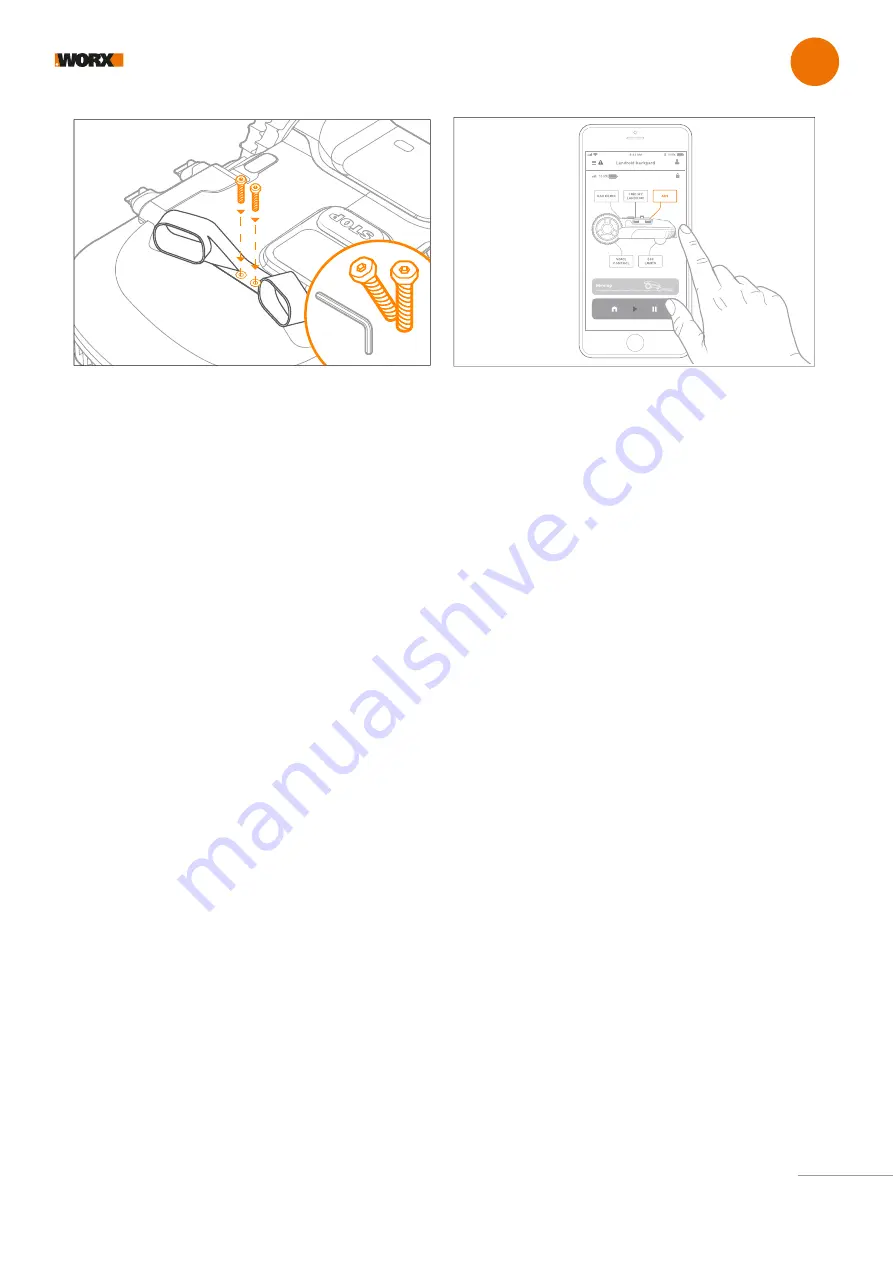
EN
8
7.
Secure ACS with the provided screws
7
www.worx.com/landroid/support
VIDEO
Getting started
8.
The ACS icon is now active. Touch it to see the status and to
activate/disactivate the option. If the Status shows “error” contact
our support team at https://support.worx-europe.com
8