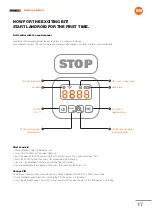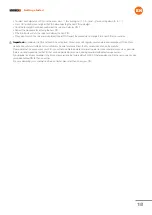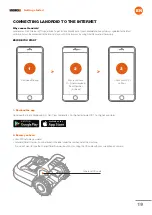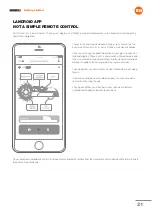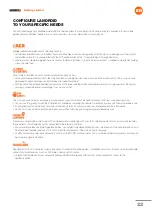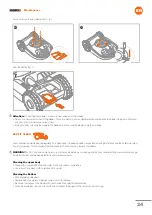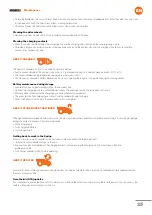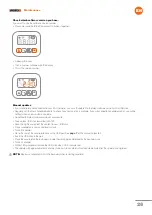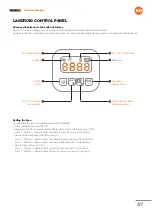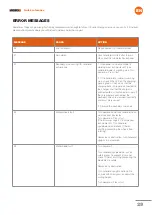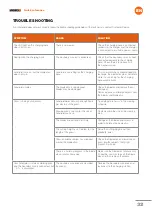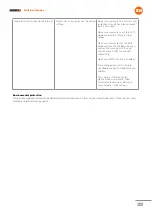Quick reference
EN
27
LANDROID CONTROL PANEL
Advanced functions via the built-in interface
Despite its minimalistic design, you can set several advanced functions through the built-in control panel.
However, for the best user experience we recommend you use the free Landroid app to do this, given its much richer and intuitive interface.
Setting the time
To set the time on your new Landroid, please do the following:
• Turn Landroid on and insert the PIN
• Long press Start for 3 seconds until the display starts to flash with the year (e.g. 2019):
press
↑ (
Start) or
↓ (
Home) buttons to choose the year then press OK to confirm.
• Now the date will appear in Month/Day format:
press
↑ (
Start) or
↓ (
Home) buttons to choose the month and press OK to confirm it
press
↑ (
Start) or
↓ (
Home) buttons to choose the day and press OK to confirm it
• Now the time will flash in h/min:
press
↑ (
Start) or
↓ (
Home) buttons to input the hour and press OK to confirm
press
↑ (
Start) or
↓ (
Home) buttons to input the minute and press OK to confirm.
OK
START
SET
OK: confirm
selected choice
POWER
On/Off
Schedule
PIN - Lock / Unlock icon
Battery level
Wi-Fi signal indicator
HOME: send Landroid
to charging station
TART: start mowing/
reset problems
Содержание Landroid WR139E
Страница 1: ...Owner s manual WR139E...