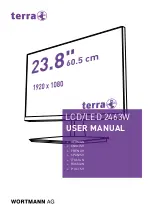1
Safety Precautions
This monitor is manufactured and tested on a ground principle that a user’s safety comes
first. However, improper use or installation may result danger to the monitor as well as to
the user. Carefully go over the following WARNINGS before installation and keep this guide
handy.
WARNINGS:
This monitor should be operated only at the correct power sources indicated on the
label on the rear end of the monitor. If you’re unsure of the power supply in your
residence, consult your local dealer or power company.
Do not try to repair the monitor yourself as it contains no user-serviceable parts. The
monitor should only be repaired by a qualified technician.
Do not remove the monitor cabinet. There are high-voltage parts inside that may cause
electric shock to human bodies, even when the power cord is disconnected.
Ensure that the power cord is connected to a grounded power outlet before turning on
the monitor.
If smoke, abnormal noise or odor came out from your monitor, caution you should
remove the power cord immediately and call your service center.
Put your monitor only in a clean, dry environment. Unplug the monitor immediately if
gets wet and consult your service technician.
Avoid exposing your monitor directly to sunlight or other heat source.
Always unplug the monitor before cleaning it. Clean the cabinet with a clean, dry cloth.
Apply non-ammonia based cleaner onto the cloth, not directly onto the glass screen.
Keep the monitor away from magnetic objects, motors, TV sets, and transformer.
Do not place heavy objects on the cable or power cord.
For PLUGGABLE EQUIPMENT, the Socket-outlet shall be installed near the
equipment and shall be easily accessible.
Please do not position the monitor on unsafe space, if it falls, it may be damaged and
may hurt the user.
Unplug the monitor if it is not going to be in use for an extended period of time.
Pay attention to all cables connected to the monitor against stumble hazards.
According to WEEE regulation, this monitor can't be handled as normal trash in
Europe when it is out of usage. Please refer to the recycle information from our
website to handle it.
Содержание terra LCD/LED 2463W
Страница 1: ...LCD LED 2463W USER MANUAL GERMAN ENGLISH FRENCH SPANISH ITALIAN RUSSIAN POLISH ...
Страница 20: ......