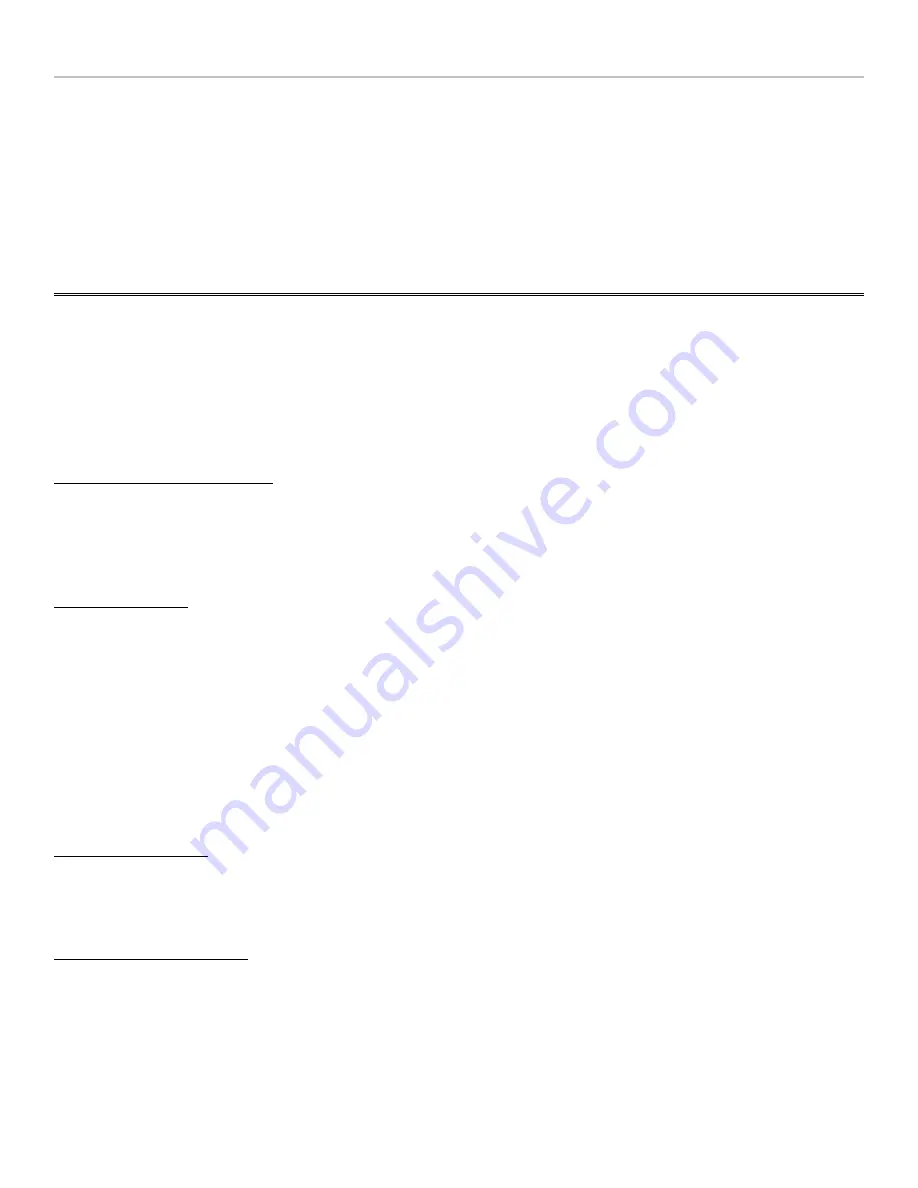
XON / XOFF Printer
•
Setting
4
pertains to use of a
serial Printer
with your RF Terminal. Use key
4
to enable
XON / XOFF
if your
serial Printer
supports it. It DOES NOT apply to the Cameo and QL3 Printers.
•
Settings
E
and
F
pertain to the way the RF Terminal handles illegal statements coming from the host
computer. RF Terminal software versions
prior
to 9.059 did not handle illegal statements the same way as
current versions.
This setting is really only applicable if you had written your host program to be
compatible with RF Terminal versions prior to RFT9059.
Bluetooth Settings:
Note: The Bluetooth option became available on the LT7002 with hardware revision 7. The Bluetooth
Settings option only appears on the LT7002 model.
The Bluetooth Settings menu has 4 options that allow the LT7002 to pair with other Bluetooth devices.
Currently only the Serial Port Profile (SPP) is supported. This is the most common profile for serial cable
replacement and is typically used for Bluetooth enabled printers.
Bluetooth Interface (
On/
Off)
This setting controls the power to the Bluetooth module and also sets the operation of the “S” command. The
Bluetooth interface is Off by default and must be set to On to use the Bluetooth module. The “S” command will
send data to the RS-232 port when the Bluetooth Interface is set to
Off
. The “S” command will send data to the
Bluetooth module when the Bluetooth Interface is set to On.
Add New Devices
Use this command to add a new Bluetooth device. The LT7002 can have up to 5 “known” devices at one time
and paired with 1 device at a time. The “
Add New Devices
” screen shows up to 5 devices that have been added
at the top of the screen and the names of up to 5 “found” Bluetooth devices at the bottom of the screen. When
the “
Add New Devices
” option is selected the LT7002 will scan for active Bluetooth devices. You must make
your Bluetooth device “discoverable” before the option is selected for the device to be found. Consult the
manual for your Bluetooth device to find out how to make it “discoverable”. You can select any of the “found”
devices to add to the list of known Bluetooth devices. If the LT7002 is currently paired with a previously found
Bluetooth device then
(PAIRED)
will appear next to the name of that device. The LT7002 can only pair with
one device at a time. You must pair the LT7002 with a Bluetooth device before you can send data to that
device.
Delete/View Devices
This command is used to see what Bluetooth devices are “known” by the LT7002 and delete them from the list
of known devices. If one of the devices is paired with the LT7002 then
(PAIRED)
will appear next to that
device. This is a quick way to see what device, if any, is currently paired with the LT7002.
Pair with Existing Device
Use this command to pair the LT7002 with a Bluetooth device that has been found using the “
Add New
Device
” command. You must add the device before you can pair with the device. A list of previously “found”
devices will be displayed and the currently paired device, if any, will be indicated with
(PAIRED)
. Select the
device that you would like to pair with or press 0 to exit and make no change.
The LT7002 will attempt to pair with the Bluetooth device when the S-command is sent so make sure that your
Bluetooth device is powered up and ready at that time.
Содержание 7000 Series
Страница 1: ......
Страница 99: ... Data with check digit is 943457823 ...
















































