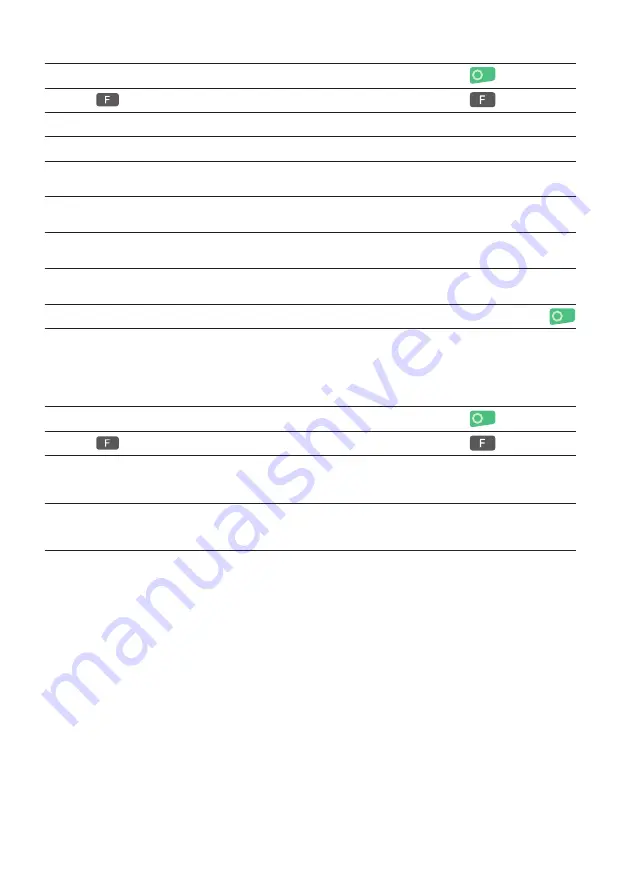
4
RE-SEND RECEIPTS
1
Press the green ok button to switch the terminal on.
2
Press
Key to open the main menu.
3
Push the <2> button “Closures”
2: Closures
4
Press the <5> button. “Receipts”
5: Receipts
5
There are two options shown.
Push the <1> button “Pending receipts”.
1: Pending receipts
2: Sent receipts
6
There are again two options shown
Push the <2> button “Cardholder receipt”.
1: Merchant receipts
2: Cardholder receipts
7
List of sent Cardholder receipts is shown.
Select one Cardholder receipt.
8
Cardholder receipt is shown. Press “Send Cardholder Receipt” option.
Send Cardholder
Receipt
9
Enter the Cardholder email address and confirm by pressing the green button.
<Email address>
TRANSACTION HISTORY
1
Pressing the green button switched the terminal on.
2
Press
or menu button in the idle screen to open the main menu.
3
Press <6> to open the Transaction History or press “Transaction History” menu
in the idle screen.
The Transaction History displays all the transactions of the last two Days.
6: Transactions
4
Select any transaction to see the details. You can also resend a receipt by
selecting “Cardholder receipt” and choosing the “send cardholder receipt” option.
Cardholder receipt
Send Cardholder
Receipt
Klappseite 146mm breit






