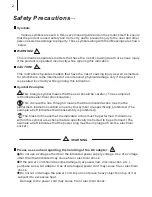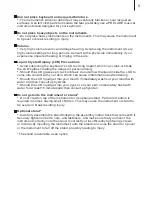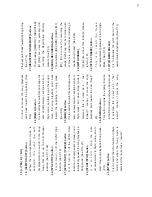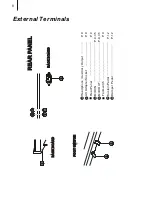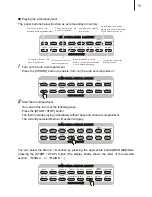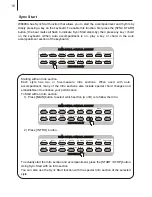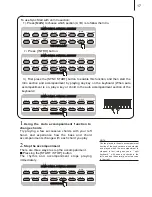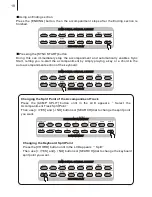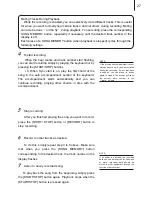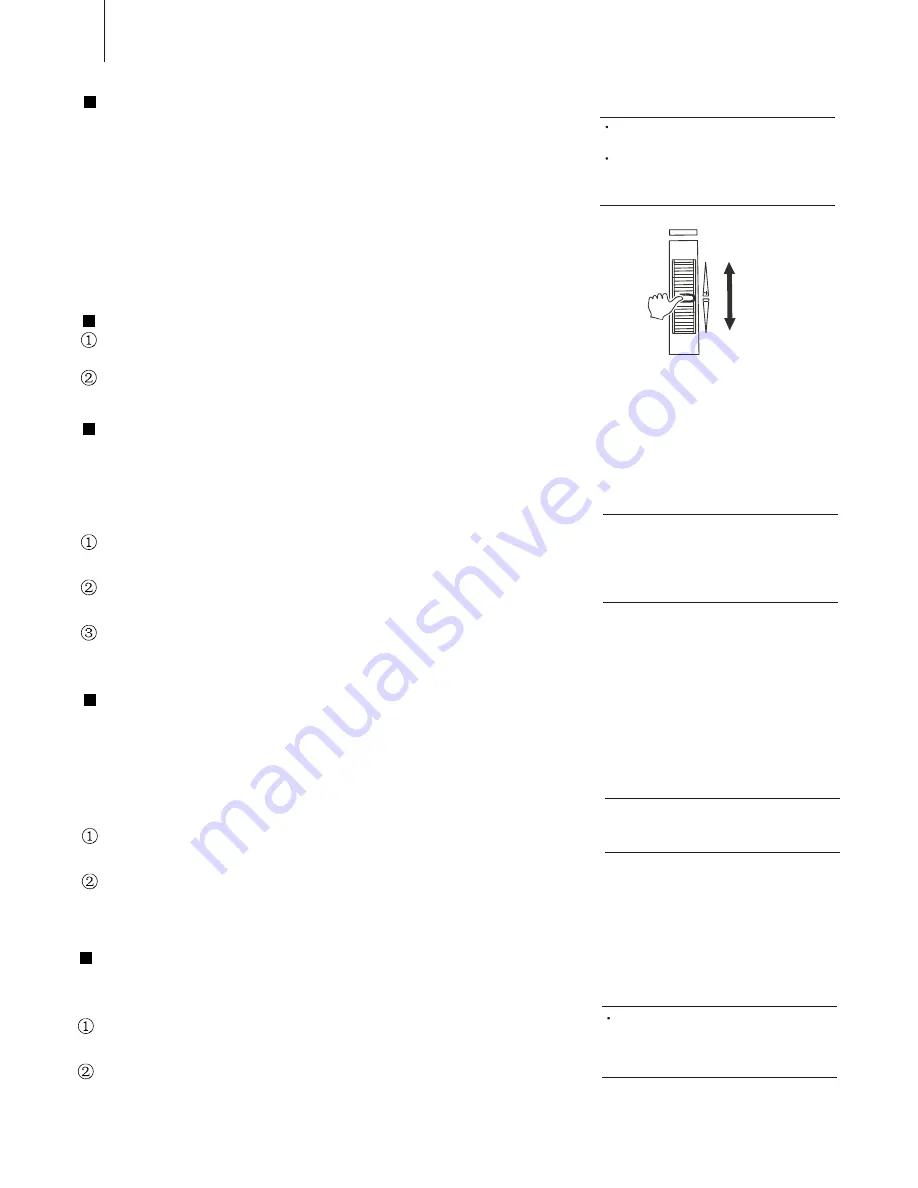
12
PITCH BEND
Pitchbend Roller
It is used to adjust the voice volume when playing this
instrument, simulating the pitch bend of natural musical
instruments. This enables certain voices (e.g. guitar) to be more
vivid, and display different music styles.
NOTE:
This Roller has no effect on Auto Bass
chord.
The primary setting is +/- 200 dieresis (2
semitones), and the adjust range is +/-1
octachord.
Using Pitch bend Roller
Turn the roller with your left hand while you right hand is playing
on the keyboard.
Footswitch
Using the Sustain Pedal can add sustain effect to the
melody.
You can diminish the melody pitch by using damper pedal.
Touch Response
This function could adjust the volume by controlling the
strength of pressing the keyboard.
There are five touch types (Touch SNS 15) available by
pressing the [TOUCH] button in the panel.
Press the [TOUCH] button to enable this function, and the
Touch icon appears in the LCD.
Press the [TOUCH] button for at least 3 seconds, and the
name of the type appears in the LCD.
You can change the touch type by using [+ / YES] and [- / NO]
buttons or [SEARCH] dial.
NOTE:
The keyboard will automatically call up
touch response after you turn it on. Its
default touch type is medium response.
As to setting the parameter in touch
function, please see P.63.
Reverb
This function is to add reverberation effect to the voices, which
can create live effect and sound as if you were performing in a
small room or a concert. A total of eight different Reverb types
simulating various different performance environments are
available. Press the [REVERB] button to shift this mode.
Press the [REVERB] button for at least 3 seconds to enable
this function, and there appears the Reverb icon in the LCD.
You can change the reverberation type by using [+ / YES]
and [- / NO] buttons or [SEARCH] dial.
NOTE:
More information please see P. 43.
This instrument will automatically call up
Reverberation On mode after you turn it on.
Chorus
It is to add chorus effect to the voices. There are 8 different
types available.
Press the [FUNCTION] button to choose this function, and
the Chorus icon appears in the LCD.
You can close this function and change the chord type by
using [+ / YES] and [- / NO] buttons or [SEARCH] dial.
NOTE:
By pressing [+ / YES] and [- / NO] at the
same time, the tuning would return to its
primary setting.
More information please see P. 43.