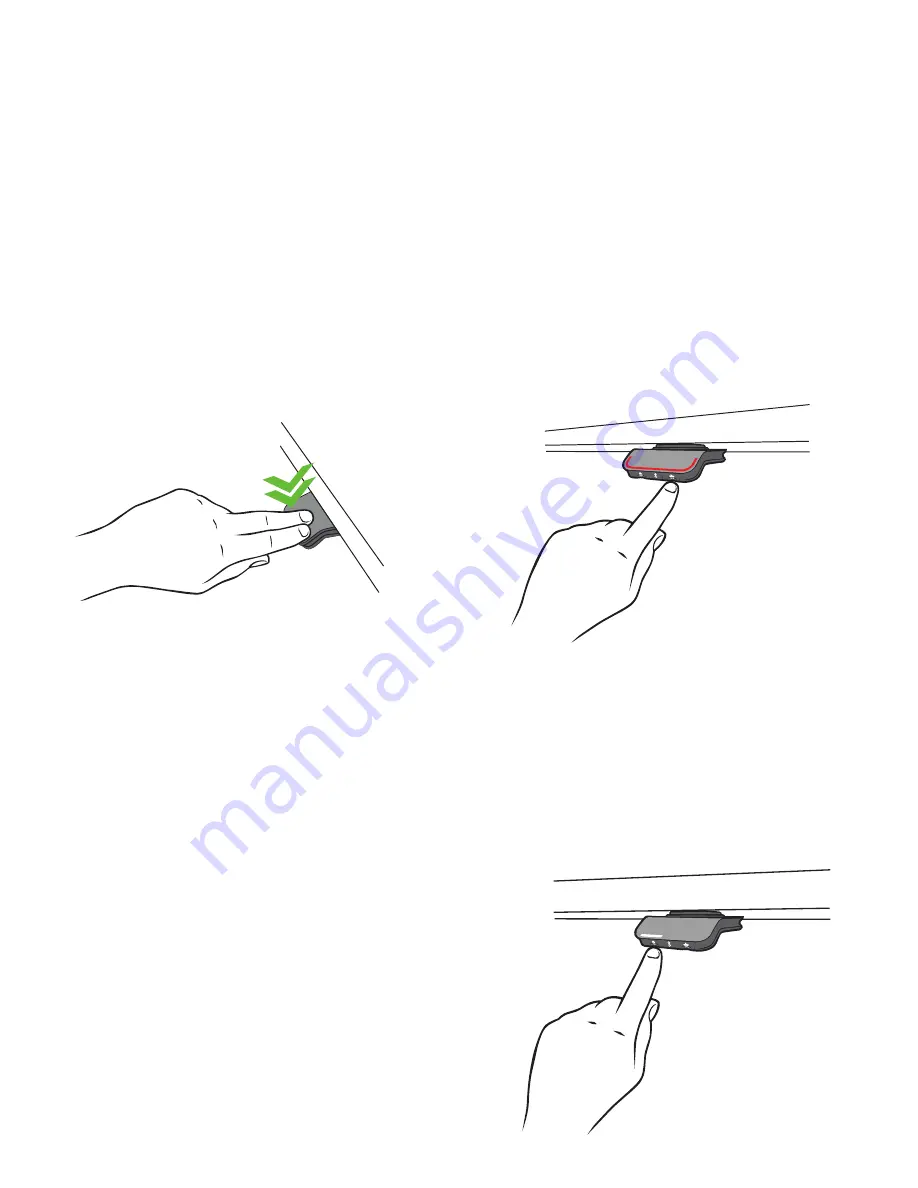
ADJUSTING TO A SAVED MEMORY POSITION
If you simply press the button up or down, the desk will stop at each memory position that has been
saved in the order of what height is stored going either up or down.
DOUBLE TAP MOVEMENT
Once you have downloaded the Workrite App to your device and paired your desk
,
you can enable
“Automatic Drive”. Once enabled you can double click the BT-PROSWITCH up to move up or down to
move down and the desk will move without requiring constant contact with the switch (see figure 4).
*To stop the “Automatic Drive”: simply tap the BT-PROSWITCH once and the desk will stop moving.
ERASING ALL MEMORY POSITIONS
Press and hold the star (*) button for 8 seconds (see figure 5). The switch will blink RED indicating all
memory positions have been erased.
SETTING REMINDER TIMERS
The reminder button is the Bell Symbol (see
figure 6) on the switch. Press this button to select
one of 3 standard setting
s
included in the switch.
(The switch is set to “Setting 1” as the default
setting when you first use your desk)
• Setting 1 : Reminder to stand up for 5 minutes
after sitting for 55 minutes
Figure 4
Double tap
Figure 5
Press & hold the Star
till the Switch blink RED
Setting 1
Figure 6
Press & hold the Bell symbol
to select the standard setting
Содержание BT-PROSWITCH
Страница 1: ...User Guide BT PROSWITCH AND WORKRITE APP...





