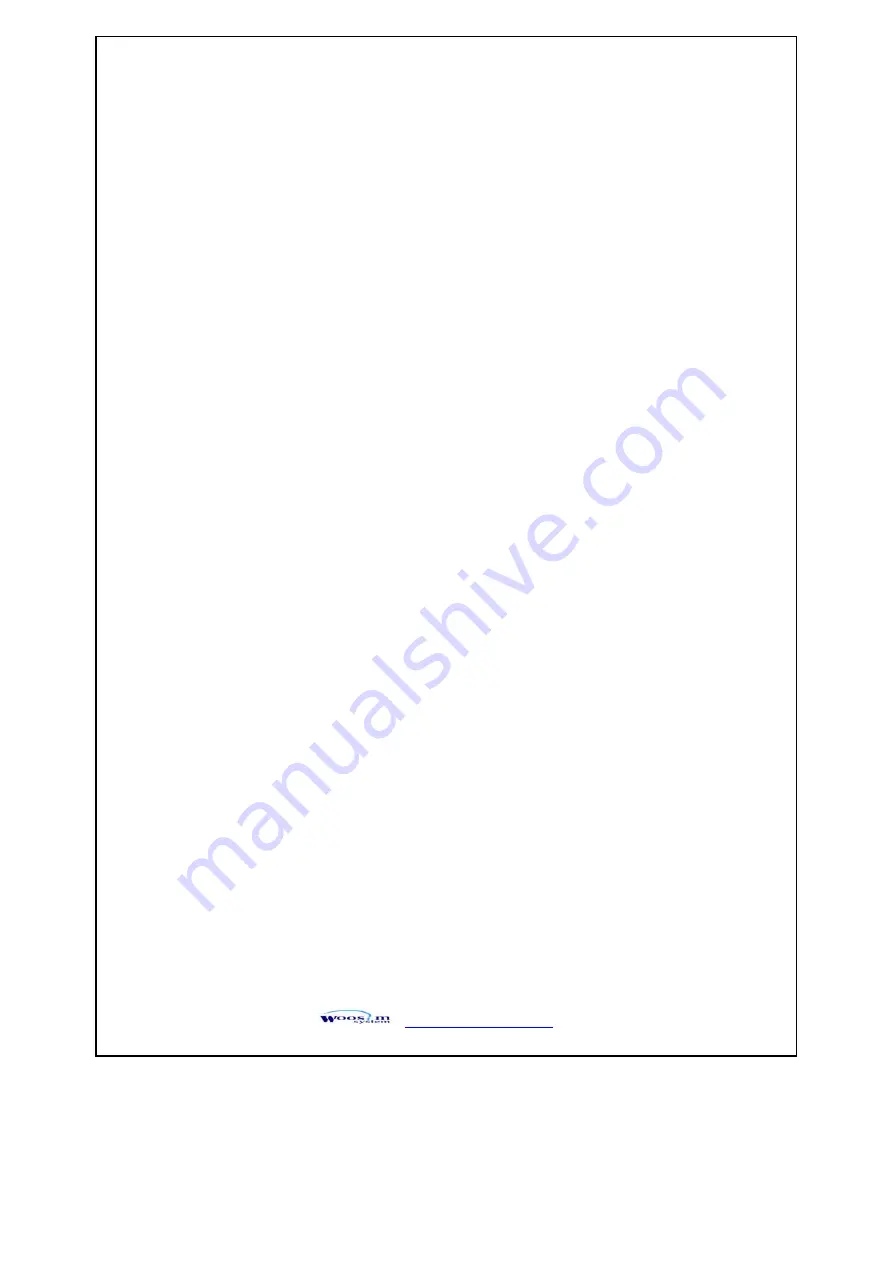
http://www.woosim.com
2
1
4
4
.
.
2
2
.
.
S
S
e
e
l
l
f
f
t
t
e
e
s
s
t
t
The Self-Test checks whether the printer has any problems. If the printer does not function
properly, contact your dealer. For Self-Test, turn on the power while holding down the FEED
Button. The Self-Test checks the following :
1)
Make sure paper roll has been installed properly.
2)
The Self-Test prints the current printer status, which provides the control ROM
version and the communication method setting.
3)
After printing the current printer status, Self-Test will print a pattern using the built-
in character set.
4)
The Self-Test automatically ends.
The printer is ready to receive data as soon as it complete the Self-Test.







































