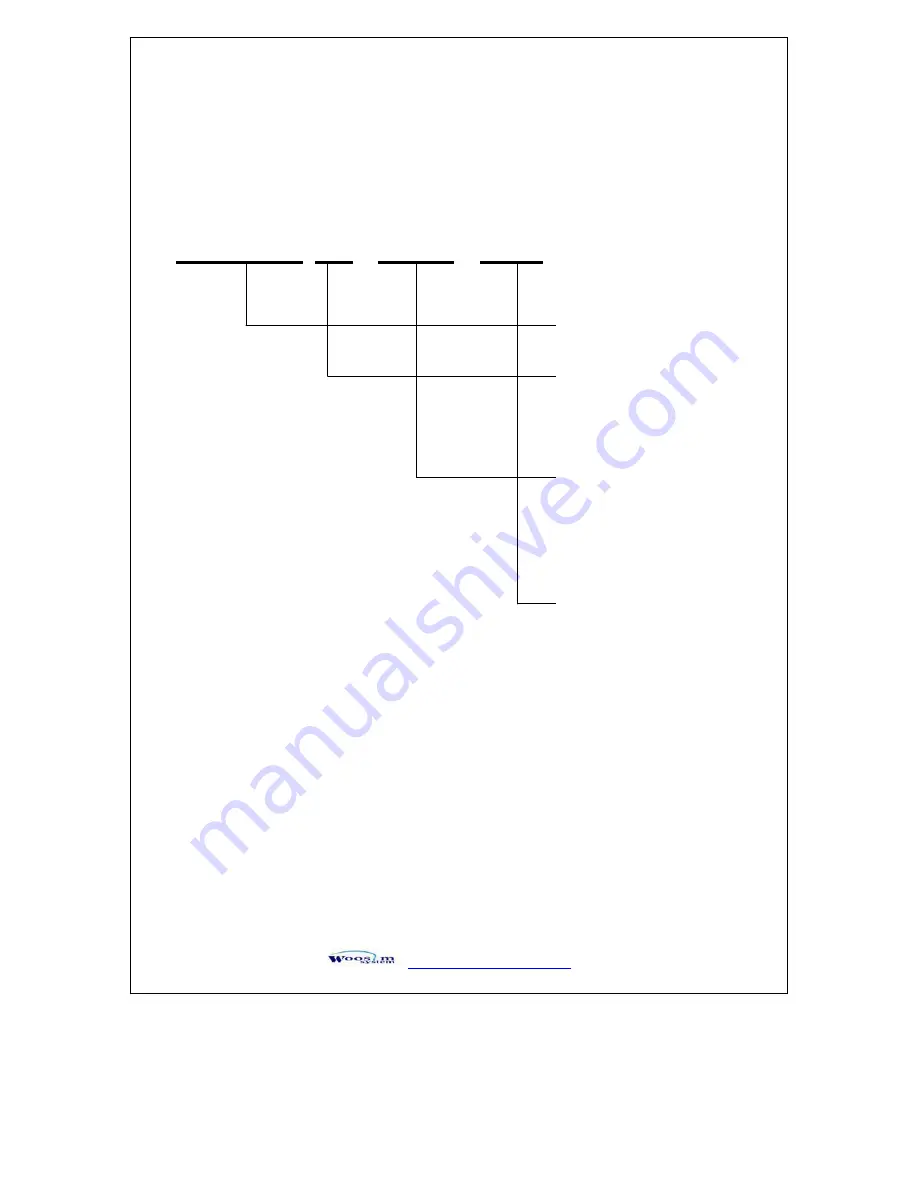
G
aVVUU
G
YWW_TW^TW^G
]
X
X
U
U
G
G
v
v
G
G
XUXUGtGG
G
G
G
G
G
G
G
G
G
G
G
G
G
G
G
G
G
G
G
G
G
G
G
G
G
G
G
G
G
G
PORTI–P
G G
OGPG G G OG G G PG G OG G G P
G
G
G
Model name
Interface
None : Serial(UART or TTL)
Size of roll paper
40 : 57mm wide, 40 Ø
Power
None : DC 9V
G G G G G G G G G G G G G G G G G G G G G G G G G G G G G G G G G G G G G G G G G G G G G G G G G G G G G G G G G G G G G G G G G G G G
G






































