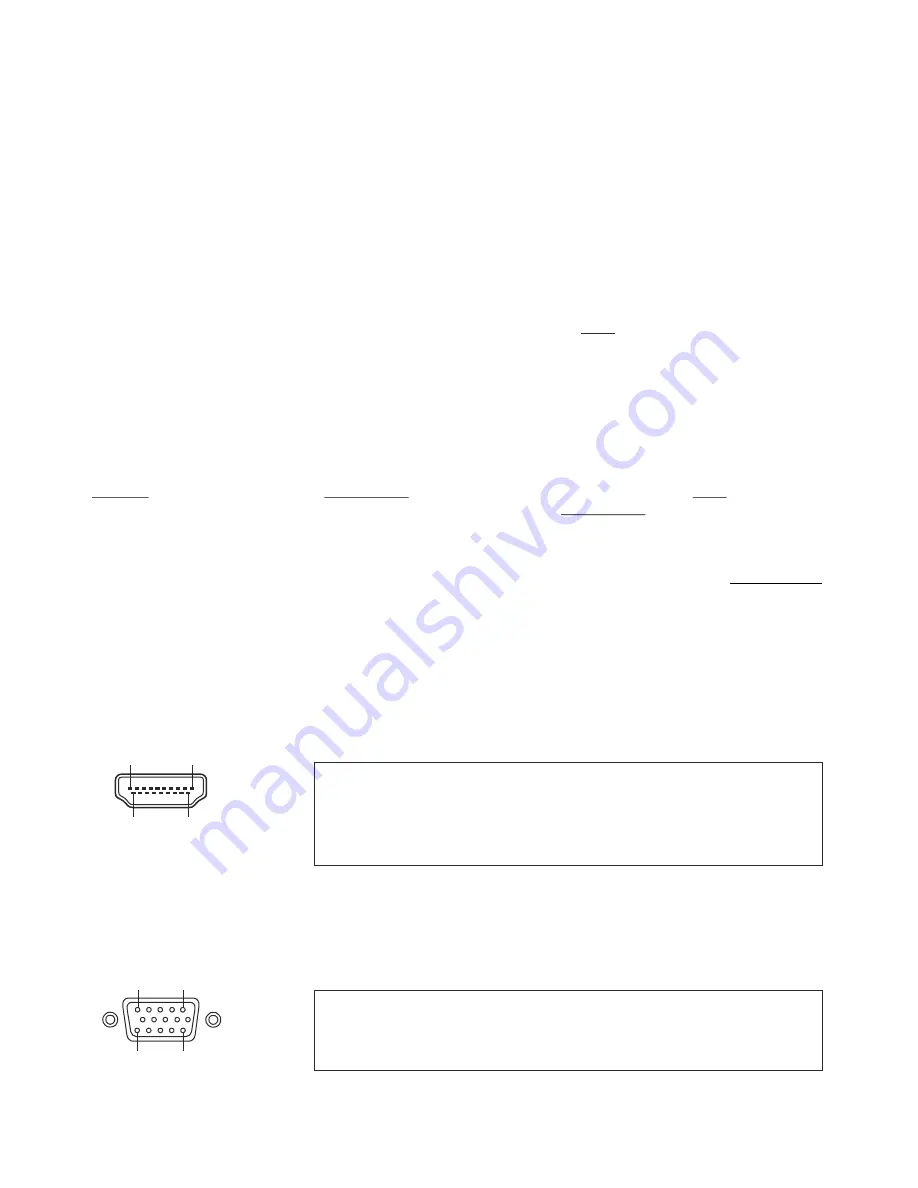
11
HDMI / RGB Ausgang
Wahl des richtigen Ausgangs-Modus
Die HDMI- und RGB-Ausgänge
(#13 und #14)
können folgende Signalformate ausgeben:
- SVGA
(4:3 - 800x600 Pixel) bei 60Hz
- XGA
(4:3 - 1024x768 Pixel) bei 60Hz
- SXGA
(
- 1280x1024 Pixel) bei 60Hz
- UXGA
(4:3 - 1600x1200 Pixel) bei 60Hz
- 720p
(16:9 Widescreen HD - 1280x720 Pixel) bei 60Hz
- 1080p
(16:9 Widescreen HD - 1920x1080 Pixel) bei 30Hz oder 60Hz
- WXGA*
(16:10 Widescreen - 1280x800 Pixel) bei 60Hz
- WUXGA
(16:10 Widescreen - 1920x1200 Pixel) bei 60Hz
XGA/60Hz
.
(*Plug and Play kompatible Kabel müssen DDC unterstützen).
Falls “Auto Resolution” nicht benutzt werden kann, kann die Auflösung im On-Screen Menü des Visualizers
manuell auf den gewünschten Wert gestellt werden
(siehe Seite 10)
.
Um die bestmögliche Bildqualität zu erreichen, muss das beim Visualizer gewählte Signalformat mit der
tatsächlichen Auflösung (native Resolution) Ihres Ausgabegerätes (z.B. LCD/DLP-Projektor oder Monitor)
übereinstimmen.
Wichtig: Ausschlaggebend ist die tatsächliche Auflösung des Projektors oder Monitors, nicht die maximale
Auflösung die dieser (im komprimierten Modus) darstellen kann. Die tatsächliche Auflösung ist die effektive
Pixel-Anzahl des eingebauten LCD-Displays oder des DLP-Chips Ihres Projektors oder Monitors. Die
meisten LCD- oder DLP-Projektoren können auch höhere Bildauflösungen, welche ihre tatsächliche Pixel-
Anzahl überschreiten, darstellen - jedoch nur im komprimierten Modus mit weit schlechterer Bildqualität.
Stellen Sie den Visualizer nicht auf ein Signalformat ein, das höher ist als die tatsächliche
Auflösung Ihres Projektors oder Monitors! Beachten Sie hierzu die Hinweise in der Bedienungs-
anleitung des angeschlossenen Gerätes.
Bitte beachten Sie: sollte das Bild-Seitenverhältnis nicht der tatsächlichen (nativen) Auflösung des
Visualizers oder Wiedergabegerätes entsprechen, so werden schwarze Balken oben/unten
beziehungsweise links/rechts dargestellt. Manche Wiedergabegeräte bieten die Möglichkeit das Bild zu
vergrößern um die schwarzen Balken zu minimieren. Beachten Sie hierzu die Hinweise in der
Bedienungsanleitung des angeschlossenen Gerätes.
5:4
Ab Werk ist die "
Auto Resolution
" Funktion aktiviert. Hier prüft der Visualizer ständig, welche Geräte am
HDMI-
(#13)
und RGB-Ausgang
(#14)
angeschlossen sind und stellt automatisch den am besten
geeigneten Standard für die Ausgänge ein.
Bitte beachten Sie, dass der Visualizer die mögliche Auflösung nicht feststellen kann, wenn die
angeschlossenen Geräte oder Kabel* nicht “Plug and Play” kompatibel sind. Wenn der Visualizer die
mögliche Auflösung der angeschlossenen Geräte nicht feststellen kann, wird die Auflösung automatisch
auf den Standard von
gestellt
HDMI Anschluss #13
RGB Anschluss #14
1
11
5
15
15-Pol D-Sub HD
Buchse am Gerät
(Ansicht von vorne)
19-Pol HDMI
Buchse am Gerät
(Ansicht von vorne)
19
1
18
2
1 - T.M.D.S. Data2+
2
- T.M.D.S. Data2
8 - T.M.D.S. Data0 Shield 15 - SCL (I²C Serial Data Line for DDC)
Shield
9 - T.M.D.S. Data0-
16 - SDA (I²C Data Line for DDC)
3 - T.M.D.S. Data2-
10 - T.M.D.S. Clock+
17 - DDC Ground
4 - T.M.D.S. Data1+
11 - T.M.D.S. Clock Shield 18 - DC+5V (max. 50mA)
5 - T.M.D.S. Data1 Shield 12 - T.M.D.S. Clock
19 - Hot Plug detect
6 - T.M.D.S. Data1-
13 - Reserved
7 - T.M.D.S. Data0+
14 - Reserved
1 - Analog Red video
6 - Red return
11 - N/C Not connected
2 - Analog Green video
7 - Green return
12 - SDA I²C data
3 - Analog Blue video
8 - Blue return
13 - HSync Horizontal sync
4 - N/C Not connected
9 - DC+5V max. 50mA)
14 - VSync Vertical sync
5 - GND Ground
10 - GND (VSync, DDC)
15 - SCL I²C clock
CEC (Consumer Electronic Control), HEC (HDMI Ethernet Channel) und Audio werden nicht unterstützt.
DC+5V stehen im Vollbetrieb zur Verfügung (Standard).
DC+5V stehen im Vollbetrieb zur Verfügung (Standard).
























