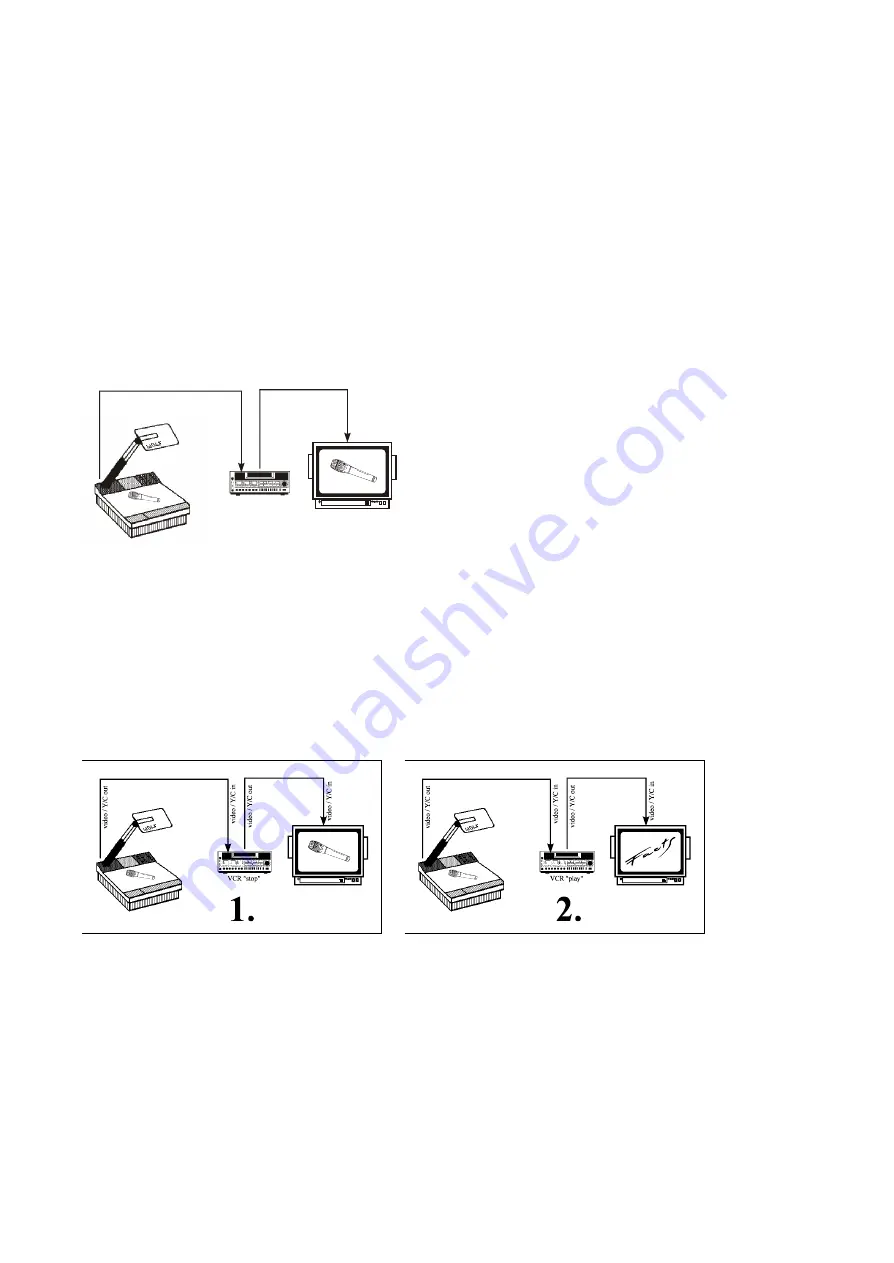
The Wolfvision Visualizer can also be used for image capture with a video printer. In this manner single
pictures of papers and objects can be made quickly. The lighting and focus problems are eliminated by the
Visualizers superb light and scan system. Just connect the Composite video output (#32) or the Y/C output
(#37)
of the Visualizer to the according video input of the video printer.
Connect a control monitor to the video output of the video printer and (if required) a second control
monitor to the Preview video output
(#31)
of the Visualizer.
USING A VIDEO PRINTER
VIDEO RECORDING
v
id
eo
/
Y
/C
o
u
t
v
id
eo
/
Y
/C
i
n
VCR "stop"
v
id
eo
/
Y
/C
i
n
v
id
eo
/
Y
/C
o
u
t
A video recorder can be connected to the Wolfvision
Visualizer, so that recordings on video tape can be made.
Simply connect the Composite video output
(#32)
or the
Y/C output
(#37)
of the Visualizer to the according input
of your video recorder. When using a S-VHS or Hi-8
video recorder use the Y/C output in order to archive the
best picture quality
Connect a control monitor to the output of the video recorder
SWITCHING TO PLAYBACK OF A VIDEO RECORDER
If you want to mix your presentation with the Wolfvision Visualizer with playback of a video tape, connect the
Visualizer, the video recorder and the monitor (or video projector) as follows:
Connect the Composite video output
(#32)
or the Y/C output
(#37)
of the Visualizer to the according
input of the video recorder. Connect the video or Y/C output of the video recorder with the audiences
monitor or video projector.
Adjust the video recorder so that the picture of the Visualizer will be shown. When the video recorder
is switched to play the Visualizers picture will be interrupted by the picture of the video recorder.
Switch the video recorder to stop and the picture of the Visualizer will reappear on the monitor or
video projector.
9
Содержание Visualizer VZ-15
Страница 1: ...INSTRUCTIONS ENGLISH VZ 15 R ...


































