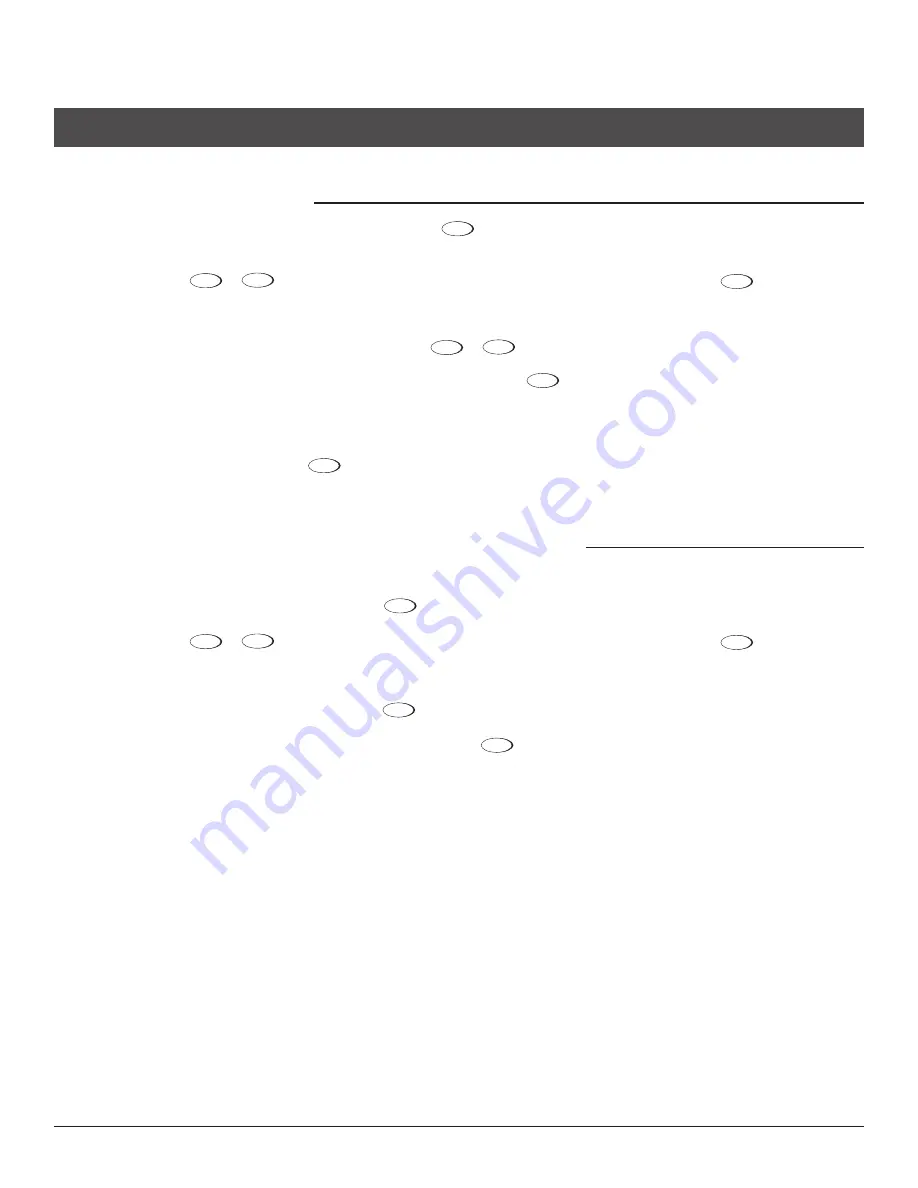
Wolf Cinema Quick Setup Guide
4
CoPyIng Channel memorIes
To select a Channel Memory to be copied, press the Menu
1.
Menu
button on the remote. The projector's On Screen Display (OSD)
will appear.
Scroll with the Up
2.
or
Down buttons; highlight and select “Channel Setup” by pressing the Enter
button.
The Channel Memory list from the OSD will appear.
3.
Highlight the channel to be copied by scrolling with the Up
4.
or
Down buttons.
Once the Channel Memory to be copied is highlighted, select the Function
5.
Func
button at the bottom of the remote control.
The OSD for copying the memory will appear. Please use care not to select any of the delete functions associated with this
6.
operation.
Highlight “Copy” and select the Enter
7.
button: The Channel Memory will copy to the next available Channel Memory slot plus
one. For example, if the next available Channel Memory is channel 11, the copied channel will appear at channel 12.
ChangIng The numerICal loCaTIon of Channel memorIes
As a channel is being copied, the Channel Memory should be assigned to its proper location.
Select the Channel Memory by pressing the Menu
1.
Menu
button on the remote. The projector's OSD will appear.
Scroll with the Up
2.
or
Down buttons; highlight and select “Channel Setup” by pressing the Enter
button.
The channel list from the OSD will appear.
3.
Highlight the desired channel and select the Enter
4.
button. The “Channel Edit” OSD will appear.
Scroll to the second slot that shows “Number” and select the Enter
5.
button.
Select the desired number location by entering it onto the remote control keypad.
6.









