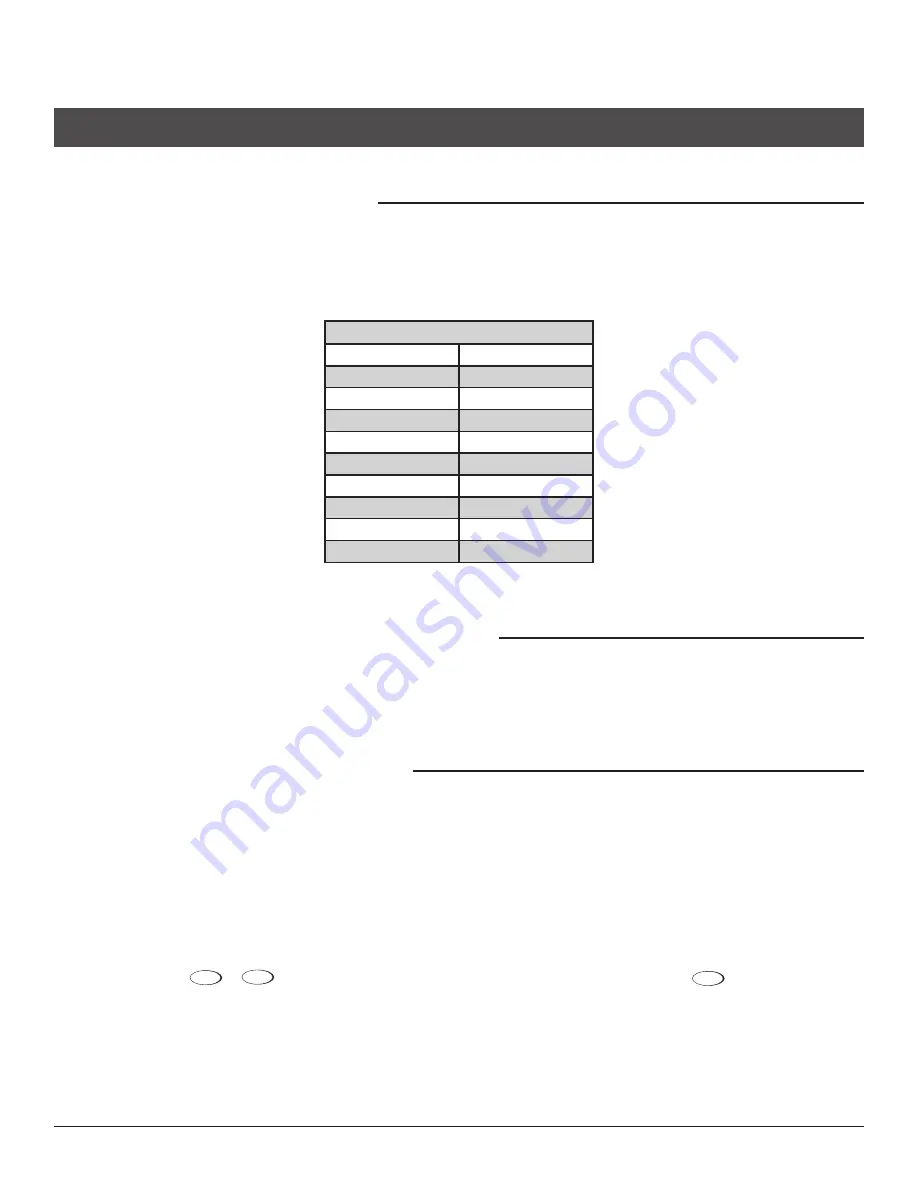
Wolf Cinema Quick Setup Guide
3
The ProjeCTor Channel memorIes
All projectors come with 10 Channel Memories that are pre-set for the Scaler's inputs, the VariScope lens feature and VariScope 2.35
Anamorphic lens configurations; all based on the installation specifications supplied by the dealer. Once the 10 Channel Memories are
calibrated at the installation, those Channel Memories can be copied to the remaining empty Channel Memory slots (11-99).
See the entire Channel Memory Structure Table at end of this Quick Setup Guide.
Channel memory setup
Channel 01
HDMI 1 1.78
Channel 02
HDMI 1 1.85
Channel 03
HDMI 1 2.20
Channel 04
HDMI 1 2.35
Channel 05
HDMI 1 2.40
Channel 06
HDMI 1 2.35a
Channel 07
HDMI 1 2.40a
Channel 08
HDMI 1 2.60a
Channel 09
HDMI 1 2.67a
Channel 10
HDMI 1 2.70a
The gPIo and VarIsCoPe 2.35 memory sTruCTure
The Projector has 99 Channel Memory locations. Channel Memory 1-5 are to be used without the Anamorphic VariScope 2.35. Channel
Memory 6-10 are to be used with the Anamorphic VariScope 2.35. Every block of 10 Channel Memory inputs will be structured in the same
manor. (1-5 no anamorphic lens, 6-10 anamorphic lens.)
adjusTIng The VarIsCoPe lens sysTem
The VariScope Lens System is enabled at the factory within the projector menus . This feature memorizes the Zoom and Focus settings
for each of the projector's Channel Memories. This allows the calibrator to set each Channel Memory for a specific aspect ratio when using
constant height with their screen system. Once the projector is installed, this feature will require some touch up for Channel Memory 1-10.
Those Channel Memories can then be copied to the remaining Channel Memory slots as discussed in the Projector Channel Memory
section.
To adjust the VariScope lens setting for a particular Channel Memory:
To select a Channel Memory, press the “Channel” button on the remote. The projector's On Screen Display (OSD) will appear with
1.
the Channel Memory list.
Scroll with the Up
2.
or
Down buttons; highlight and select the channel by pressing the Enter
button.
Use the Zoom and Focus adjustments on the remote to achieve the desired aspect ratio. The settings will automatically be stored in
3.
memory.
noTe:
The VariScope Lens System must be selected for this feature to operate and is enabled at the factory. If the feature is disabled, it
can be re-enabled in the Geometry and Color sub-menu located within the Display Setup menu.









