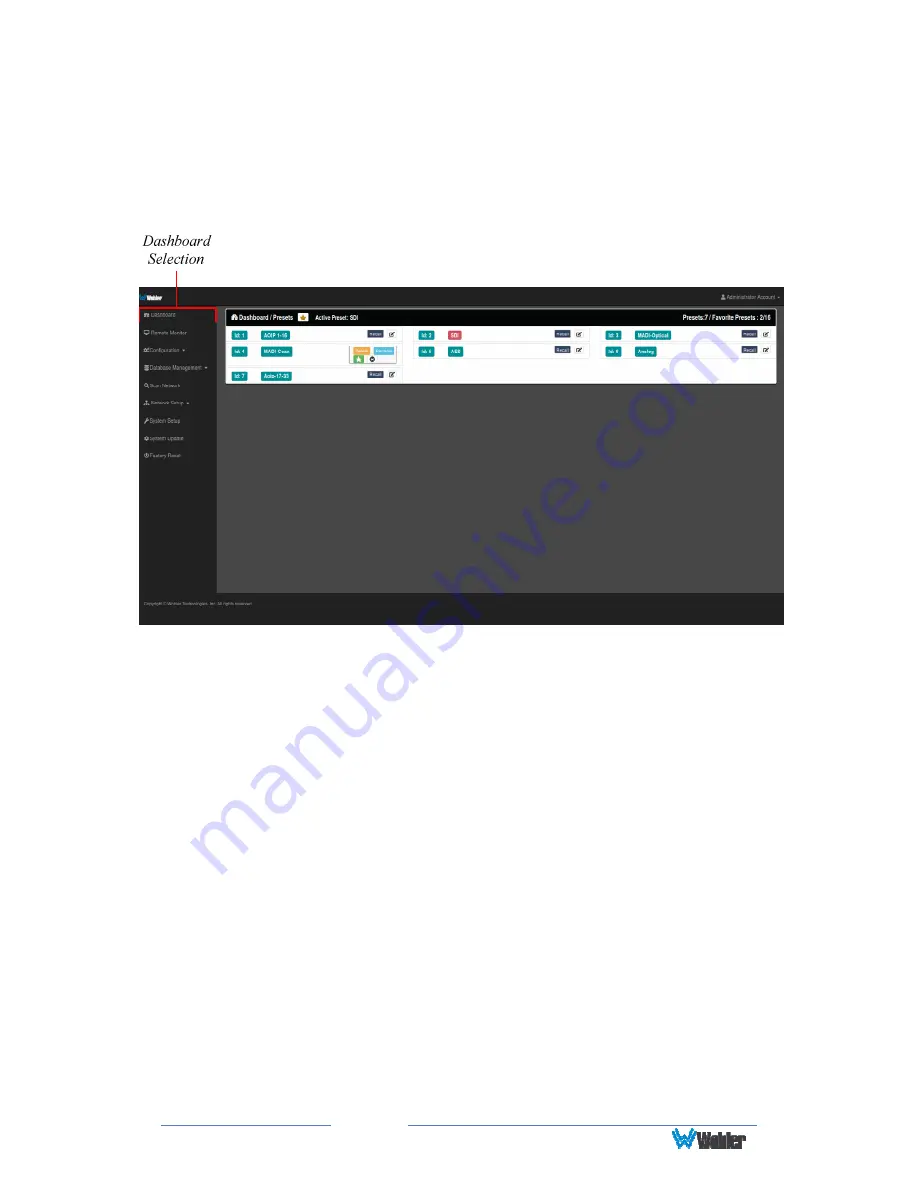
Page
26
Dashboard
Throughout the iAM-MIX Web GUI, other pages are a click or two away on the left
side. The Dashboard/Presets Overview on the Dashboard page shows all Preset
configurations at a glance.
Figure 4–2: Dashboard/Presets Overview
The name of the currently active Preset is shown at the top. All of the Presets are
shown below. Any Preset can be made active by clicking the Recall button. By
clicking the Information symbol to the right of any Preset, while signed in as
described in the next section, the Preset can be Renamed, Deleted, or made a
Favorite. The green star button is the Favorite button. If any Presets are selected
as Favorites, they will appear in the Preset Selection menu of the iAM-MIX, and
operators can easily access them. Up to 8 Favorite Presets can appear in the iAM-
MIX-8 menu and up to 16 Favorite Presets can appear in the iAM-MIX-16 menu. In
this way, you can select just the Presets most useful to the operator out of the 64
possible Presets.
No other changes to the configuration of a Preset can be made on this screen. Click
on
Configuration - Preset Setup
in the left navigation pane to make Preset
changes.
Sign In
Only authorized users should be allowed to make Preset and network changes.
Anybody can view the status of iAM-MIX units on the network, but logging in with a
password is required to make any changes. When logging in is required to make a
change, the page shown in Figure 4-3 will appear. Alternatively, login can be done
at any time by clicking on
Administrative Account
selection in the upper right
Содержание iAM-MIX-16
Страница 19: ...Page 19 To cancel the reset process press RESET NO or press EXIT MENU ...
Страница 23: ...Page 23 Figure 3 1 iAM MIX Block Diagram ...
Страница 69: ...Page 69 ...






























