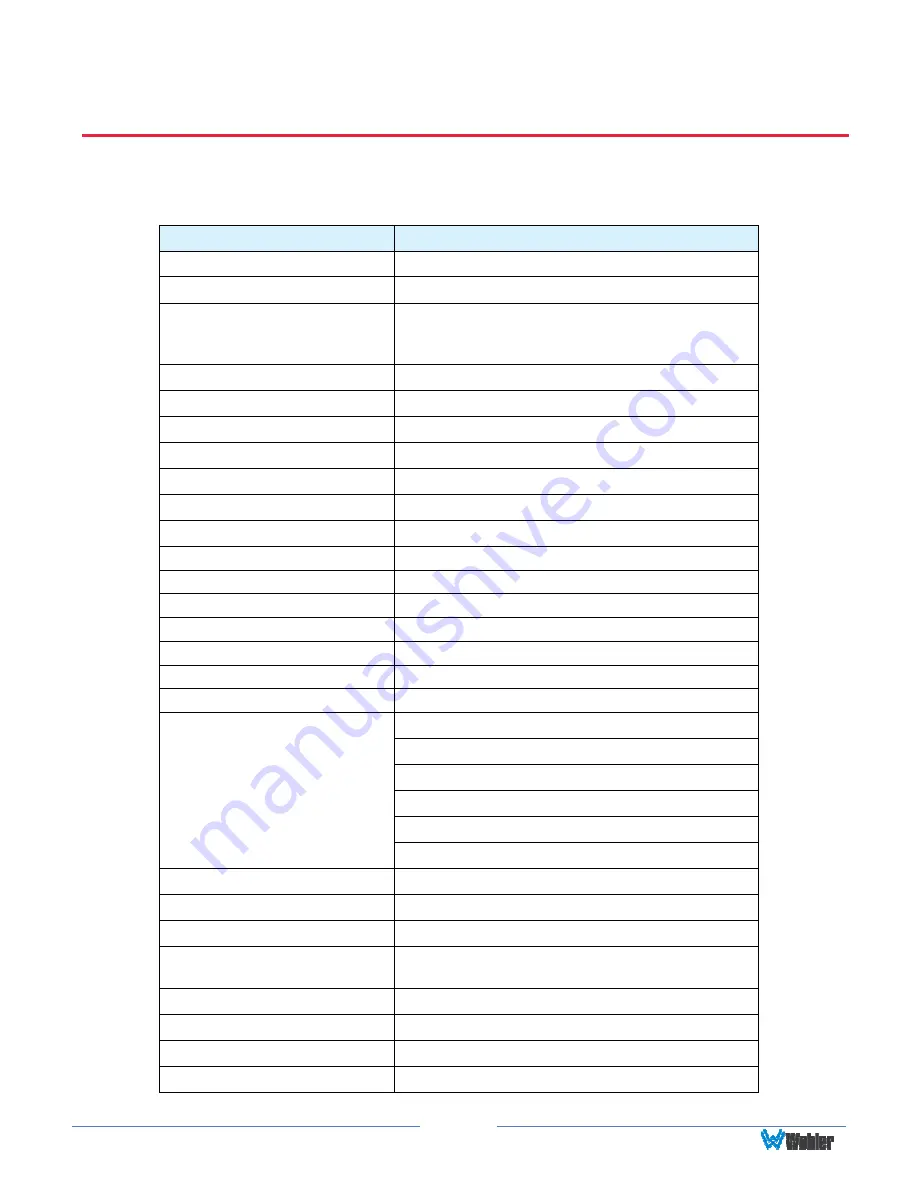
Page
29
CHAPTER 3: Technical Info
Table 3–1: Specifications
Specification
Values/Domains
Power requirements
100 V to 240 VAC ± 10%, 50/60Hz
Power consumption
60 Watts
HDM-215-3G
with tabletop stand
14.5” H x 20.5” W x 6.3” D
370 mm H x 520 mm W x 160 mm D
Weight with stand
13 lbs. (5.9 kg)
Supplied Accessories
Power Adapter, AC Power Cord
Display Type
IPS-LCD with LED Backlight
Number of Displays
1
Screen Size
20.5” diagonal per screen
Screen Resolution
1920(H) x 1080(V)
Aspect ratio
16:9, 4:3
Display Area (mm)
475(H) x 266(V)
Viewing Angle
178°(H) x 178° (V)
Color Depth
16.7M colors
Contrast Ratio
1000:1
Brightness
250 cd/m
2
, typical
Backlight
White LED
Response Time
25 ms, typical
CVBS: PAL/NTSC
Component Video: YPrPb or Y/C
SD-SDI: SMPTE 259M, ITU-R BT.656
HD-SDI: SMPTE 292M/274M/296M
3G-SDI: SMPTE 425-Level A
Video Inputs
DVI/HDMI: 1.3a
Video Input Impedance
SDI and CVBS: 75Ω
Audio Inputs
2 Stereo Pairs; Analog on RCA
Audio Input Impedance
20kΩ
Audio Outputs
1 Selected Pair; 1/8" Headphone jack and
Analog on RCA
Speakers
5W x 2 (Stereo)
Dynamic Tally/IMD
RS-485; TSL/ImageVideo on RJ-45
Network Setup/Control
10/100M Ethernet; Web Server on RJ-45
GPI Inputs
6 Contact Closures
Содержание HDM-215-3G-TT
Страница 1: ...HDM 215 3G TT 21 5 Audio Video Tabletop Monitor User Guide User Guide Part Number 821818 Revision A...
Страница 30: ...Page 30 Figure 3 1 HDM 215 3G Series Block Diagram...
Страница 34: ...Page 34 Figure 4 2 Status Page IP Address HDM 215 3G XXXXXXXXXXXX Input Source Selection Bar...
Страница 39: ...Page 39 Display Page Figure 4 8 Display Page Close Caption Page Figure 4 9 Close Caption Page...






























