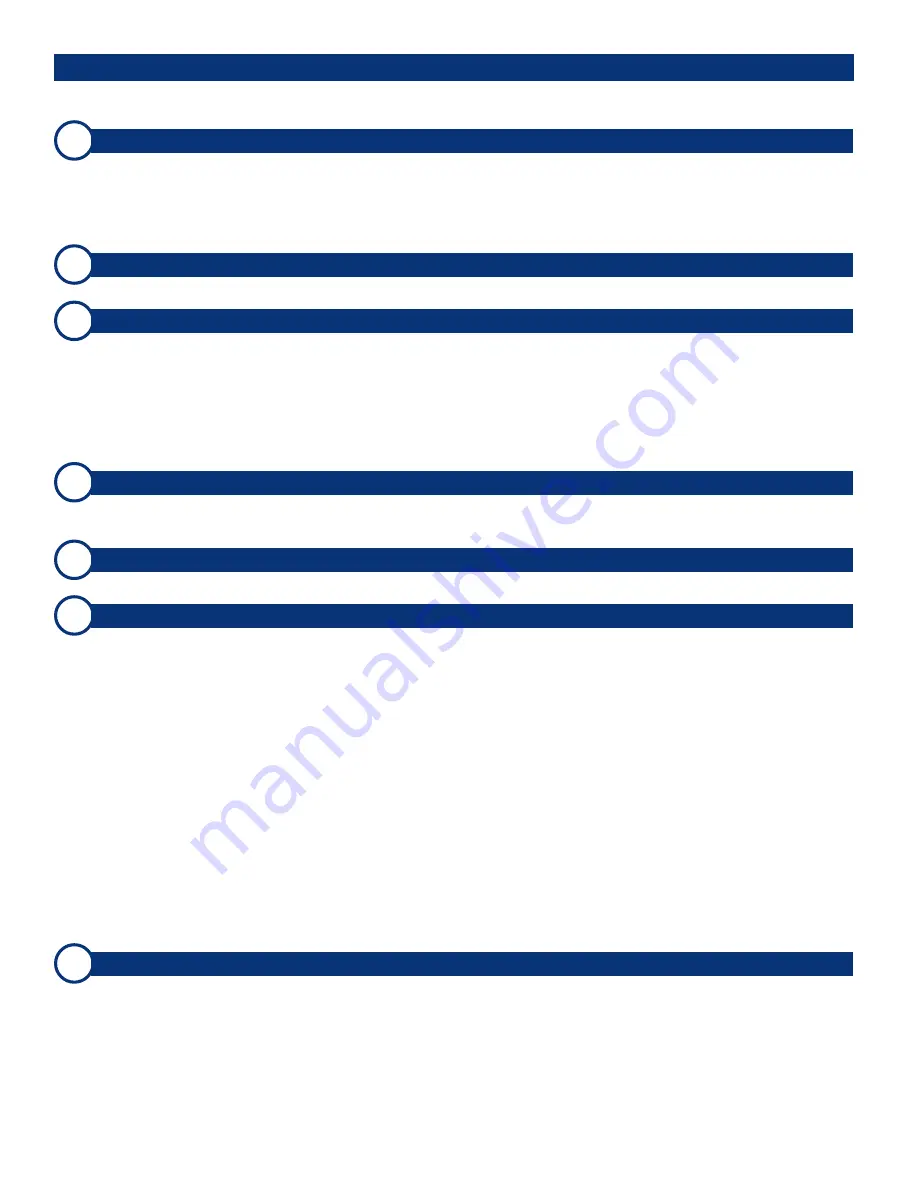
© 2004 Wohler Technologies Inc. ALL rights reserved
8
AMP2A-VTR
and
AMP2A-VTR2
User Manual P/N
821580
REV-
B
Please refer to
Figure-2a
on the following page to familiarize yourself with the front panel features of the
AMP2A-VTR
and
AMP2A-VTR2
units. The following sections describe these features and are referenced, by number, to
Figure-2a
.
Front Panel Features
Section 2:
Operation
1
2
3
4
5
6
7
Speakers
All
AMP2 Series
models feature two mid-range speakers (left and right) and
one
woofer speaker. Two amplifier/driver
combinations handle midrange and high frequency information in the left and right (stereo) speaker channels, while the third
channel reproduces and sums the left and right channel information
below
the 500 Hz crossover point in the woofer (bass)
speaker(s). Note that the woofer channel is NOT a dedicated
LFE
(subwoofer) or
Center
channel. See page
14
for more
information concerning the
AMP2 Series
audio amplifier/speaker configuration.
Power LED
This LED glows GREEN to indicate the unit is connected to mains power and an operation voltage is present.
Audio Level Meter LED Bargraph Displays (1-4)
These four tri-color LED bargraph level meters display audio levels for the four audio signals entering the
AMP2A-VTR
unit or, in the case of the
AMP2A-VTR2
unit, the four channels selected by the
Group Select Switch
(
Item 10
, page
10
).
All bargraph LED segments are of the tri-color type (green, amber, red) and are user adjustable for
Referrence Level
,
Display Mode
,
Peak Hold
,
PPM Ballistics
,
Alternate Bargraph Scales
, and
Phase Correlation
via DIP switches on
the rear panel and inside the unit. For factory set and user adjustable level meter DIP switch settings, see pages
17
and
18
.
For more information about the
Phase Correlation
feature, see page
20
. For meter specifications, see page
5
.
Volume Control Pot
This controls the loudness of the audio reproduced by the internal speakers or connected headphone. Clock-wise rotation
of this control increases the loudness of the monitored audio in both speaker channels.
Headphone Jack
This jack accepts a standard 1/4” phone type stereo plug. When you plug in headphones, the speakers will mute.
Speaker Assign Channel Buttons (Left and Right)
Use the
left
bank of four buttons to assign one to four of the four available channels for monitoring from the
left
speaker
channel. Use the
right
bank of four buttons to assign one to four of the four available channels for monitoring from the
right
speaker channel. Channel buttons toggle On/Off and will light up BLUE to indicate they are selected.
Operation for channel selection for each bank of four buttons is as follows:
Single Channel Select:
Press and
release
a single channel button to select that channel (and
deselect
any previous
selection). Pressing and releasing the selected channel button
again
will deselect it.
Multi-Channel Select (Summing):
Press and
hold down
a desired channel button, then press other channel buttons
to add (sum) additional channels (or press any again to deselect). Release
all
buttons to accept the selection set. When
multiple channels are selected, pressing and
holding
an already selected channel button will allow further modification to
the selection set. Releasing
all
buttons accepts the new selection set. Pressing and immediately
releasing
an already
selected channel button will select only it and deselect all other channel selections.
If the user presses a previously selected (lighted) channel button, but then decides not to make any changes to the selection
set, the user should keep the button
depressed
for at least
1.5 seconds
before releasing it
.
This will preserve the current
selection set as though the button was never pushed.
Bargraph Brightness Trim Pot
This control is recessed into the front panel and can be accessed using a small screwdriver. Turning it clockwise will
increase the relative brightness of the bargraph display LED segments. Adjusting this one control will simultaneously affect
the brightness of all bargraph displays on the front panel.
(Continued)









































