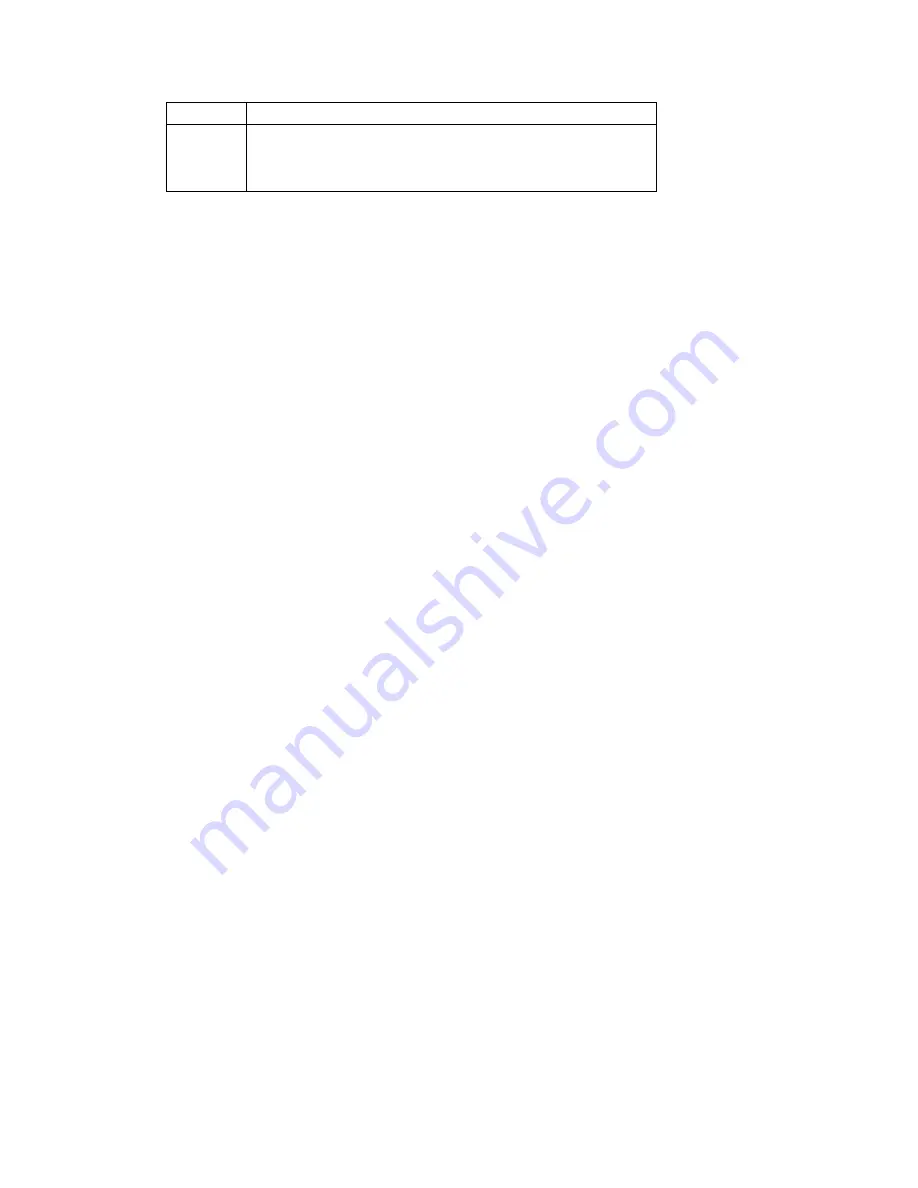
•
Off. No link is detected on this port.
WIFI
Blinking green. Data is being transmitted or received over the
wireless link.
OFF. No wireless PC connected.
1.3 Position Your EOC Slave
The slave lets you access your network from virtually anywhere within the operating range
of your wireless network. However, the operating distance or range of your wireless
connection can vary significantly depending on the physical placement of your slave. For
example, the thickness and number of walls the wireless signal passes through can limit
the range. For best results, place your router:
•
Near the center of the area where your computers and other devices operate, and
preferably within line of sight to your wireless devices.
•
So it is accessible to an AC power outlet and near Ethernet cables for wired computers.
•
In an elevated location such as a high shelf, keeping the number of walls and ceilings
between the router and your other devices to a minimum.
•
Away from electrical devices that are potential sources of interference. Equipment that
might cause interference includes ceiling fans, home security systems, microwaves,
computers, the base of a cordless phone, or a 2.4 GHz cordless phone.
•
Away from any large metal surfaces, such as a solid metal door or aluminum studs.
Large expanses of other materials such as glass, insulated walls, fish tanks, mirrors, brick,
and concrete can also affect your wireless signal.
1.4 Cable Your EOC Slave
The installation guide that came in the box has a cabling diagram. This section walks you
through how to cable your EOC slave with detailed illustrations.
To cable your EOC slave:
1. Please connect the LAN port of the slave to the network adapter of your computer with
one cable.
2. Please connect your coaxial line provided by your ISP to the Cable port of your slave.
3. Please use the delivery-attached power adapter to the slave, and plug the power
adapter into an outlet. Wait for the Power LED on the front panel to light. If no LEDs
are lit, press the Power On/Off button on the rear panel of the slave.
Содержание EOC1121R4WL
Страница 1: ...Wi Fi EOC Slave Quick Start Guide...



































