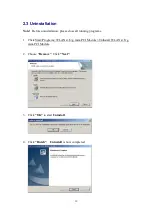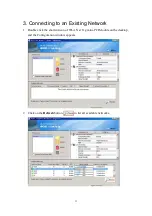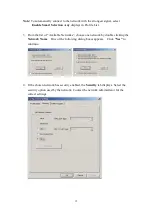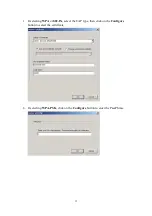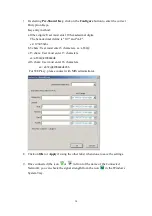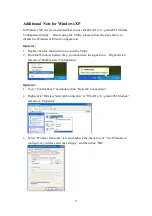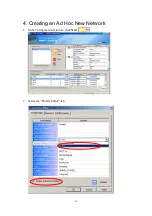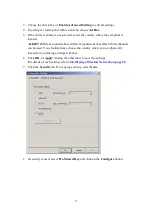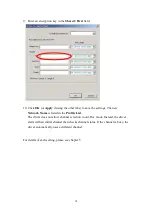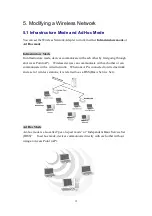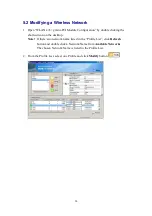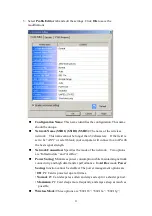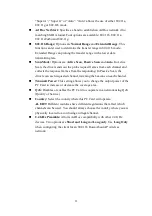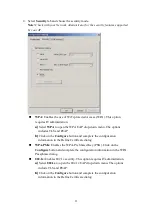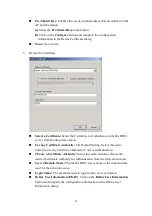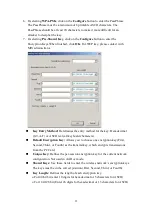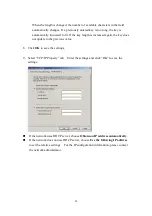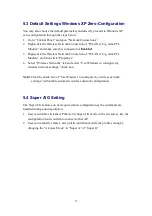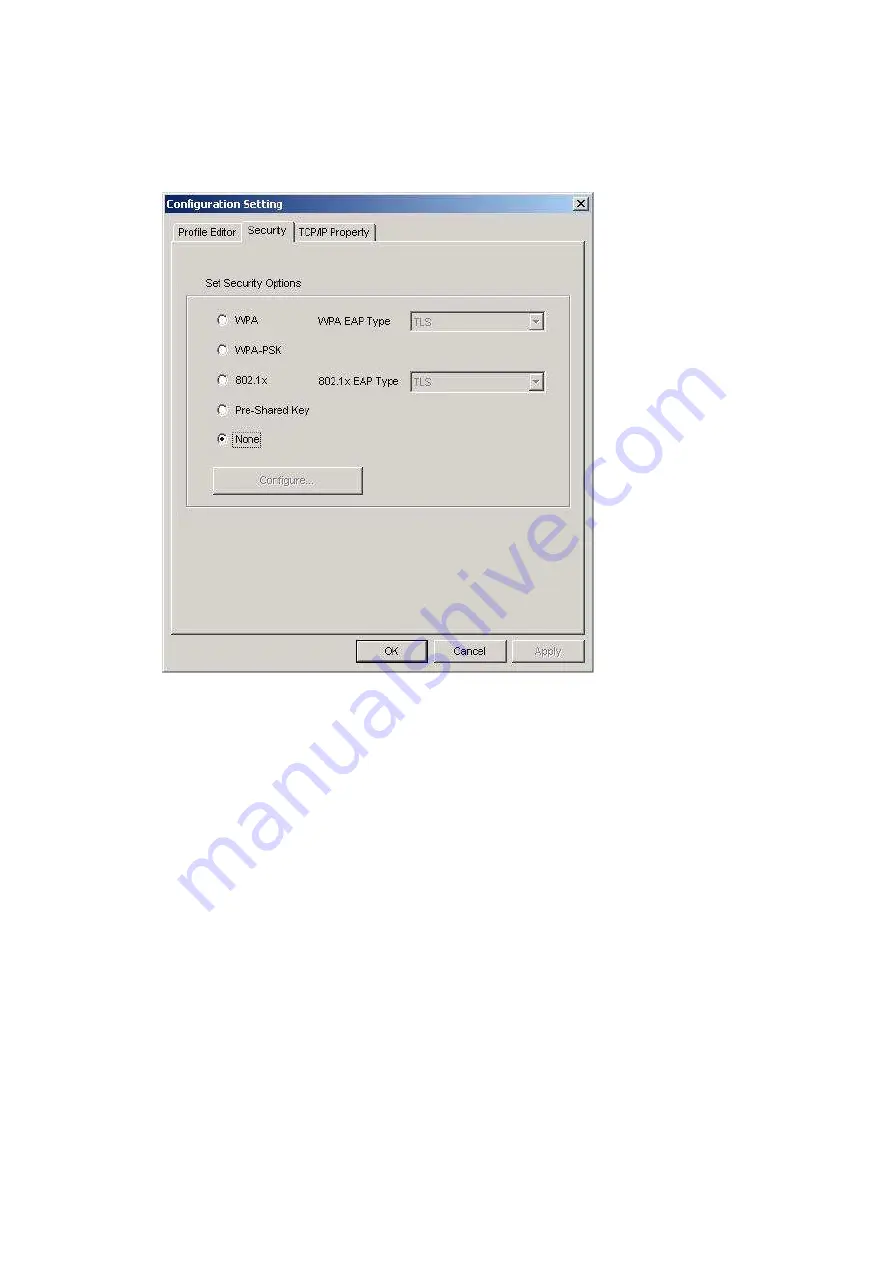
23
4.
Select Security tab and choose the security mode.
Note! Check with your Network Administrator for the security features supported
by your AP.
WPA: Enables the use of WiFi protected Access (WPA). This option
requires IT administration.
a)
Select WPA to open the WPA EAP drop-down menu. The options
includes TLS and PEAP.
b)
Click on the Configure button and complete the configuration
information in the Define Certificate dialog.
WPA-PSK: Enables the WPA-Pre Shared Key (PSK). Click on the
Configure button and complete the configuration information in the WPA
Passphrase dialog.
802.1x: Enables 802.1x security. This option requires IT administration.
a)
Select 802.1x to open the 802.1x EAP drop-down menu. The options
include TLS and PEAP.
b)
Click on the Configure button and complete the configuration
information in the Define Certificate dialog.
Содержание DNXA-H1
Страница 1: ...PCIe 802 11n WiFi Module WNC User Manual DNXA H1 Version 1 0 Nov 2010...
Страница 9: ...8 7 Click Finish 8 You should now see a shortcut icon on your desktop...
Страница 17: ...16 4 Creating an Ad Hoc New Network 1 In the Configuration window click New 2 Select the Profile Editor tab...