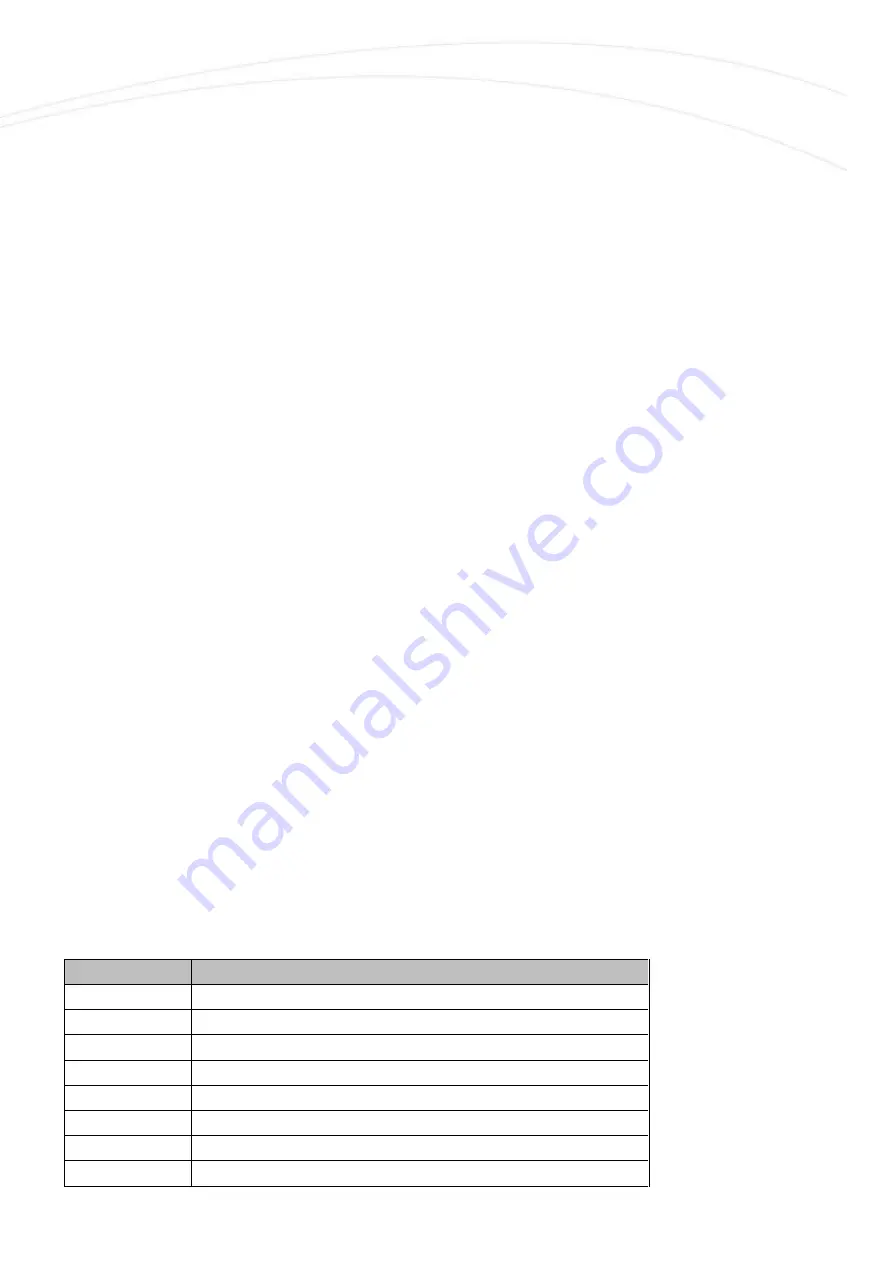
EU
Step #10: Close the plastic cover (1) of the product case and install the modem by fixing the
enclosure onto the 35mm DIN-rail.
Step #11: Mount a 4G antenna (you can use an FME-type by the FME antenna connector (5) or
use SMA-type by an FME-to-SMA converter).
Step #12: For configuration, connect the RJ45 cable to the modem’s RJ45 port (10) and connect
the cable’s opposite side with an
RJ45-USB adapter (USB dongle) to
your computer.
Step #13: Configure the modem by the WM-E Term
®
tool.
Step #14: After the configuration, remove the RJ45 cable from your computer and connect the
modem’s RJ45 port (10) to the electricity meter’s RS232 port.
Step #15: Remove the PME-PMI
®
meter’s communication module plastic enclosure (bottom side)
by releasing the screw from the top of the plastic cover part– according to the meter’s installation
manual.
Step #16: Power on the meter, and the connected modem will be started (due to the RJ45
connection power source). The modem will start its operation and the LED signals show the
current activity. Now you can configure the modem for the usage.
2.4 Description of the RJ45 connector
Connect the provided RJ45-RJ45 (grey) cable to the modem’s RJ45 communication interface (10).
The PME-PMI (Itrón
®
ACE6000, Landis & Gyr
®
ZMG416) meter’s RJ45 connection pinout can be
seen in the following table. Note, that the modem side of the connector pinout is the opposite /
counterpart to the meter’s side.
Pin # (RJ45)
Signal name
1
Modem Power out (VDCM out)
2
DCD - Signal detection
3
DTR - Data terminal / Reset (CPL)
4
GND – Signal ground
5
RX - Data reception
6
TX – Data transmission
7
Ready to transmit/slot indicator CTS/TX_DATA
8
RTS – Transmission request



















