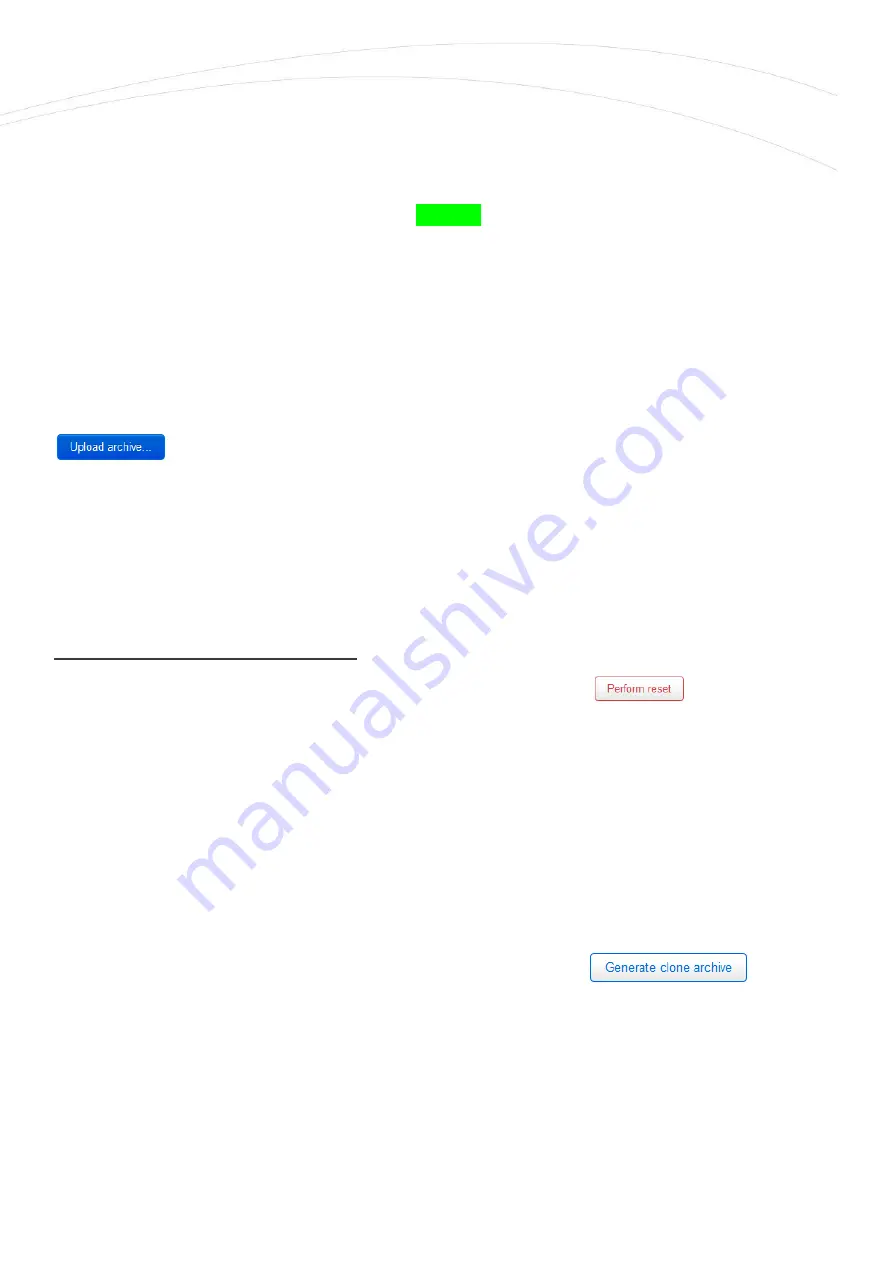
To use it properly, you need some directory- and file-level knowledge of the router's file system, so
we recommend that you first connect to an SSH connection and review the directory structure and
options from the Linux command line using standard Linux commands.
When you have created the save file, click to
Submit
button.
If you want to request a
full system restore
, save the archive (full) backup file previously saved
to your computer - .tar.gz. format - you can download it back to your device.
To do this, you can validate your request here in the
System
- in
the Backup / Flash Firmware
menu, in the
Restore backup
field.
Press the
Browse
button to
browse
the previously saved file from your computer, then press the
button to download it back to the router.
Important
!
You will then have to manually back up and play back the backups of custom configurations and
programs - as they are not part of the system restore.
To reset the router configuration:
You can do it here in the OpenWrt interface, by also pressing the
button in the web
interface menu item.
Or you can use the
Reset
button on the router to reset the router to factory defaults - see. router
reset chapter.
6.8 Clone configuration
The current configuration settings of the device can be saved in plain text format. You can request
this with the
System
menu
, Clone config backup / restore
menu item.
Here you can save the current settings to your computer using the
button.
In the popup window, click to
Browse
for browsing the location where you want to save it, and
then save the file to your computer.

























