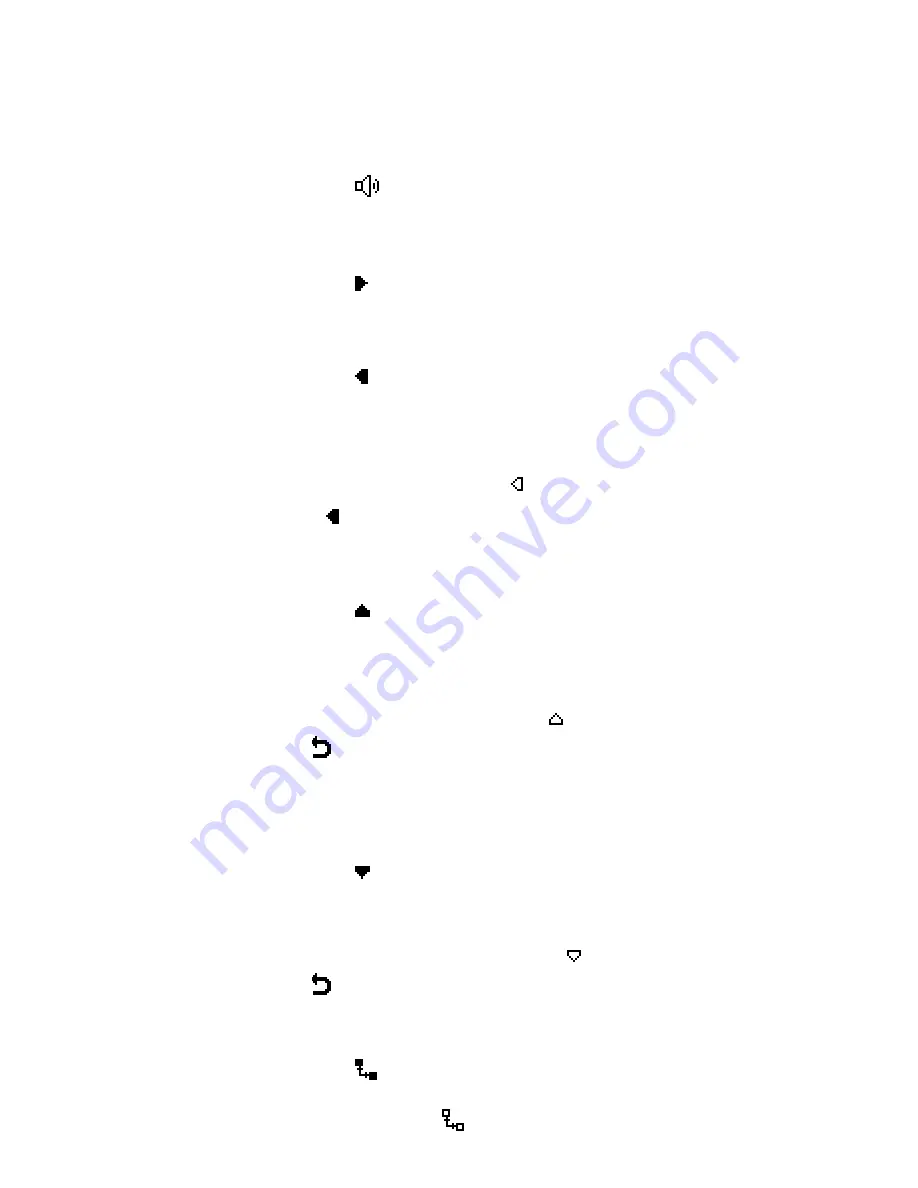
The ReadingPen Application
37
Word Screen Functions
1. Hear the word read aloud
Tap on the
icon or press ENT to hear the word read
aloud.
2. Spell the word aloud
Tap on the icon or press the right direction key to hear
the word spelled aloud. Press ESC to cancel.
3. View the syllabic division of the word
Tap on the icon or press the left direction key to view
the syllabic division of the word.
If the word contains only one syllable, or if the scanned
word is an inflected form that is not included in the
dictionary, the inactive icon will be seen.
Use the icon or the left direction key to toggle syllable
and regular view.
4. Translate the word
Tap on the icon or press the up direction key to
translate the word. The translation from the bilingual
dictionary is displayed in the
Dictionary Screen
.
If there is no translation available for the word, or if the
dictionary access is locked, the icon will be seen.
Select or press the up direction key from the
beginning of the translation to return to the
Word
Screen
.
5. Define the word and access the thesaurus
Tap on the icon or press the down direction key to
view the English definition of the word. The dictionary
entry is displayed in the
Dictionary Screen
.
If dictionary access is locked, the icon will be seen.
Select or press the up direction key from the
beginning of the definition to return to the
Word
Screen
.
Tap on the
icon to view the corresponding thesaurus
entry for the word. If there is no corresponding
thesaurus entry, the
icon will be seen.
Содержание ReadingPen TS
Страница 1: ...ReadingPen TS User Manual...
Страница 2: ......






























