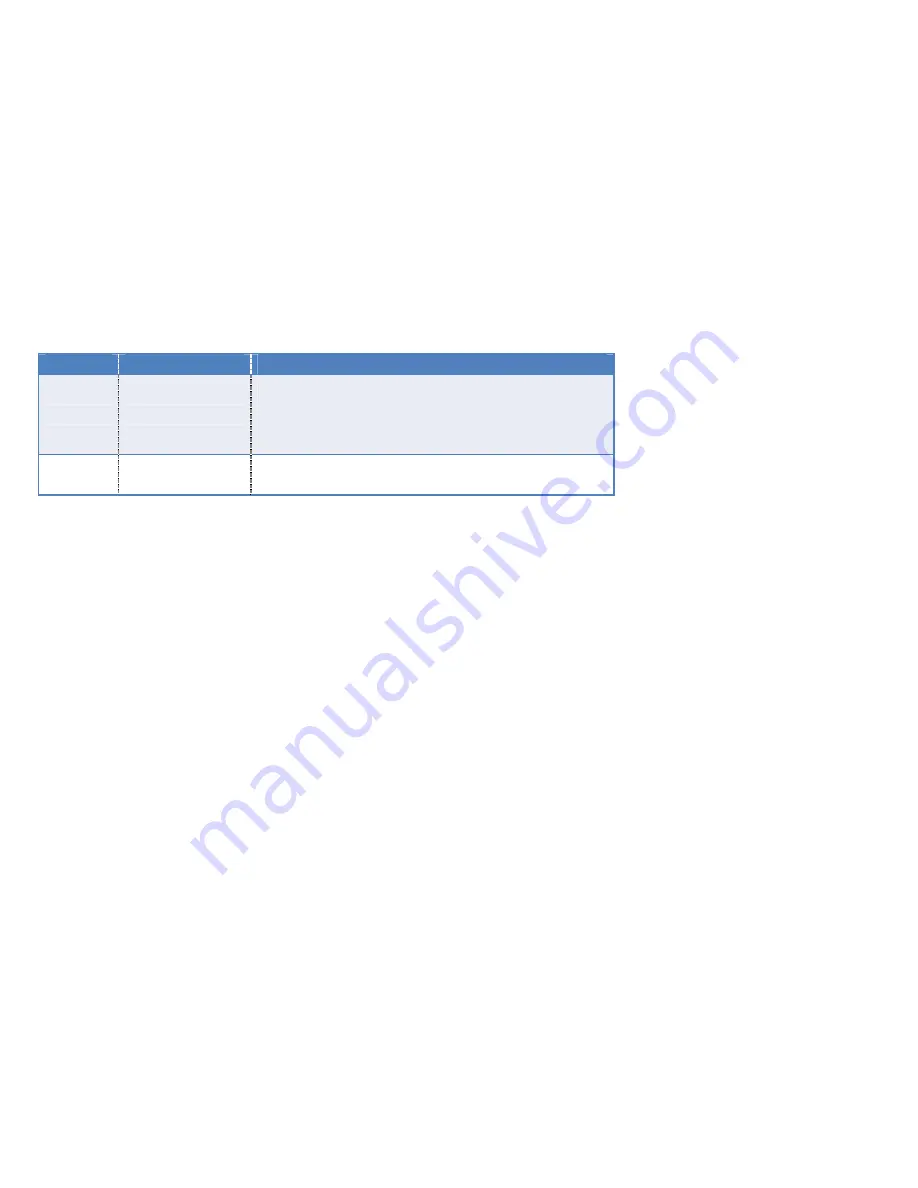
User Instruction
62/135
Name
Choice
Introduction
Resolution
D1/CIF
D1: PAL video standard—image resolution 704*576;
NTSC video standard,image resolution 640*480.
CIF:PAL video standard—image resolution 352*288;
NTSC video standard,image resolution 320*240.
kbps
D1(600kbps)
CIF(400kbps)
The more the number, the higher the image quality, the
larger HDD it will take
Steps:
1. Modify” Resolution”:NO/CIF/D1;
2. Modify“Kbps”;
Note:
【
Copy
】
,other channels can have same setting
3. Click
【
Apply
】
or
【
ok
】
Note: Please take compression frame rate in parameter form for reference to setting local
Compression frame rate
4.3.2.2 Minor stream
Function position
:Channel| stream| Minor stream
Function introduction
:Minor stream: stream for
network transmission
;resolution choice
No/QCIF/CIF
,kbps can be adjusted,fluency choice
High/Middle/low
Содержание ON-XD2704
Страница 19: ...User Instruction 19 135 3 2 6 3 Snapshot Query Steps...
Страница 26: ...User Instruction 26 135 3 2 7 4 1 Query Playback Operation Steps...
Страница 28: ...User Instruction 28 135 3 2 7 4 2 Playback Adjusting When playback users can adjust the speed and progress...
Страница 36: ...User Instruction 36 135...
Страница 37: ...User Instruction 37 135 4 2 1 1 NTSC PAL Function Location General General NTSC PAL...
Страница 40: ...User Instruction 40 135...
Страница 44: ...User Instruction 44 135...
Страница 45: ...User Instruction 45 135...
Страница 47: ...User Instruction 47 135...
Страница 48: ...User Instruction 48 135...
Страница 50: ...User Instruction 50 135 4 3 1 1 1 Modify channel name...
Страница 51: ...User Instruction 51 135...
Страница 52: ...User Instruction 52 135 4 3 1 1 2 Modify OSD position...
Страница 53: ...User Instruction 53 135 4 3 1 1 3 Hide video Steps 1 Left lick the box after Hide Video...
Страница 56: ...User Instruction 56 135 Step 1 Open privacy mask and start this function...
Страница 58: ...User Instruction 58 135 Step 2 Setting part of privacy mask Step 3 Ok Apply...
Страница 60: ...User Instruction 60 135 4 3 2 1 Main stream...
Страница 81: ...User Instruction 81 135 1 Choose Enable Note Copy other channels can have same setting 2 Click setting...
Страница 91: ...User Instruction 91 135 Step 3 Setting alarm output parameter 2 1 Click set 2 Setting Alarm output parameters...
Страница 97: ...User Instruction 97 135 4 6 1 1 Log query Step Query this DVR s log...
Страница 103: ...User Instruction 103 135 4 6 2 2 2 FTP update Step 1 Place updated file at root directory at FTP server...
Страница 110: ...User Instruction 110 135...
Страница 112: ...User Instruction 112 135 4 7 1 1 Hard disk Hdisk is named in interface working mode...
Страница 115: ...User Instruction 115 135...
Страница 117: ...User Instruction 117 135 Step2 PTZ control interchange 4 7 2 2 Presetting point Step1 Open presetting interface...
Страница 118: ...User Instruction 118 135 1 Select PTZ channel 2 Click Setting Preset to open presetting interface...
Страница 121: ...User Instruction 121 135 1 Select PTZ channel 2 Click Set Patrol to open patrol interface...
Страница 124: ...User Instruction 124 135...
Страница 130: ...User Instruction 130 135...
Страница 132: ...User Instruction 132 135...
Страница 133: ...User Instruction 133 135 Right click the responding source you have figured and click Connect then it will connect...
Страница 134: ...User Instruction 134 135...
Страница 135: ...User Instruction 135 135 Then you could view more DVR cameras following the above method The End...
















































