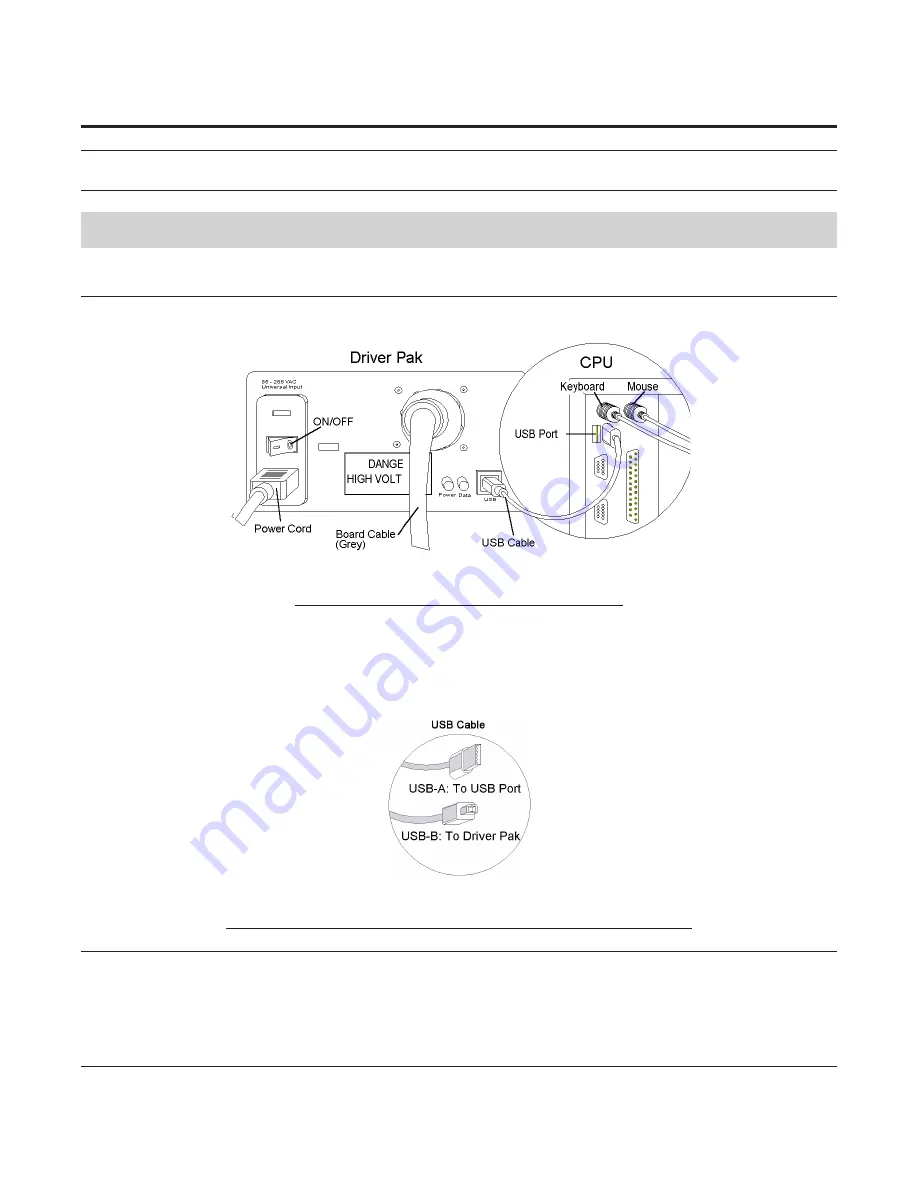
8
Wizard™ International, Inc., 4600 116th St. SW, PO Box 66, Mukilteo, WA 98275 888/855-3335 Fax: 425/551-4350
wizardint.com
Make sure phone line is plugged into port marked LINE.
Chapter 3: Driver Pak
Driver Pak Replacement
1. Turn off power to computer. Follow USB Cable from back of the Driver Pak (shoebox-size peripheral that says Wizard) to
where it plugs into the USB Port on the back of the CPU (Fig A).
Fig A.
Fig A: Connection of the Driver Pak to the USB Port
2. Turn off Driver Pak (flip toggle on back to “
0
”). Unplug USB Cable from USB Port in back of CPU. Large grey Board
Cable is removed by turning black locking ring and pulling gently. Unplug power cord.
3. Replace old Driver Pak with new one.
4. Plug USB Cable (USB-B end) into Driver Pak. Plug USB Cable (USB-A end) into the USB Port in back of CPU (Fig B).
Plug Power Cord into Driver Pak.
Fig B.
Fig B: USB-A plugs into USB Port on CPU. USB-B plugs into Driver Pak.
WARNING: Be very careful when connecting large gray Board Cable.
Align four in-line pins carefully before applying pressure to plug them
in. If forced in incorrectly, they will bend/break, causing malfunction
of the Wizard Mat Cutting system.

























