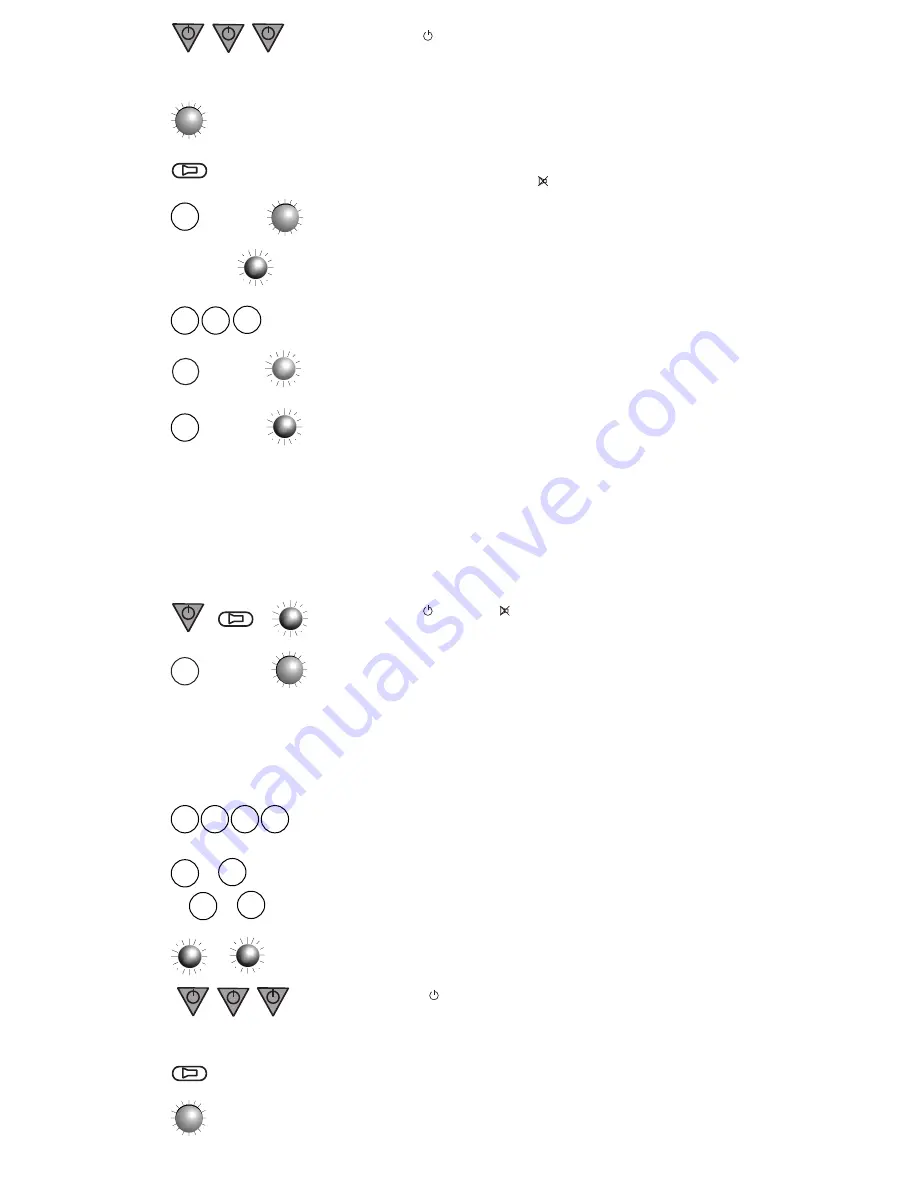
4. Press the Power key and hold down for 2 seconds then release for 2
seconds, repeat this process until your device switches off (or switches to
STANDBY).
5. When your device switches off press the lit DEVICE KEY once to stop the
Library Search. Now try the keys on the remote control.
NB: If you accidentally skipped a code that turned your device off, you can
go one code back by pressing the Mute
key.
6. If the code you find doesn’t work correctly, press the DEVICE KEY for 1 sec-
ond and the DEVICE KEY will flash once. Repeat steps 4 to 6 until you find the
code that best operates your device. When you reach the end of the library,
the STATUS LED will flash twice per second and the set up mode is cancelled.
7. After you have found a suitable code, press the DEVICE KEY 3 times until
the DEVICE KEY and STATUS LED go out. The code is then stored.
8. If after you have set-up the WIZARD for your first 4 devices you wish to
set-up additional devices (5-8) follow steps 1-3 then press the SHIFT KEY, the
STATUS LED will change to GREEN, then press a device key and the STATUS
LED will change to RED. You can then set up a SHIFT mode device by follow-
ing steps 4-7.
Set-up by MANUFACTURER ID CODE
1. Look up your device brand name in the MANUFACTURER ID CODE (page 8)
to find the correct code for your brand.
2. Switch on your device manually or with your original remote control.
3. Press the Power and Mute
keys together until the STATUS LED stays
RED (approx. 2 seconds).
4. Press the required DEVICE KEY (eg press TV if you want to set-up a TV) and
the DEVICE KEY will light up.
NB: When setting up by Manufacturer ID Code, you can set the
TV/VCR/SAT/AUX DEVICE KEYS to work any combination of TVs, VCRs, Cable
TVs/Satellite receivers or CD/HiFi. i.e. you could set-up a TV on the VCR key
or vice versa.
5. Using the channel no. keys type in the 4 digit MANUFACTURER ID CODE
from the code list.
6. Then to set-up a TV press the 1 key. To set-up a VCR press the 2 key. To
set-up a SAT press the 3 key. If you are programming any other device, press
the 4 key.
7. If the entered code is correct, the STATUS LED will flash once. If the code is
wrong, the STATUS LED will flash twice.
8. Press the POWER key and hold down for 2 seconds then release for 2
seconds, repeat this process until your device switches off (or switches to
STANDBY).
NB: If you accidentally skipped a code which turned your device off, you can
go one code back by pressing the Mute key.
9. Press the lit DEVICE KEY once.
X
=
TV
...
TV
TV
TV
x2
TV
TV
SHIFT
TV
=
=
=
2 1 4 2
1
or
2
or
3
4
or
x2
X
✓
X
TV
(2 secs)(2 secs) (2 secs)
(1 sec)
...
(2 secs)(2 secs) (2 secs)
X
&
TV
TV
=
(2 secs)
=
6










