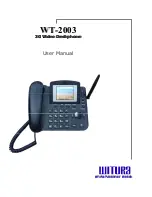13
WT-2003 3G VIDEO DESKPHONE
WT-2003 – USER MANUAL – Rev1.0 – Technical Support:
COPYRIGHT ©2011 WITURA TECHNOLOGY SDN BHD
Insert New:
You can insert new page and you can insert 10 pieces of pages at
most (no automatic signature settings)
Insert Image:
You can insert pictures with GIF, BMP formats.
Edit Text:
Edit the text message
Insert Sound Clip:
You can insert sound clip with MIDI, WAV formats
Remove Image:
You can delete the current picture
Remove Sound Clip:
You can delete the current sound clip
Remove Page:
You can delete the current slide
Previous Page:
Turn to previous page
Next Page:
Turn to next page
Send:
Send the finished multimedia message. In this menu, press
[OK]
key to
[Add]
,
[Delete]
,
[Change]
recipient operations; press
[MENU/SELECT]
key to
change send modes as To, CC, or BCC
Preview:
You can preview each page
Save To Draft:
You can save this multimedia message to
[Draftbox]
in order to
edit and sent it conveniently in further
Slide Time:
You can set the slide play time interval.
Add Page:
You can add more pages.
Save as MMS Template:
Save this multimedia message as template in order to edit
and send it conveniently in further.
Attention: You should input on of the number of recipient, copy recipient, blind
recipient at least and there are some content, so that you send this message.
All multimedia messages will be saved in inbox, and if the sender’s name has been
saved in contacts, and then you can see the name for this multimedia on the LCD or you
just can see the numbers. When there is a new multimedia message, the phone will
send a special sound that you have been set and there will be an icon indicating the
unread message, and the default set is “automatic receive” in this phone. At the same
time, you can see “Downloading Message” on the LCD.
Choose some multimedia message and press
[OK]
key to open this message to do the
following operations:
Play:
Play the current multimedia message
Reply:
Reply short message or multimedia message to sender
Forward:
Forward this multimedia message to other people or the appointed
numbers
6.2.2 Inbox