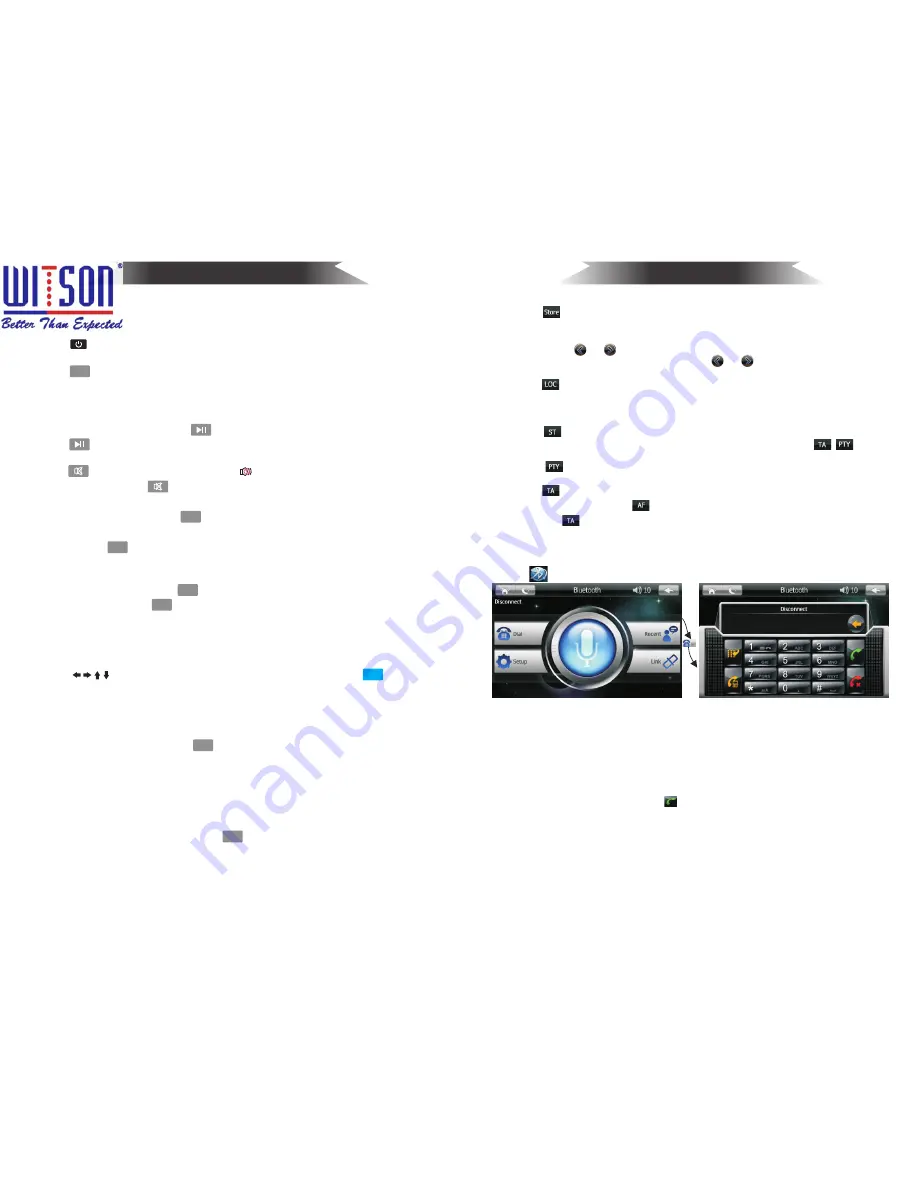
7
22
Bluetooth
MODE
BAND
BAND
TITLE
SUB-T
ENTER
SETUP
ANGLE
3.
Click
,
the radio will start up automatic storage function, store
the radio stations searched and display them on the band in the right
-hand of screen automatically.
4.Long press
or
to search different radio station upward or
downward automatically. Short press or to search different
radio stations upward or downward manually.
5. Click to set up long-range or short range searching mode. If
setting on short range searching mode, the unit will only accept the
strong signal of local station, setting long-range mode can search
local and long-range radio station.
6. Click
to set up stereo or mono searching mode.
7. (RDS Optional) If no RDS function or RDS is closed , ( ) will
be no effect.
A. Click
to choose your desired program type. After 2 seconds,
it will search the program which you have set automatically.
B. Click to search for the broadcasting of RDS radio automatically.
( 3)
Bluetooth
Click
to enter Bluetooth mode, as shown:
1. In Bluetooth mode, turn on the bluetooth function of the mobile
(mobile must has Bluetooth function), then search audio
accessories, the device is named CARKIT.
2. Choosing to match, the password is 0000 (you can change the
password by yourself.). After the correct matching, when the phone
has a in-coming call, the system will switch to Bluetooth hands-free
interface automatically, click to voice call. After the call ending,
the system will return to original working condition automatically.
(Note: After turn off the former Bluetooth matching, the unit only can
match another mobile when the Bluetooth of the host has been
opened for 30 seconds.)
Bluetooth interface
C.The factory setting of
function is open. If the current signal is
weak, click
,
the unit will search automatically in 50 seconds and
play the same type strong signal stations.
A
.
Remote
Control
Instructions
:
1
.
Power
Button
Press
button
to
turn
on
/
off
the
power.
2
.
Mode
Button
Press
to
switch
among TV
(
DTV
),
Bluetooth
hands
-
free
,
IPOD
,
audio
/
video
(
AUXIN
)
input, radio
,
DVD
,
Bluetooth
music
,
navigation, setting.
3
.
Pause
/
Play
Button
During
playing
mode, press
to
suspend
the
playback
,
and
then
press
again to return
to
normal
playback
mode.
4
.
Mute
Button
Press
button
to silent
the
audio,
will
display
on
the
bottom
of
the
screen
,
press
again
to
restore
normal
playback
5
.
Band
/
System
button
During
radio
mode
,
press
button
to switch
receiving
band
,
as
following
order
:
FM
1
,
FM
2
,
FM
3
,
A
M
1
,
A
M
2
.
During
DVD
playing
mode
,
press
button
to
switch
to
system
function
,
as
following
order:
Auto
-
NTSC
-
PAL
.
6
.
Title
Display
During
DVD
mode
,
press
to
display
title menu.
7
.
Subtitle
setting
Switch
the
subtitle
language
if
the
DVD
supports
multi
languages
Note
:
The
button
is
available
only
for
the
DVD
disc
with
subtitle
language
playing.
8.
Menu Direction
setting
Press to
select
your
desired
menu
,
and
then
press button
to
confirm.
9.
Enter
Button
Press “Enter” button to
confirm
the
track
/
chapter
you
choose.
10
.
Menu
setting
button
During
Playing
mode
,
press
button
,
the
screen
will
display
system
setting
menu
.
11.
Stop
/
Reverse
button
During
playback
,
press
the
button
once
to
suspend
the
playback
.
Press
it
again
to
stop
the
disc
playing
.
12
.
Angle
button
During
DVD
playing
mode
,
press
button
,
you
can
watch
the
same
DVD
scene
in
different
angle
.
Remote
Control
Usage
Note
:
Only
the
perspective
of
a
DVD
recorded
before
how
to
achieve
this
function
.
In
slow
motion
playback
,
you
cannot
switch
the
angle
.
www.witson.com/en/products.html
















