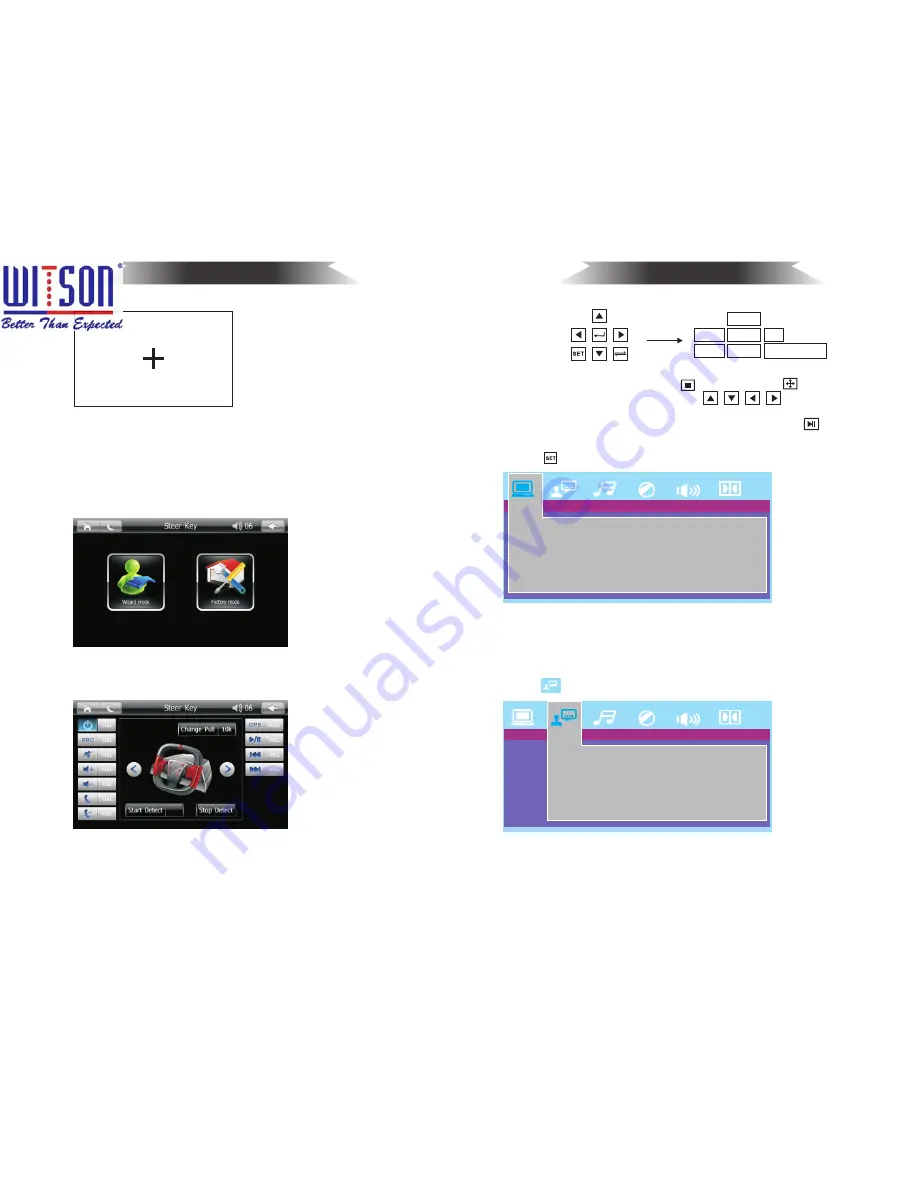
11
Up
Left
right
Down
Setting
TV
SYSTEM
SCREEN
SAVER
TV
TYPE
DEFAULT
Touch
Calibration
18
DVD Playback
Language
setup
Setup
9
.
Steering
Wheel Setting
Enter password 3368 to
steering
wheel
setting
interface
.
(
A
) T
o
enter
Wizard
mode
,
there
will
be
further
steps
in
learning
demo
.
(
B
)
To
enter
learning
steering
wheel
interface
with
factory
mode
.
(
A
)
Click
the
Start
Detection
button
,
current
number
is
NULL.
SYSTEM
SETUP
LANGUAGE
SETUP
OSD
LANGUAGE
AUDIO
LANG
SUBTITLE
LANG
MENU
LANG
Enter
Direction option
(
3
)
DVD's LOGO replacement
During disc playing mode, click and then click to enter
the direction option interface. Click
in order, then
enter LOGO interface to select the appropriate vehicle LOGO
and click the top left corner of the screen , at last click to return to
playing mode.
7
.
C
lick to
enter
system
setup function – System
setup
TV
system
(
NTSC
,
PAL
,
Auto
)
Screen
saver
(
on
,
off
)
Screen
aspect
ratio
(
4
:
3
PS
4
:
3
LB
1
6
:
9
)
Default
(
restore
)
System
setup
8.Click
to
enter
system
setup
functions
-
language
setup
OSD
language
(
English
,
Chinese
,
German
,
Spanish
,
French
)
Audio
language
(
Chinese
,
English
,
Japanese
,
French
,
Spanish
,
Portuguese
,
Latin
,
German
)
Click on the cross point of the "+" sign appears on the Touch screen
calibration Interface with touching pen. Then just hold down the
center of the "+" to wait for the next "+". When the next "+" appears,
please the "+" you hold down and click the next "+". After click all the
"+" according to the following procedure, the system prompts the
word "OK" ,then click OK to complete the setting.
www.witson.com/en/products.html
















