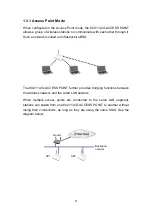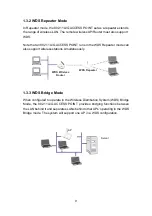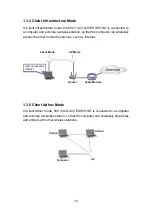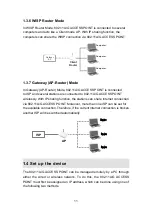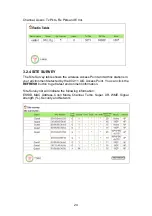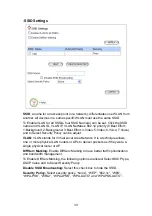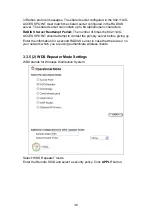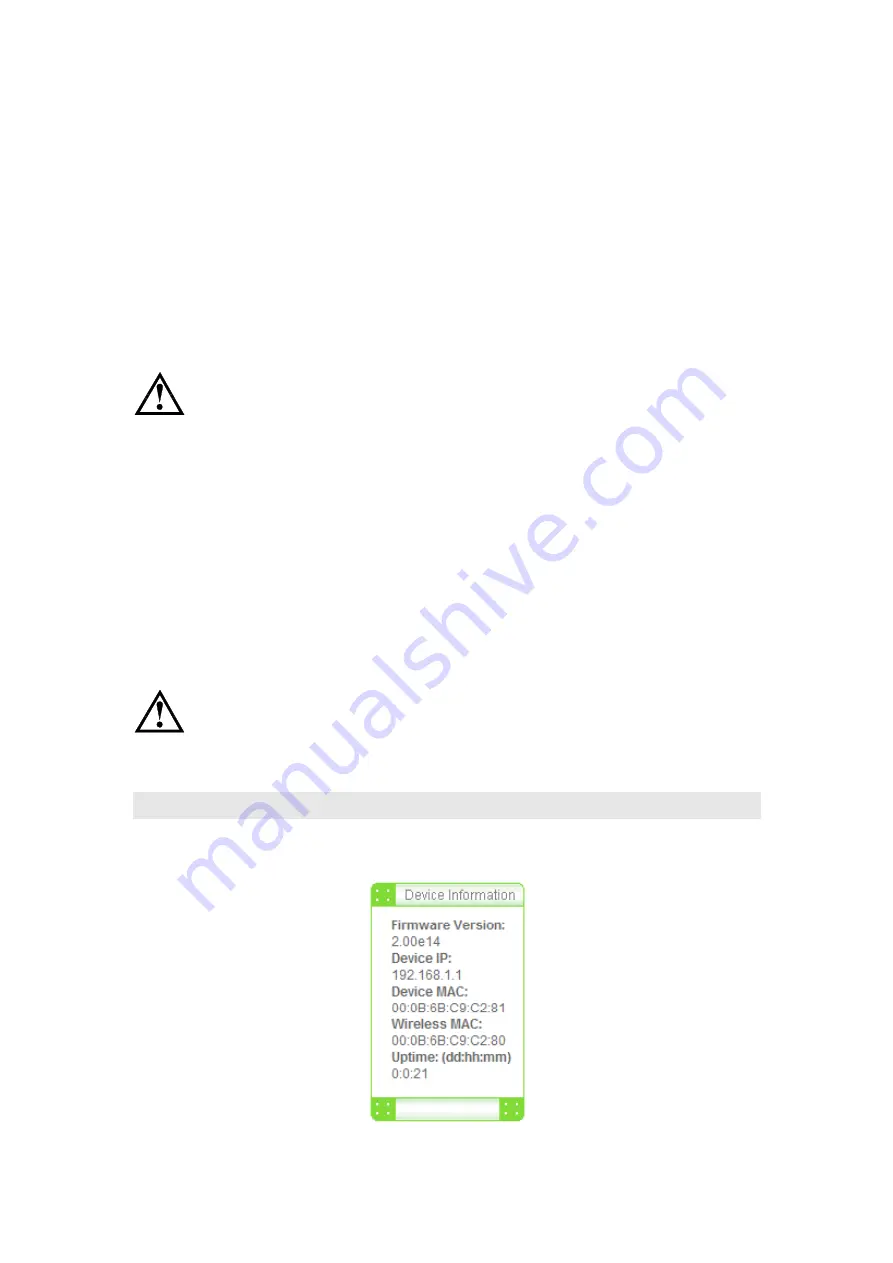
22
WLAN Mode:
Select “11g/b”, “11g only”, “11b”, “11a”, “SuperG” or “SuperA”.
The wireless module is IEEE 802.11g and 802.11b compliant, and choosing
“
11g/b
” allows both 802.11b and 802.11g client stations to get associated.
However, choosing “
11g
” allows only 802.11g client stations to get associated
and get better overall performance. 802.11a is not compliant with either
802.11b or 802.11g; choosing
“11a”
only allows 802.11a client stations to get
associated.
Note: The available WLAN modes differ from country to country.
Channel:
Select a channel from the drop down menu. All devices in a BSS
must use the same channel. You can select
Auto
to let the system pick up the
best channel for you.
The available channels are different from country to country and for
different WLAN mode.
Security Policy:
You can select different security policy to provide association
authentication and/or data encryption.
3.1.4 FINISH SETUP WIZARD AND SAVE YOUR SETTINGS
After stepping through each Wizard’s page, you can click the
APPLY
button for
your modification to take effect.
Congratulations! You are now ready to use the 802.11A/G ACCESS POINT.
If you change the device’s IP address, as soon as you click on FINISH
you will no longer be able to communicate with your 802.11A/G
ACCESS POINT. You need to change your IP address and then
re-boot your computer in order to resume the communication.
3.2 Device Status
You can monitor the system status and get general device information from the
Device Information
screen:
This is at the left-bottom corner of the
Device Status
window.
Содержание CA8-4 PRO
Страница 1: ...IEEE802 11 A G Access Point User Guide V3 March 2008...
Страница 54: ...53 IP Routing Settings Dynamic Routing Select the routing protocol scheme used for the router s LAN WAN port...
Страница 70: ...69 IP Routing Settings Dynamic Routing Select the routing protocol scheme used for the router s LAN WAN port...