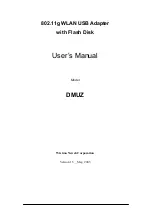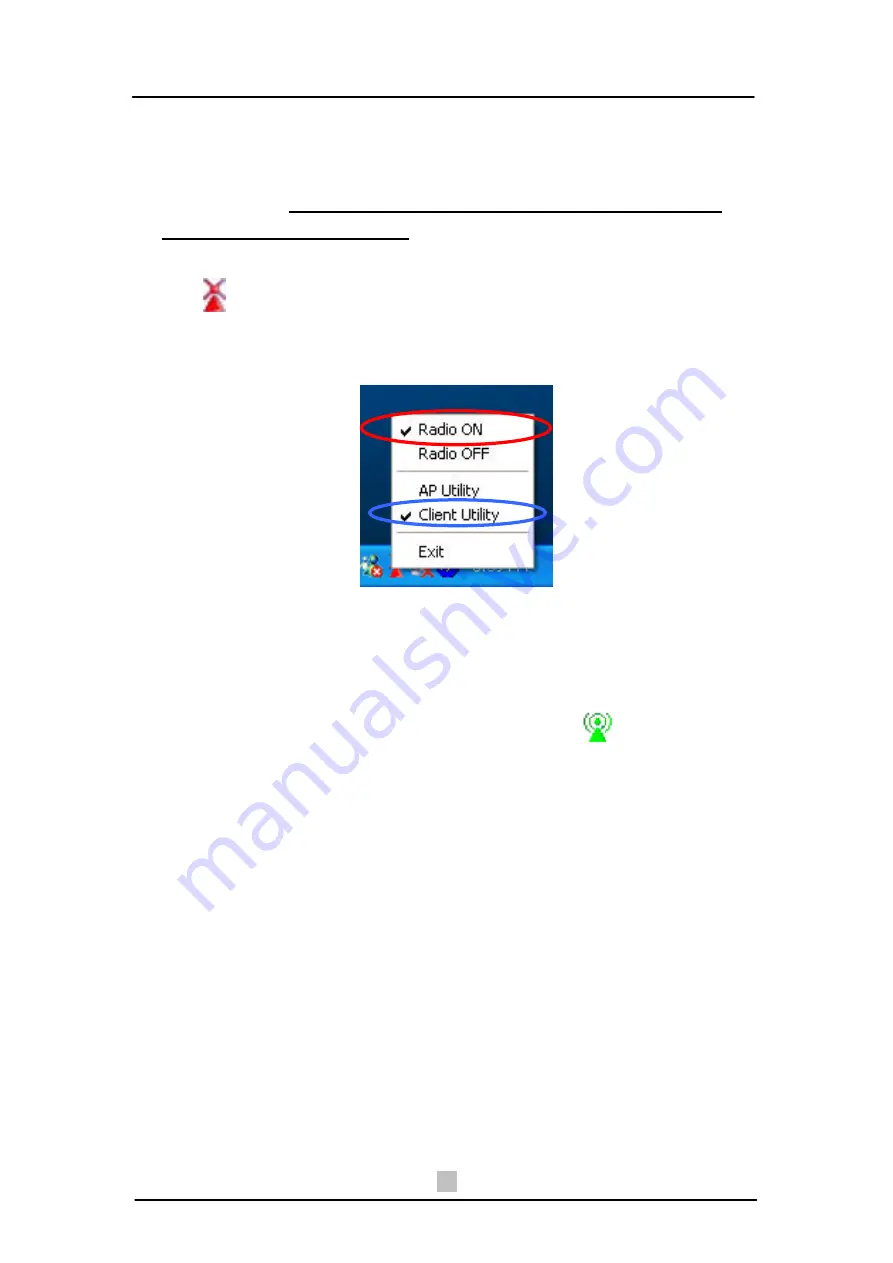
2. Quick Start Guidance
10
2.2 Connecting to an Existing Network
1. Go to Windows
Start > Programs > WLAN 802.11g USB2.0 Utility >
WLAN 802.11g USB2.0 Utility
to open the utility.
The 802.11g USB2.0
Adapter Utility window appears. You can see the wireless configuration
icon
in Windows System Tray. You can either double click the
wireless configuration icon or click the right key of your mouse and select
Client Utility
to open the tab.
Note!
Radio ON
indicates to connect the network ; if you want to
disconnect the network, then click
Radio OFF
.
2. 802.11g USB2.0 Adapter automatically searches and connects to an
available network (network with security disabled) if there is any. And then
the red wireless configuration icon changes to Green
. Follow the next
step to connect to a designated network.