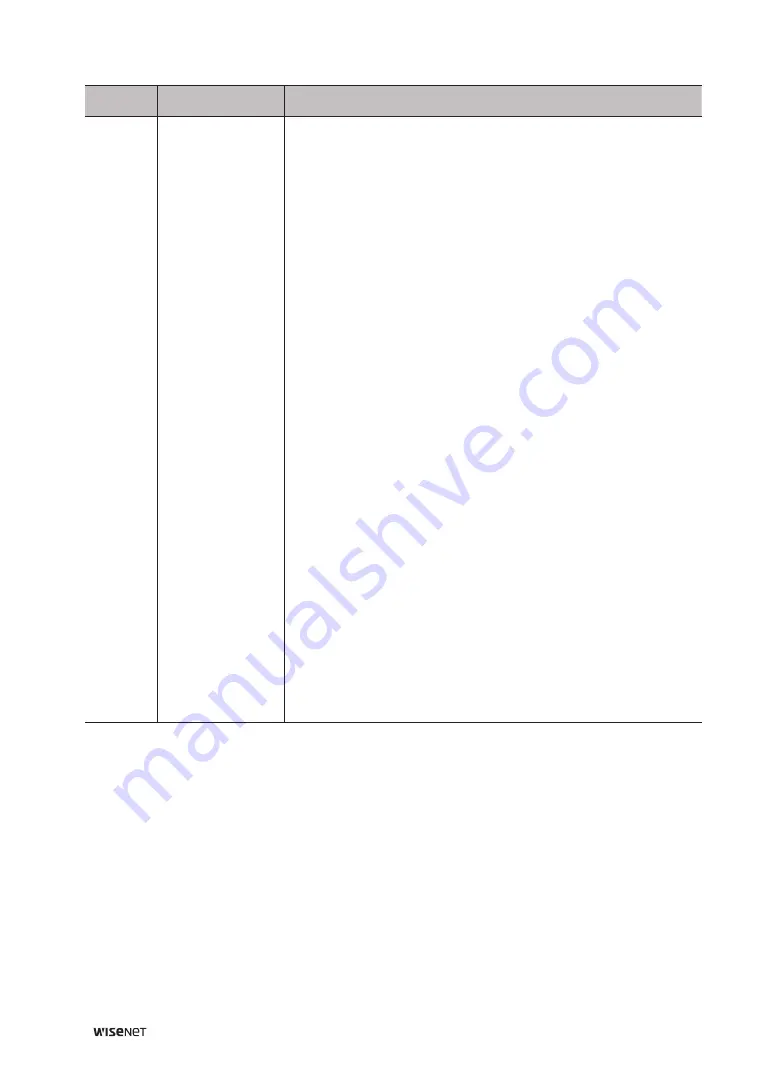
68
┃
Wisenet TMS Console User Manual
Number
Setting Items
Description
2
Video quality
The following options can be set for the image quality and transmission
method of recorded images:
•
Anti-aliasing
: You can improve the aliasing phenomenon wherein
the pixels look like a stairway when playing video in
TMS Console
.
Using anti-aliasing will improve the quality of the image, but it can
cause streaming to stop.
•
Streaming buffer
: You can play back evenly when image delay occurs
due to network and other usage environment. Using streaming
buffers allows more uniform video playback but may cause delays in
streaming.
•
Enable I-frame
: To prevent overload of the system, I-frame (reference
image) can be played back if the image is divided into more than the
set number of channels.
•
Aspect ratio
: You can enlarge or reduce the size of the image while
maintaining the aspect ratio of the camera image resolution and
view the image in full screen.
•
Block video(s) streamed from other camera(s) when viewing
a video from a camera in full screen mode
: It is a function of
preventing network overload. It can suspend the reception of camera
video of the remaining monitoring channel when viewing a specific
channel in full screen during multi-channel monitoring.
–
Selecting this function can prevent overload of the network. If you
switch 1 channel video to full screen and switch to multi-channel
monitoring screen, however, receiving full video may take time.
•
Enable NVIDIA CUDA Decoder
: If you have a hardware decoder
(NVIDIA CUDA decoder) installed on your PC, you can use that
decoder as a TMS video decoder.
•
Enable Intel Quick Sync Decoder
: If a hardware decoder (Intel's
Quick Sync Decoder) is installed separately on your PC, you can use
that decoder as a TMS video decoder.
•
Only I-frames are played when decoding or rendering loads
occur
: If decoding and rendering performance deteriorates due to
overloading of the system, you can set to play only I-frames.




































