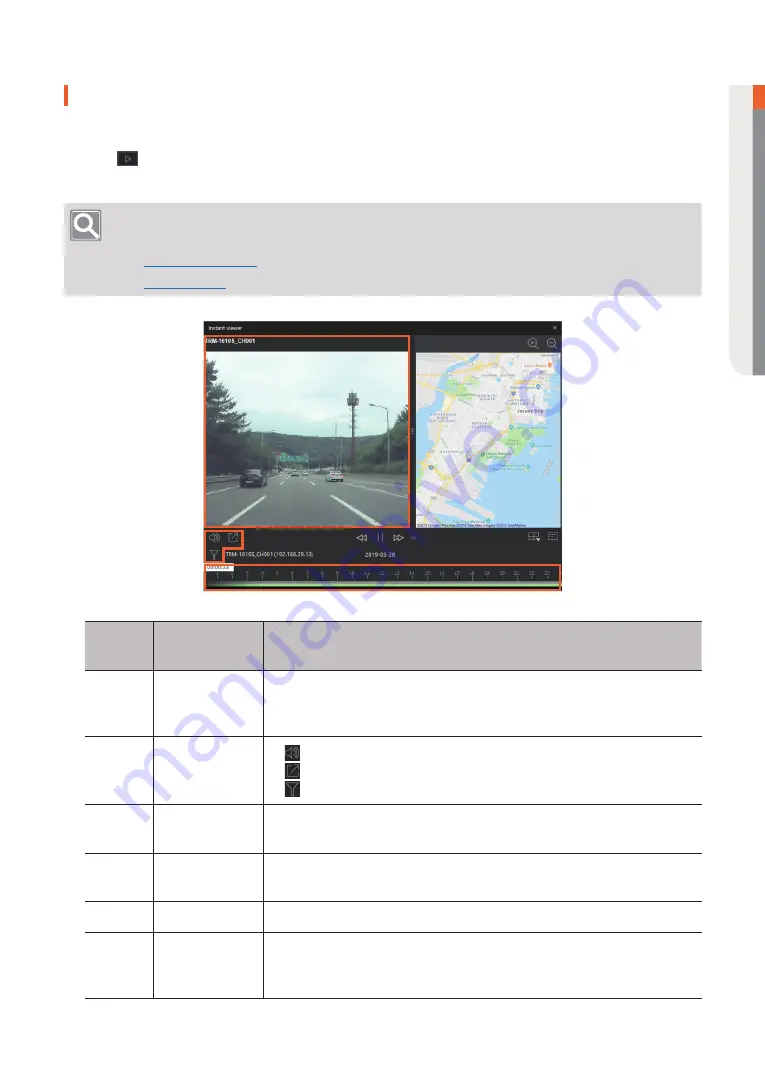
Rout
e S
ear
ch
Route Search
┃
25
Using Instant Viewer
If there is a recorded image in the search result list, you can check the image of the event.
Click
in the search results list. Instant viewer runs, and the image at the time of the event and
the GPS information of the vehicle are shown together.
Note
For the function of Instant viewer, refer to the page linked by the link below.
y
y
1
2
3
4 5
6
Position
Screen
Configuration
Detailed Feature Explanation
1
Video screen
You can check the recorded image at the time of event occurrence.
•
You can change the position of the screen by clicking the image screen
and dragging it to the screen at another location.
2
Video control
option
•
: You can turn the audio of the recorded image on and off.
•
: Recorded images can be exported to a file.
•
: You can filter the items of an image event.
3
Time line
The time line is displayed based on the selected image, and the image
event is displayed.
4
Video screen
pattern
You can set the image screen pattern.
5
OSD display
You can turn the OSD display on and off.
6
Vehicle location
display
You can check the location of the vehicle at the time the event occurred.
The location information of the vehicle is displayed in synchronization with
the recorded image. You can zoom in or out the map.






























