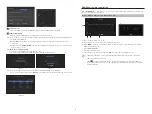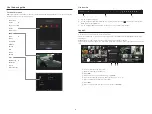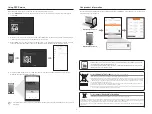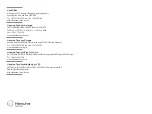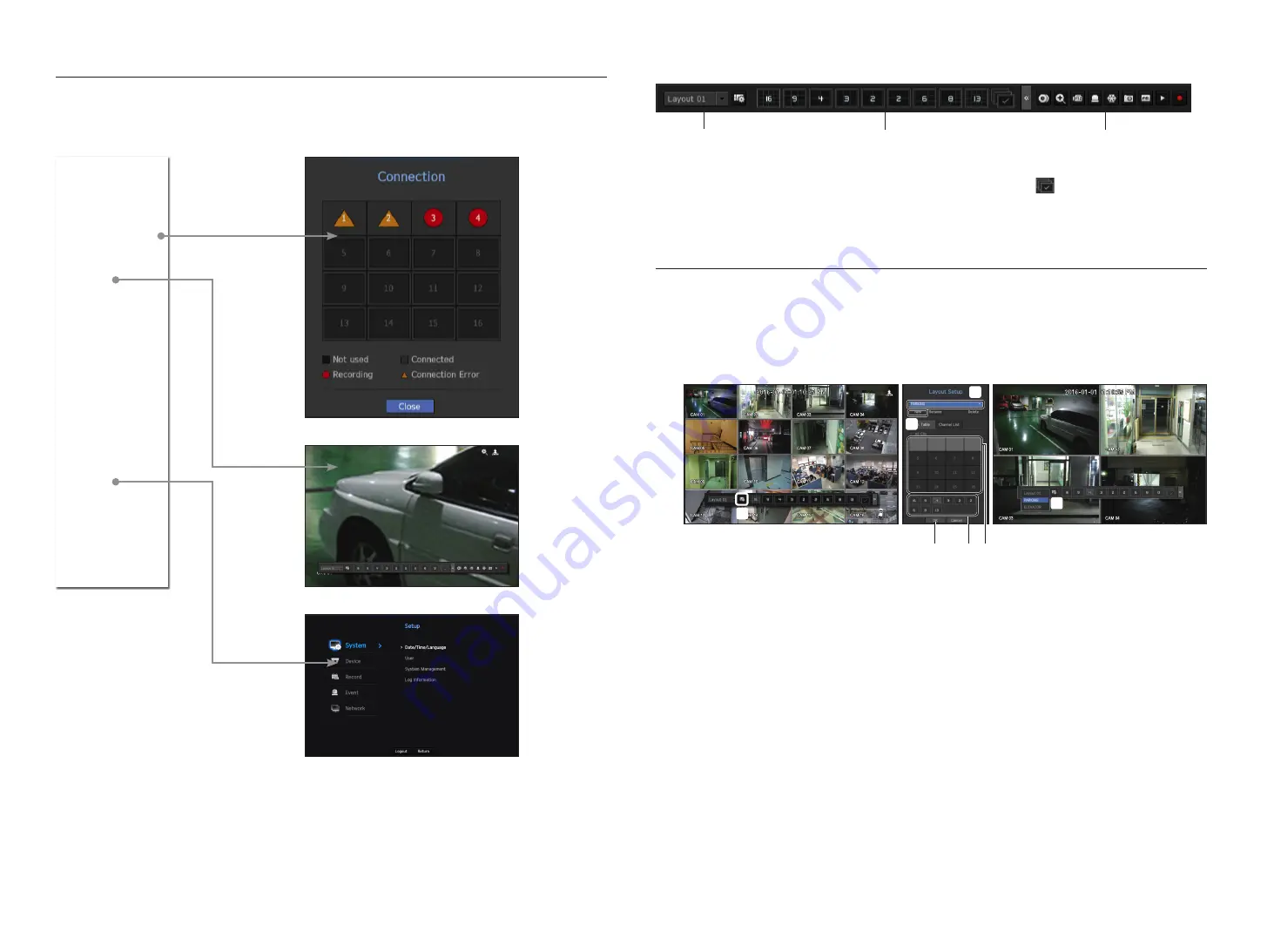
6
Use the basic guide
Show shortcut menu
Right-click on the live screen and you can access various functions that NVR provides. Hover over an icon and a brief
definition of term for each function is prompted.
Live launcher
a
You can configure a live layout.
b
You can configure a supported split mode. You can view the end sequence (
) in serial order for a specific
period of time for each split mode.
c
You can configure additional functions in the live screen, such as alarm control or audio.
Layout
In the live screen, you can set the layout for each channel.
This section outlines how to select a series of channels based on their purpose/accessibility and monitor them in a
single layout.
Example) Layout “Lobby” - Lobby camera 1, Lobby camera 2, Front entrance camera 2
Layout “VIP” - Directors’ meeting room 1, Directors’ meeting room 2, Directors’ lounge 1, Corridor camera on the 7th
floor
To create a new layout, follow these steps:
a
Open the channel layout setup menu.
b
Click <
New
>.
c
Enter a name for the selected channels (e.g., PARKING).
d
Select the channels that you want to add to the layout (e.g., 1, 2, 3, 4).
e
Choose a split mode to apply (e.g., 4-way split).
f
Click <
OK
>.
g
Choose a layout to view it on the screen (e.g., change to PARKING).
a
b
c
d
e
f
c
b
g
a
Full Screen
Layout
Keep ch. scr ratio
Status
PTZ Control
ZOOM
Audio
Freeze
Stop Alarm
Capture
Record
Play
Search
Backup
Menu
Quick Setup
Shutdown
Logout
Hide Launcher