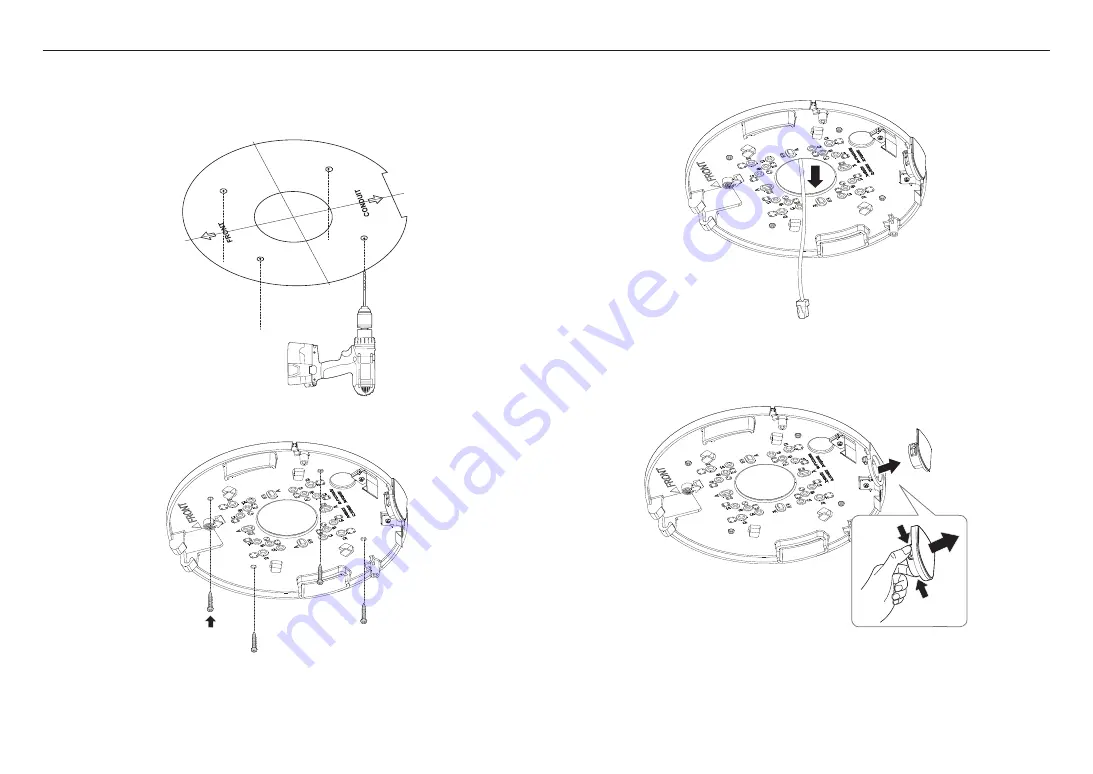
installation & connection
12_
installation & connection
Installation (mount plate)
[Directly installing on ceiling]
1-1.
Attach the installation template on the desired surface and drill holes for screws and cables.
1-2.
Fix the mount plate using appropriate screws.
1-3.
Pull out necessary cables among network/power/audio/alarm cables through the hole in the mount
plate.
[Installing using pipe]
2-1.
Attach the installation template and drill holes for screws and cables.
2-2.
Separate the pipe cover of the mount plate by pressing its sides.
Содержание PNM-9031RV
Страница 1: ...NETWORK CAMERA User Manual PNM 9031RV ...
Страница 32: ......













































