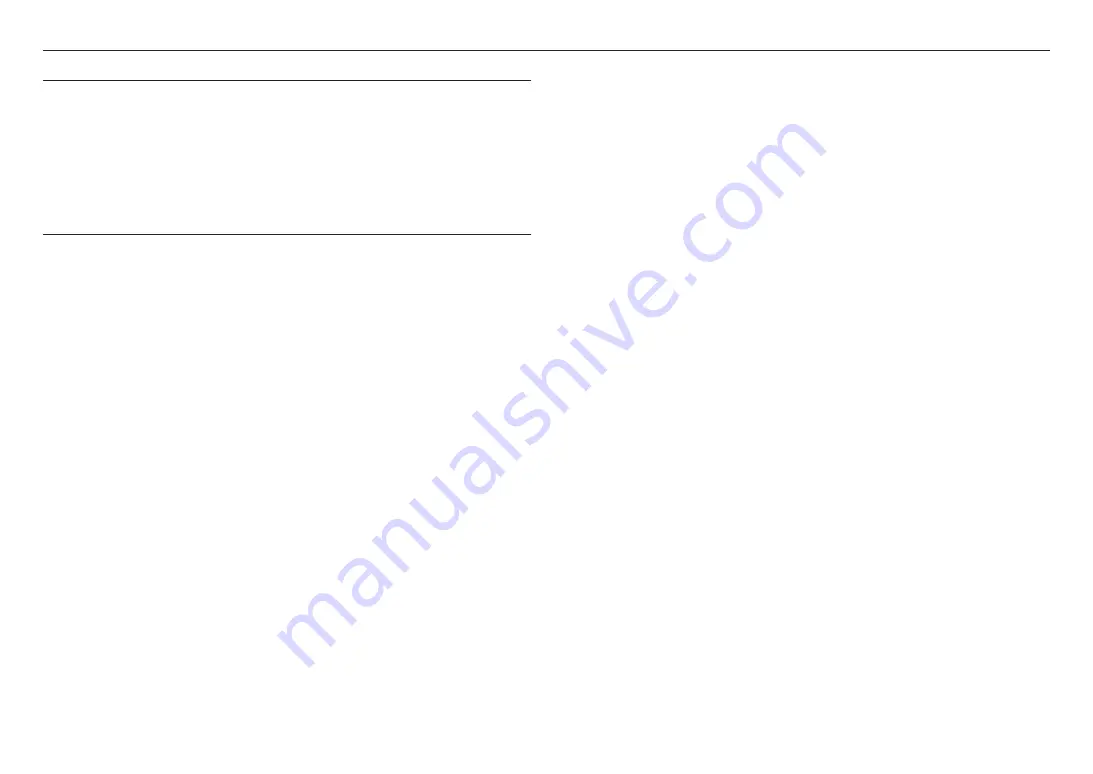
network connection and setup
34_
network connection and setup
CONNECTING TO THE CAMERA FROM A SHARED LOCAL PC
1.
Run device manager.
It will scan for connected cameras and display them as a list.
2.
Double-click a camera to access.
The Internet browser starts and connects to the camera.
M
`
Access to the camera can also be gained by typing the camera’s IP address in the address bar of the Internet browser.
CONNECTING TO THE CAMERA FROM A REMOTE PC VIA THE
INTERNET
On a remote computer that is not in the Broadband Router’s network cluster is not allowed, users can access
cameras within a Broadband Router’s network by using the camera’s DDNS URL.
1.
Before you can access a camera in the Broadband Router network, you should have set the port range
forward for the Broadband Router.
2.
From the remote PC, launch the Internet browser and type the DDNS URL address of the camera, or the
IP address of the Broadband Router in the address bar.
ex) http://ddns.hanwha-security.com/ID
M
`
To use Wisenet DDNS, sign up at the Wisenet DDNS homepage (http://ddns.hanwha-security.com) and register the product
at [
My DDNS
]>[
Register Product
].
Содержание CT-XNO-6123R
Страница 1: ...NETWORK CAMERA User Manual XNV 6123R XNO 6123R ...
Страница 7: ...English _7 OVERVIEW Vandal Dome Camera XNV 6123R Bullet Camera XNO 6123R 9 17 ...
Страница 39: ......






































