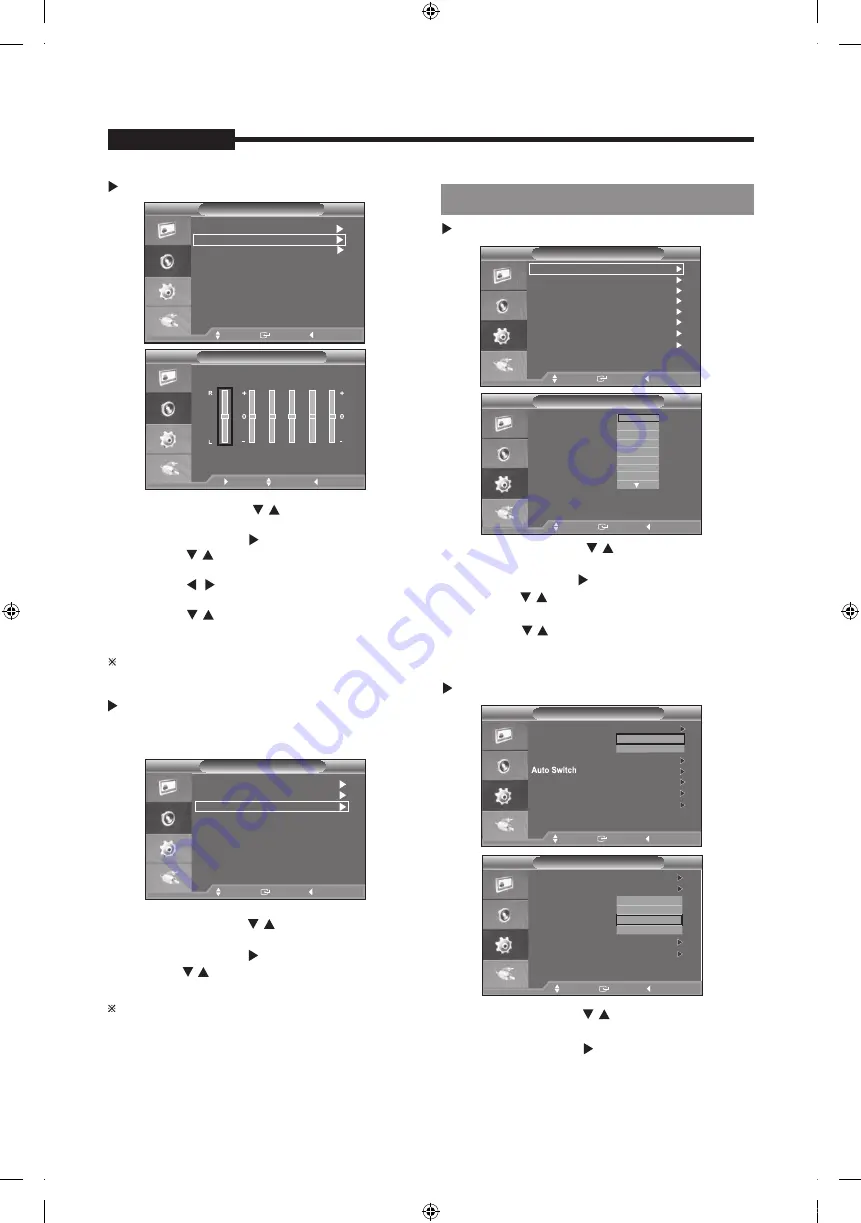
Equalizer
1. Press the MENU and
/ button to select the
Sound menu.
2. Press the ENTER or
button.
3. Press the / and ENTER button to select the
Equalizer menu.
4. Press the / button to select a particular item.
Press the ENTER button.
/ and ENTER button to adjust the
setting value and save .
6. Press the MENU button to exit.
If you make any changes to these settings, the
Sound Mode is automatically switched to "Custom".
Language
1. Press the MENU and
/ button to select the
Setup menu.
2. Press the ENTER or button.
3. Press the / and ENTER button to select the
Language menu.
4. Press the / and ENTER button to select the
setting you want.
5. Press the MENU button to exit.
USER'S MANUAL
- 1
4
-
USER'S MANUAL
Move
Enter
Return
Sound
Mode
: Custom
Equalizer
Reset
Move
Adjust
Return
Equalizer
Balance 100Hz 300Hz 1kHz 3kHz 10kHz
Setup Menu
Setup
Language
: English
Blue Screen
: Off
Auto Switch
System ID
: 1
No Signal OSD : On
Screen Burn Protection
Move
Enter
Return
Setup
Language
:
Blue Screen
:
Melody
:
Auto Switch
System ID
:
No Signal OSD :
Move
Enter
Return
5. Press the
Melody
:
Off
Off
ECO Saving
:
Off
:
ECO Saving
:
:
Reset
Selecting the Reset function after setting the equalizer
resets the equalizer setting to the factory defaults.
1. Press the MENU and / button to select the
Sound menu.
2. Press the ENTER or
button.
3. Press the / and ENTER button to select the Reset.
4. Press the MENU button to exit.
You can select the “Reset” function only when the
sound “Mode” is set to “Custom”.
Sound
Mode
: Custom
Equalizer
Reset
Move
Enter
Return
Screen Burn Protection
English
Français
Deutsch
Español
Italiano
Português
한국어
日本語
Blue Screen/Melody
1. Press the MENU and / button to select the
Setup menu.
2. Press the ENTER or
button.
Setup
Language
: English
Blue Screen
: Off
Melody
:
Auto Switch
System ID
: 1
No Signal OSD : On
Setup
Language
: English
Blue Screen
:
Melody
:
System ID
: 1
No Signal OSD : On
Off
On
Move
Enter
Return
Off
Low
Medium
High
Move
Enter
Return
ECO Saving
: Off
: Off
ECO Saving
:
Screen Burn Protection
Screen Burn Protection
- 1
5
-
USER'S MANUAL
3. Press the / and ENTER button to select the
Blue Screen or Melody menu.
4. Press the / and ENTER button to select the
setting you want.
·
Blue Screen: Off/On
If no signal is being received or the signal is very weak,
a blue screen automatically replaces the noisy picture
background. If you wish to continue viewing the poor
picture, you must set the "Blue Screen" mode to "Off".
·
Melody: Off/Low/Medium/High
You can hear melody sound when the monitor is
powered on or off.
You can hear the melody when the monitor is
turned on even if you turn the volume down to zero.
5. Press the MENU button to exit.
Auto Switch
ECO Saving
Setup
Language
: English
Blue Screen
: Off
Auto Switch
System ID
: 1
No Signal OSD : On
Move
Enter
Return
In HDMI Mode, "Blue Screen" can not be adjusted.
Melody
ECO Saving
: Off
: Off
setting you want.
This function adjusts the brightness of the Monitor
so as to reduce power consumption. When watching
Monitor at night, set the"Energy Saving" mode option
to "High" to reduce eye fatigue as well as power
consumption.
1. Press the MENU and / button to select the
Setup menu.
2. Press the ENTER or
button.
3. Press the / and ENTER button to select the
Energy Saving menu.
4. Press the / and ENTER button to select the
5. Press the MENU button to exit.
Setup
Move
Enter
Return
Language
: English
ECO Saving
Auto Switch
System ID
: 1
No Signal OSD : On
Screen Burn Protection
75%
50%
Melody
Blue Screen
: Off
75%
: Change the monitor power consum
50%
: Change the monitor power consum
Off
: Deactivate the
Eco Saving
function.
ption to 75%
of the default level.
ption to 50%
of the default level.
Off
Screen Burn Protection
Setup
Language
: English
Blue Screen
: Off
Auto Switch
System ID
: 1
No Signal OSD : On
Move
Enter
Return
Melody
ECO Saving
: Off
: Off
: Off
Setup
Move
Enter
Return
Language
: English
ECO Saving
Auto Switch
System ID
: 1
No Signal OSD : On
Screen Burn Protection
5 sec
10 sec
20 sec
30 sec
60 sec
Melody
Blue Screen
: Off
Off
Screen Burn Protection
When you configure Auto Switch, monitor will
automatically switch input signal Video-A ->
Video-B -> VGA -> HDMI according to the time interval
you set in the menu.
1. Press the MENU and / button to select the
Setup menu.
2. Press the ENTER or button.
3. Press the
and ENTER button to select
/
Auto Switch menu.
4. Press the and ENTER buttons to set Time Interval.
/
Setting up Your PC Software
(Based on Windows XP)
The Windows Display Properies for a typical
computer are shown above. The actual screens
on your PC may be different depending upon
your particular version of Windows and your
particular video card. Even if your actual screens
look different, the same, basic set-up information
will apply in almost all cases. (If not, contact your
computer manufacturer or Hanwha Techwin Dealer.)
PT01-004287A(S03)-SMT-1935,2233,1931,2731-manual-ENG_GU.indd 14
2018-02-08 오후 1:57:46
Содержание CT-SMT-1935
Страница 5: ...PT01 004287A S03 SMT 1935 2233 1931 2731 manual ENG_GU indd 5 2018 02 08 오후 1 57 36 ...
Страница 21: ...PT01 004287A S03 SMT 1935 2233 1931 2731 manual ENG_GU indd 21 2018 02 08 오후 1 57 50 ...
Страница 22: ...PT01 004287A S03 SMT 1935 2233 1931 2731 manual ENG_GU indd 22 2018 02 08 오후 1 57 53 ...
Страница 23: ...PT01 004287A S03 SMT 1935 2233 1931 2731 manual ENG_GU indd 23 2018 02 08 오후 1 57 54 ...
Страница 24: ...PT01 004287A S03 SMT 1935 2233 1931 2731 manual ENG_GU indd 24 2018 02 08 오후 1 57 55 ...


























