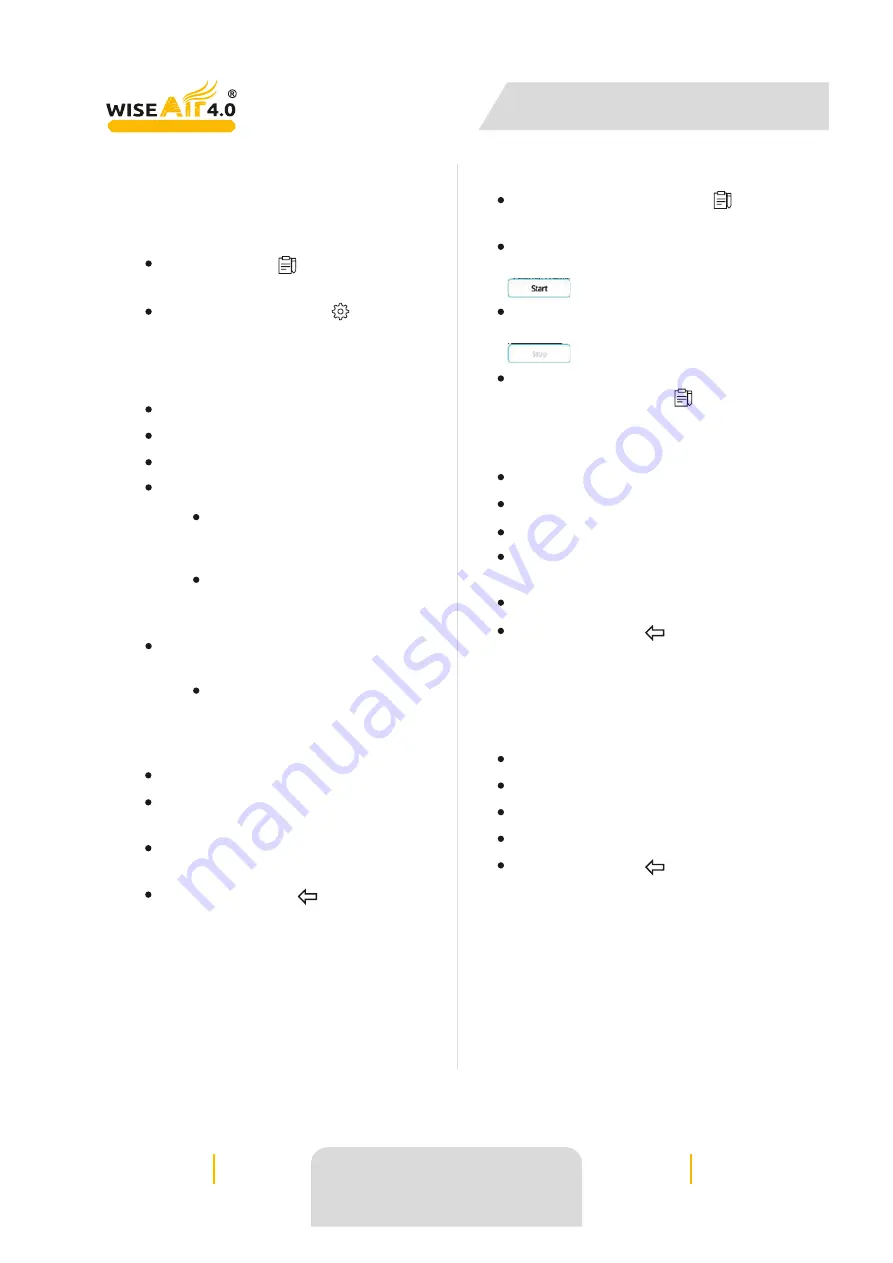
User Manual
2021 Release 2
WiseAir Technologies India LLP
[email protected] +91 90477 78715
WAFS 103 DIFFERENTIAL
PRESSURE PITOT TUBE FLOW METER
Page 24 of 32
MEASURE TO MANAGE
You can set up data logging, view data logging
history and start or stop data logging via the
"logging" menu.
You can access the data logging menu via :
Notebook icon ( ) on the top left of the
screen, or
via the setting menu ( ) on the top
right of the screen (Setting > Logging).
Setup Data Logging
To setup data logging :
Enter a Descriptive Name for the data.
Enter the sample rate, in seconds
Turn on / off "Wrap Around"
if you turn on "Wrap Around" the
data will write over old records when the
memory card is full
if you turn of "Wrap Around", the
data will stop recording when the memory card
is full
Select which channels you want to log,
you can select one or more from the list below :
Flow, Velocity, Consumption,
Temperature, Pressure, Normalized Flow,
Normalized Velocity, Normalized Consumption,
Density
Enter the system date and time
If you want the data logging to start at a
specific time, enter the START date and time
If you want the data logging to stop at a
specific time, enter the STOP date and time
Press the arrow ( ) to save setting
and return to the previous screen
Start / Stop Logging
Press the Notebook icon ( )on the
top left of the screen
To start data logging (without
changing any of the settings) press Start
Icon
To stop data logging (without
changing any of the settings), press the Stop
icon
When data logging is active, the
pencil on the notebook icon ( ) will move.
Download Data :
To download data
Press the history option
Select the data to download
Insert a micro USB into the back of
the flow sensor
Press Export
Press the arrow ( ) to save settings
and return to the previous screen
The Data will download as a CSV file.
Delete Data :
To delete historical data records
Press the History option
Select the data to delete
Press Delete
Press the arrow ( ) to save settings
and return to the previous screen























