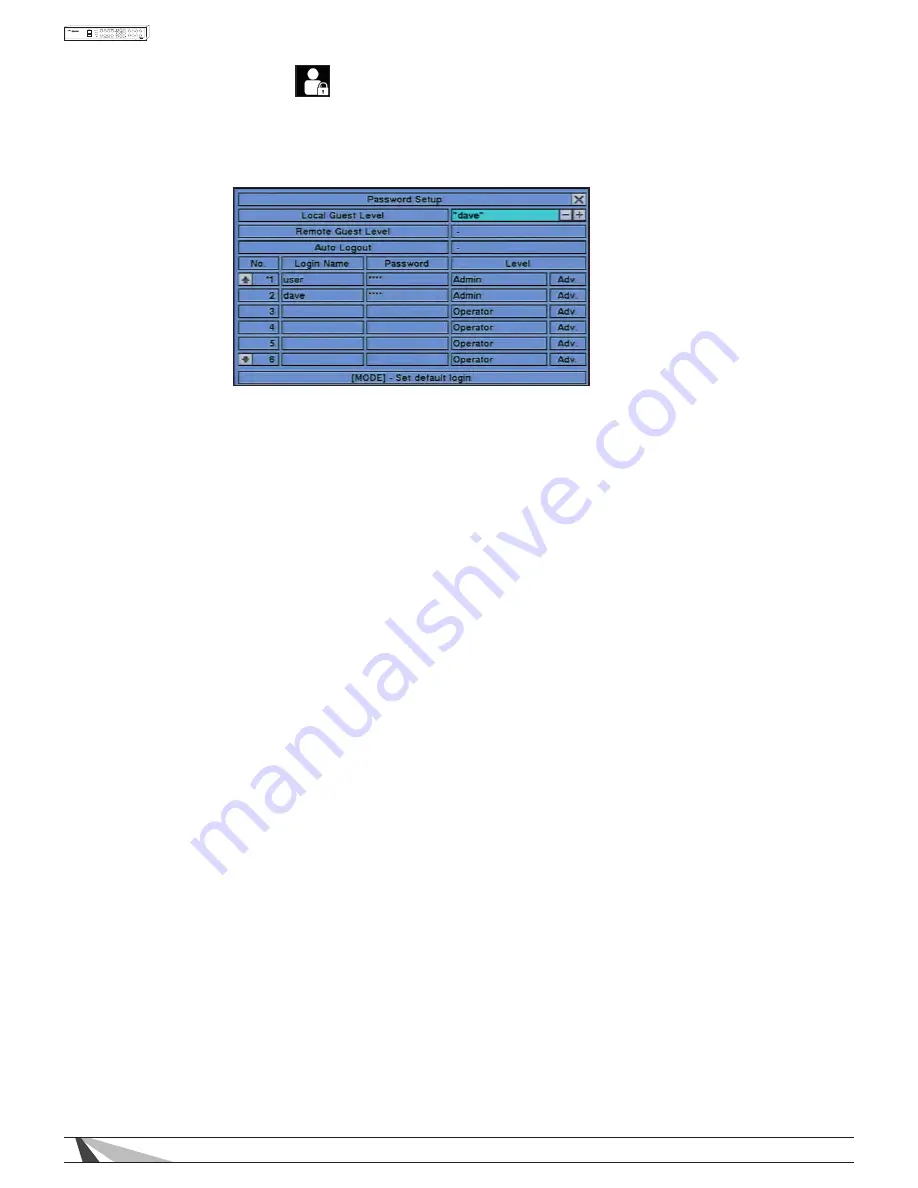
48
WPS-100-DVR-8CH Installation and Users Manual
6.7 PASSWORD SETUP
The Password Setup allows the administrator to add new users, delete existing users, and/or modify the user
login names, password, and levels of access. And allows automation system access
In the Setup Menu display, press ▲▼◄► on the front panel of the DVR or on the remote to change the
highlighted option to Password, and then press ENTER to display Password Setup as shown.
The DVR allows up to 18 user accounts. There are three default user levels in the system:
• Operator – The lowest level, an Operator can only view live video and audio
• Supervisor – In addition to live video viewing, a Supervisor can review playback video and audio and has
permission to archive files
• Administrator – The highest level is Administrator and has access to all options.
• “ – “ – No remote access allowed
• UserName –In addition to the three default levels, an administrator can also set Customized levels of access
for each user as described in the following paragraphs.
The factory preset Administrator level login name is user, the password is 1234. We recommend changing this
to block unwanted access to the DVR.
To navigate and operate this menu:
• ▲▼◄►
Press these buttons on the front panel of the DVR or remote control to select an item. Alternatively use the
mouse to select an item.
• MODE
Press the Mode button on the front panel of the DVR or on the remote control to select a user as the default at
login. An asterisk (*) will be shown preceding the number for the default login user. This user’s login name and
password will be the default credentials populated in the Login/Logout dialog box so the user doesn’t have to
enter text to login the system. This feature is enabled by default. Press the Mode button to deselect the user as
the default login user. Alternatively use the mouse to select and deselect default log in users.
WARNING – This feature could allow unwarranted access to the DVR. Caution is strongly advised when enabling
this feature. Setting a default login means that the user login name and password will automatically populate
the Login/Logout box. This could leave the system vulnerable to unauthorized use. It is recommended to dese-
lect a default login so users are required to provide credentials to access the DVR.
• ESC
Press the ESC button on the front panel of the DVR or remote control to escape from this menu and return
to the main menu. Alternatively use the mouse to exit the sub menu by clicking on the “X.” If the contents
in this menu have been modified, a Save dialog box will be displayed requesting the user to save the
changes. Press ENTER on the front panel of the DVR or remote control to exit and save, ESC to exit without
saving. Another method to escape is to use the mouse to “right-click,” and exit the sub menu.
The following is a brief description for each item in this menu and its specific operations:
WARNING – The following 2 features could allow unwarranted access to the DVR. Caution is strongly advised
when enabling these features.
Important Note: The following 2 features were added in software v7.77.53 and were listed as Guest Level in
previous versions. When the DVR is updated, the setting previously set in guest level will show as Remote Guest
level. Verify that it is set to the desired level.
• Local Guest Level
Allows or restricts access to the DVR by Guests accessing the DVR through Local interfaces (DVR GUI via front
panel buttons, IR remote control or home automation Ethernet control) without a dedicated Login. The option
selected determines the level of access a Guest will have.






























