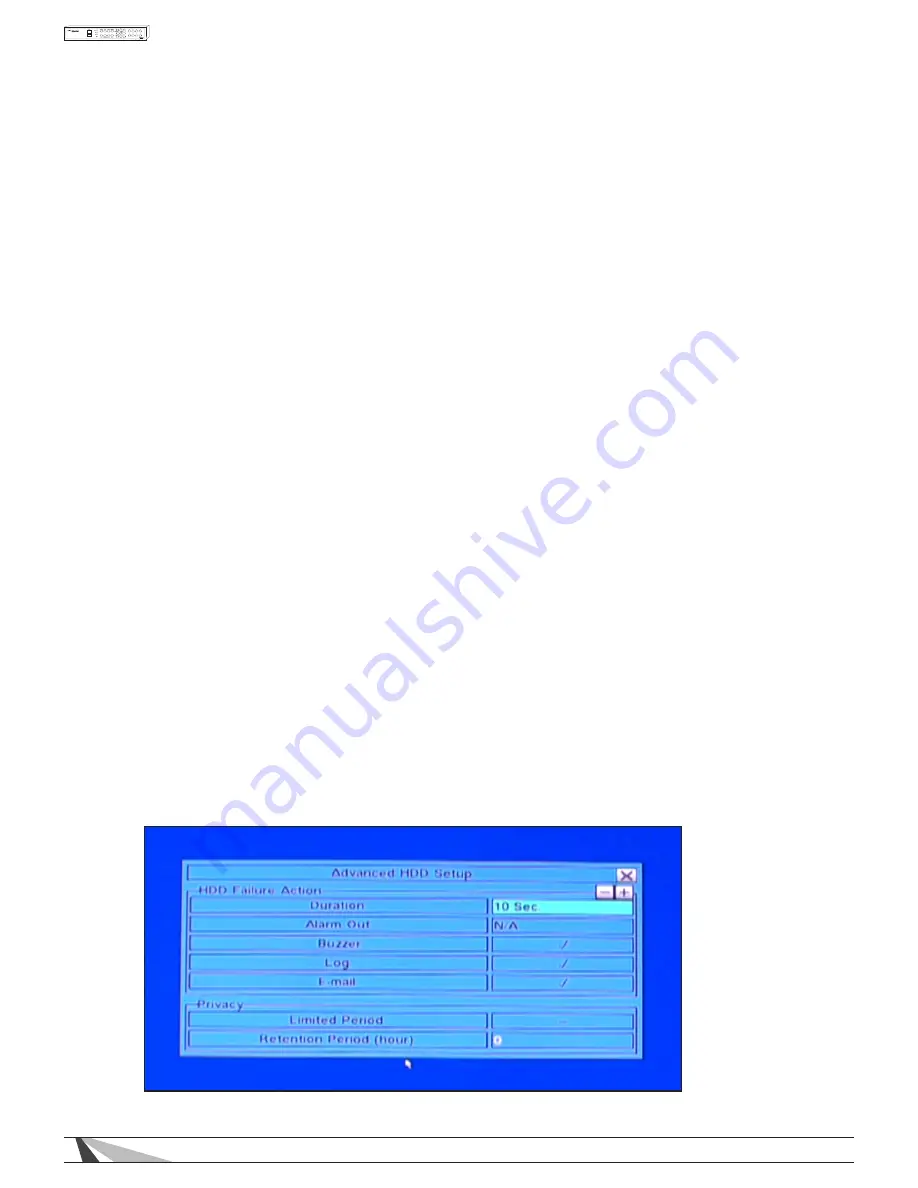
46
WPS-100-DVR-8CH Installation and Users Manual
• CALL
Press the Call button on the front panel of the DVR or the remote control to Physically Format the hard
drive (similar to a “full” Format option found on a PC). A confirmation dialog box will be displayed on the
screen. Using the front panel of the DVR or the remote, press ENTER to confirm or ESC to cancel.
Alternatively use the mouse to make these selections.
• ESC
Press the ESC button on the front panel of the DVR or remote control to escape from this menu and
return to the main menu. Alternatively use the mouse to exit the sub menu by clicking on the “X.”
If the contents in this menu have been modified, a Save dialog box will be displayed requesting the
user to save the changes. Press ENTER on the front panel of the DVR or remote control to exit and save,
ESC to exit without saving. Another method to escape is to use the mouse to “right-click” and exit the
sub menu.
The following is a brief description for each item in this menu and its specific operations:
• SIZE (GB)
The total hard drive storage capacity in GBs (gigabytes) for the Alarm Record partition and Normal
Record partition respectively.
• ALARM RECORD (%)
Set the Alarm Record Size (in percentage) for the hard drive. Please follow the Text Input method
described in Section 4.1 to change the percentage.
Note: If the total Alarm Record partition size is zero, alarm video and audio will be recorded in Normal
Record partition.
• NORMAL RECORD (%)
Set the Normal Record Size (in percentage) for the hard drive. Please follow the Text Input method
described in Section 4.1 to change the percentage.
Note: If the total Normal Record partition size is zero, normal video and audio will be recorded in
Alarm Record partition.
6.6.2 ADVANCED HDD SETUP
The HDD Failure Action in Advanced HDD Setup allows the administrator to define how the system responds
to hard drive failure. The HDD Failure Action will be triggered if there’s no available formatted hard drive
detected.
In HDD Setup display, press SEQ on the front panel of the DVR or on the remote control to display
Advanced HDD Setup menu.






























