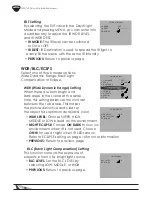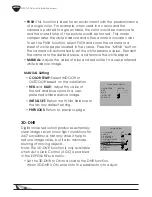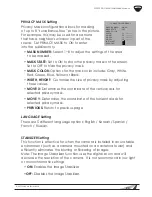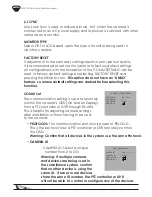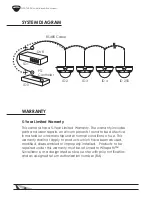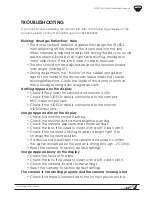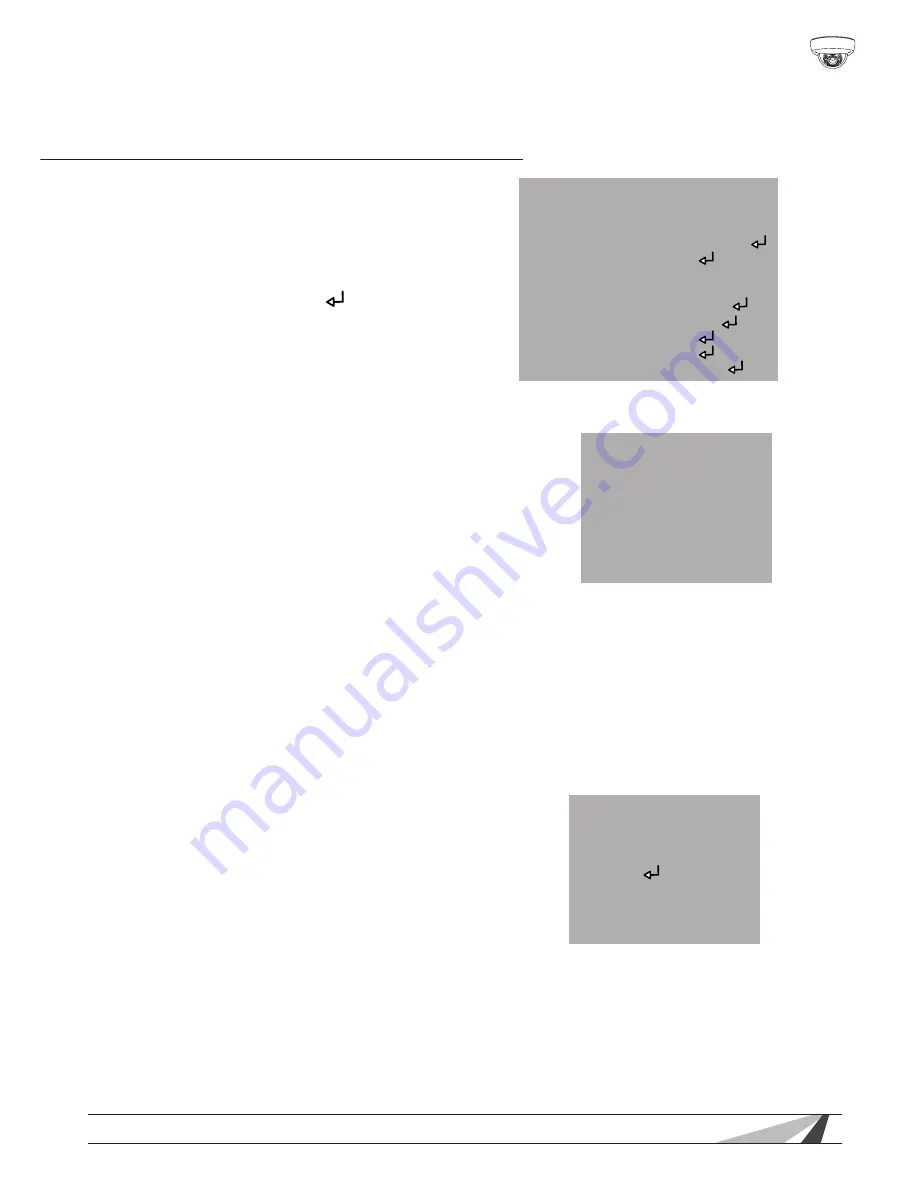
15
WPS-750-DOM-AH Installation Manual
© 2013 Wirepath Surveillance
OSD MENU SETTINGS
The camera menu allows for
the adjustment of settings to
obtain optimal image clarity
and color realism.
Note : If there is a “ ” symbol
after the option, enter into the
subdirectory to adjust more settings.
CAMERA NAME SETTING
The CAM NAME provides the ability to
set a camera title to appear on-screen.
• To display the camera name
on-screen, set the CAM NAME
to ON.
• Select a camera name by selecting one letter/number at a time
using the menu at the bottom of the screen. Consider assigning
a camera name that highlights the location of the camera such
as Lobby, Main Hall, Entrance 1, etc.
• Select CLR to clear all letters. Select POS to choose the position
of CAM NAME on the screen. Select END to exit the menu.
LENS
• Select DC IRIS (Auto-IRIS),
or MANUAL mode.
• In DC mode, the camera adjusts the
aperture of the lens automatically
based on the lighting conditions of
the environment. DC mode is the
recommended setting, especially for outdoor locations and
environments with varying lighting conditions. Reaction speed
determines the speed of the Auto Iris feature.
• In MANUAL mode, the aperture is set fully open. This setting is only
recommended for an environment with consistent lighting conditions.
<CAMERA NAME>
A B C D E F G H I J K L M
N O P Q R S T U V W X Y Z
a b c d e f g h I j k l m
n o p q r s t v u w x y z
-- • 0 1 2 3 4 5 6 7 8 9
← → CLR POS END
---------------------------------------
<MAIN MENU>
1. CAM NAME
OFF
2. LENS
DC IRIS
3. EXPOSURE
4. DAY/NIGHT
DAY
5. WDR/BLC/ECLPS
WDR
6. WHITE BAL
ATW
7. 3D-DNR
ON
8. EFFECTS
9. SPECIAL
0. EXIT
RET
<LENS>
BRIGHTNESS 50--------|----------
REACTION SPEED 8---------------|
PREVIOUS
Содержание WPS-750-DOM-AH-BL
Страница 2: ......
Страница 32: ...130424 1555 2013 Wirepath Surveillance ...