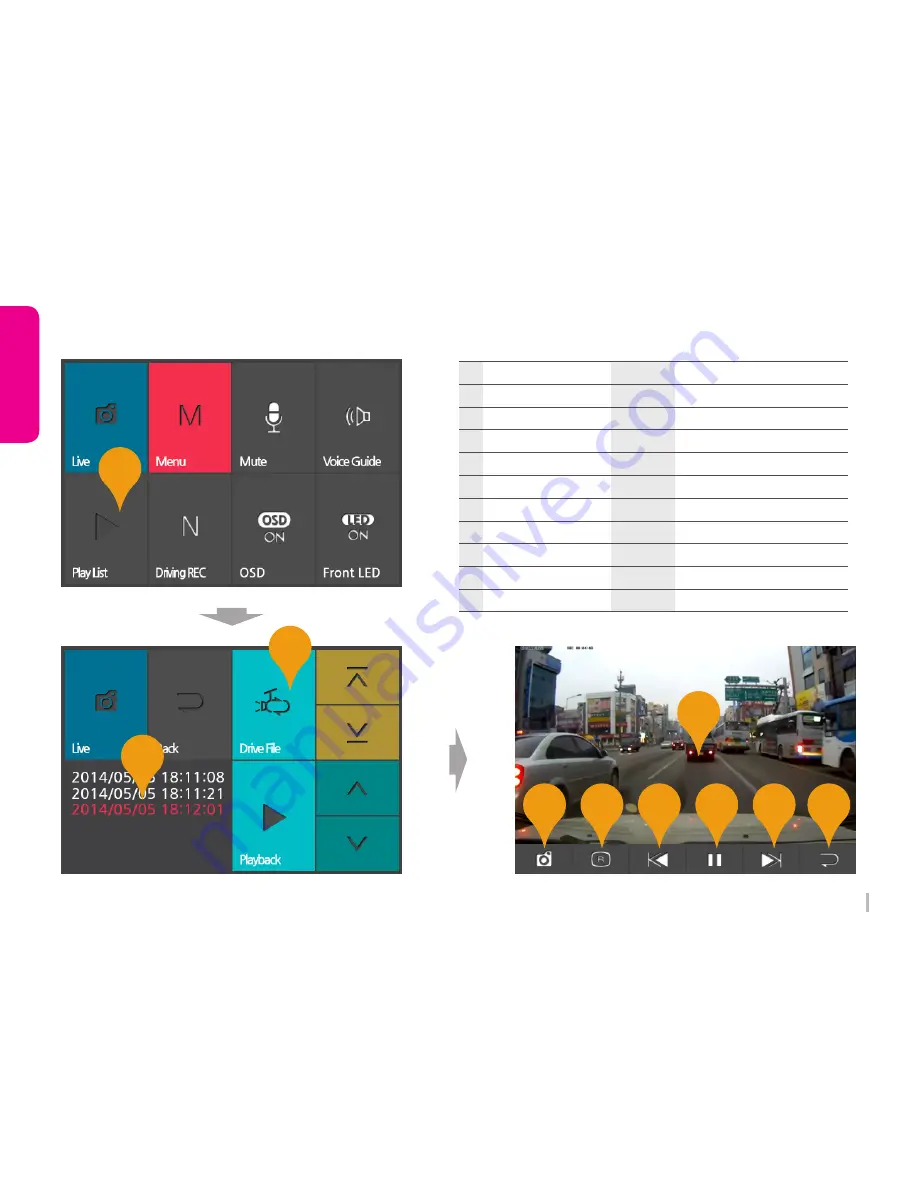
28
WINYCAM Winner
How to use
How to use
3-13. Playback (Vehicle Drive Recorder)
5
2
4
7
8
9
6
1
3
10
NO.
Item
Display
Description
Back
Button
Back to list tab
10
LIVE
Button
Back to list
5
Front / Rear
Button
Toggle Front / Rear video diplay
6
Former File
Button
Playback Former file
7
Playback
Button
Playback REC file
8
Next File
Button
Playback Next file
9
Normal / Event / Motion Tab
Each REC file list display tab
2
Playback
Icon
Display REC List
1
REC File list
List
REC File list that is selected tab
3
Playback REC
Window REC video playback window
4
Содержание Winner
Страница 1: ...User Manual WINYCAM Vehicle Drive Recorder www winycam eng com ...
Страница 19: ...18 WINYCAM Winner Ho w t o use 4 Installing 5 Complete installation 3 NEXT ...
Страница 22: ...21 WINYCAM Winner Ho w t o use 3 10 PC Original Viewer Viewer Configuration ...
Страница 24: ...23 WINYCAM Winner Ho w t o use 3 11 PC Original Viewer Configuration 1 ...
Страница 26: ...25 WINYCAM Winner Ho w t o use 3 11 PC Original Viewer Configuration 2 ...
Страница 42: ...WinyTechnology Co Ltd www winycam eng com ...














































