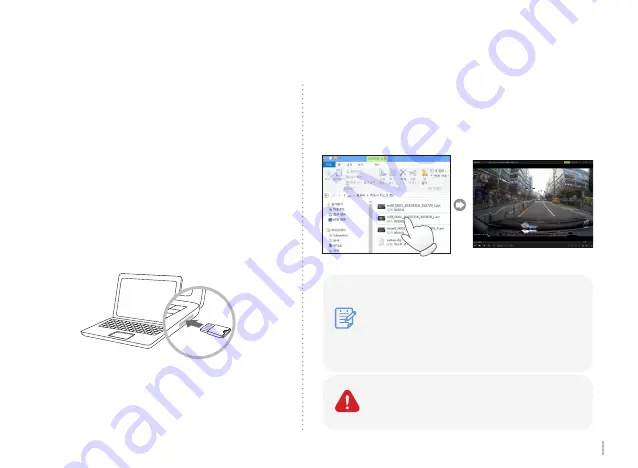
21
WINYCAM HX200
2. Video Player
1) Remove the SD Card from the device
Open a SD Card slot cover and press
softly, then a SD Card can be removed
easily.
You can check only front REC when playing
by a video player.
3) Playback
Open a removal disc, you can see each folders.
And click files to playback which is saved in
each folders.
2) Connect a SD Card to PC
Insert a SD card to SD Card Reader or to
adapter, and connect it to PC.
inf
moe
evt
GPS Information is displayed in the original viewer.
: Normal REC
: Motion REC which is detected by motion
detection sensor. (Parking mode)
: Event REC which is detected a shock by
shock sensor.
Содержание HX200
Страница 1: ...User Guide WINYCAM www winycam com HX200 ...
Страница 32: ...CONBUZZ CO Ltd www winycam com HX200 ...

























