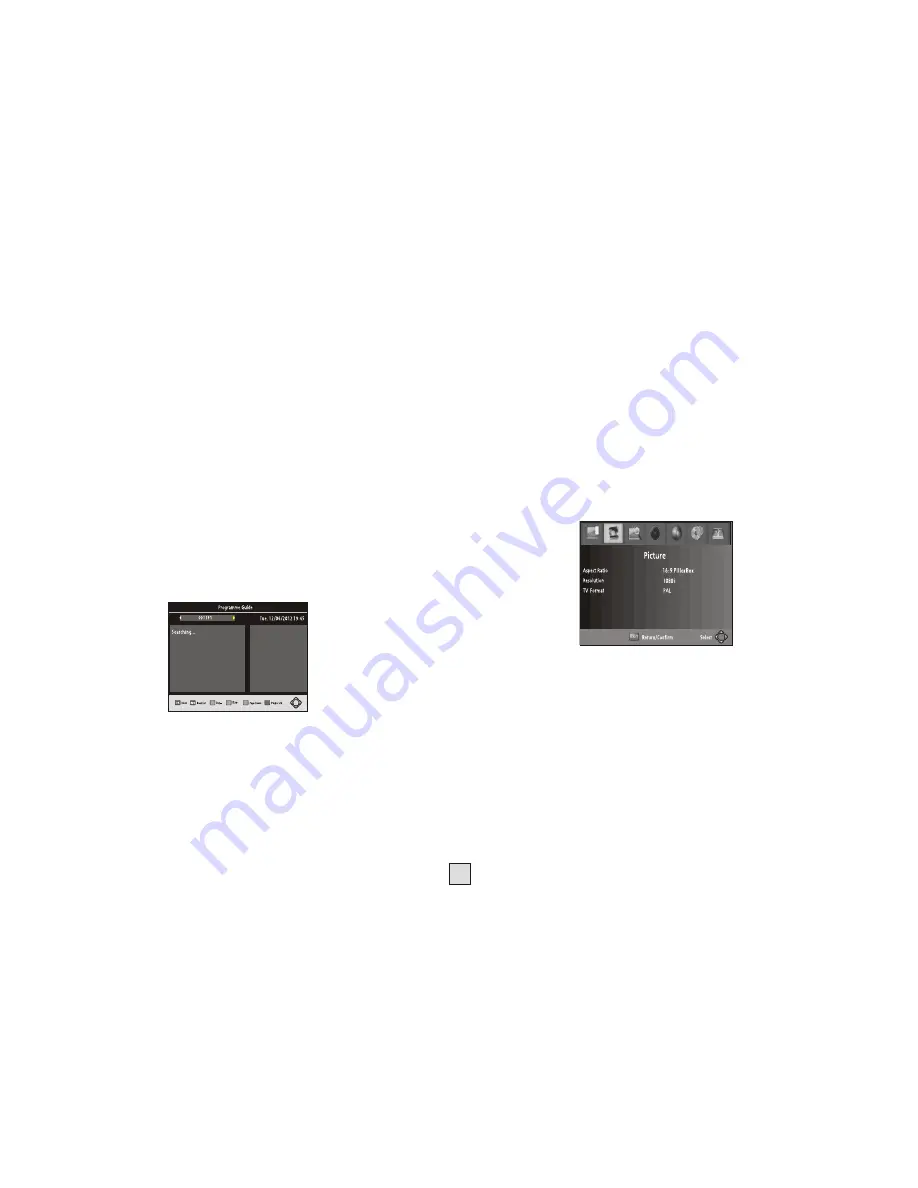
6
Use the UP/DOWN keys to step through the listing; the red and green buttons
allow you to step through the listing a day at a time.
On the right side, a program description is displayed for the highlighted
program. If there is more than one page of information, the yellow and blue
buttons allow you access to the second page, or you can simply use the up and
down cursor buttons to step through the available programs.
Use the left and right cursor buttons to select different TV or radio stations.
(4) Sort
Sort your channels from the following options:
[LCN] - Sorts the channels in ascending order, (Logical channel Number)
[Name] - Sorts the channels in alphabetical order
.
Move a TV or Radio Program
1. Select the preferred program then press the RED button. A
move symbol
will appear
2. Press UP/DOWN to move the program within the list of TV or Radio stations.
3. Press OK to confirm
4. Repeat the above steps to move more channels
Lock Program
You can lock selected programs for restricted view.
Lock a TV or Radio Program:
1.Select the preferred program then press the YELLOW button. A lock-\shaped
symbol is displayed. The program is now marked as locked
2. Repeat the previous step to select more programs
3. To confirm and exit the menu, press the EXIT button
4. Press the YELLOW button to disable the locked program
5. To view the locked program, you will be required to enter either the default
password '000000' or your last set password.
(3) EPG (Electronic Program Guide)
The EPG is an on-screen TV guide that shows scheduled programs up to seven
days ahead for every tuned channel. It also allows you to automatically set timer
recordings (see page 10). Press the EPG button on the Remote Control to
access, press again to remove.
(1). Aspect Ratio
(2). Resolution
(3). TV format
You must set the display format to either 4:3 PanScan, 4:3 Letter Box,16:9
Wide Screen or 4:3 Full, 16:9 Pillar Box, 16:9 PanScan, or Auto to get the
maximum display when watching TV.
If the video does not appear correctly, change this setting. This setting is to
match the most common setting for HDMI.
[576i] for PAL system TV.
[576P]: for PAL system TV.
[720P]: for NTSC or PAL system TV.
[1080i]: for NTSC or PAL system TV.
[1080p]: for
NTSC or PAL system TV.
If the TV reception does not appear correctly, you may need to change this
setting. This should match the most common setting for TVs in your country.
[NTSC]: for NTSC system TV.
[PAL]: for PAL system TV.
PAL settings are the most commonly used in Australia.
[Service Name] - Sorts the channels according to the station
(5) LCN (Logical channel number)
Set LCN On or Off If LCN is off, during tuning, stations are simply numbered
in the order they are found.
If LCN is on, station numbers are assigned by the TV station themselves, eg
ABC is number 2, 7 network is number 7, 9 in number 9 and so on.
Note: If you want to use the “Sort by LCN” method, LCN must be set to “on”
before scanning the channels.
To access this Menu, press MENU then select [Picture]. The Menu
provides options to adjust the video settings. Press UP/DOWN to select an
option and press RIGHT/LEFT to adjust
that setting. Press EXIT to exit
the
menu and save the changed setting.
.
[Service ID] - Sorts the channels by station ID.
.
(6) Video Setting
















