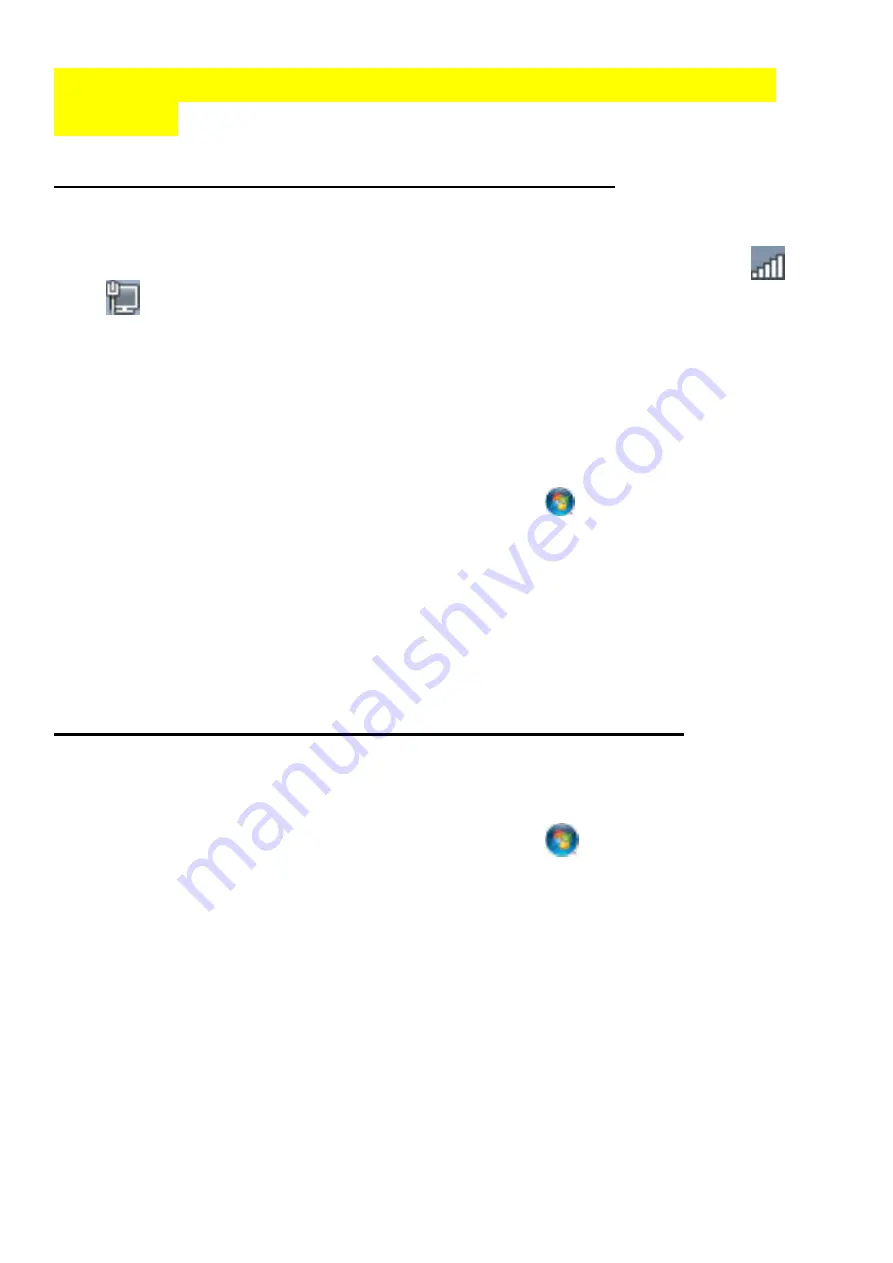
How to connect your computer/laptop with the Wi-Fi
Repeater
Adding a Wireless computers to the WiFi-Repeater
1.
Log on to the computer.
2.
Open Connect to a Network by right-clicking the network icon (
or
) in the notification area.
3.
Choose the wireless network from the list that appears, and then click
Connect
.
4.
Type the network security key or passphrase if you are asked to do so,
and then click
OK
. You'll see a confirmation message when you are
connected to the network.
5.
To confirm that you added the computer, do the following:
Open Network by clicking the
Start
button
, and then clicking
Control Panel
. In the search box, type
network
, and then, under
Network and Sharing Center, click
View network computers and
devices
. You should see icons for the computer you added and for the
other computers and devices that are part of the network.
Note :
If you don't see icons in the Network folder, then network
discovery and file sharing might be turned off.
Adding a wired (Ethernet) computer to the WiFi-Repeater
1.
Plug the computer into WiFi-Repeater and then turn it on.
2.
To confirm that you added the computer, do the following:
Open Network by clicking the
Start
button
, and then clicking
Control Panel
. In the search box, type
network
, and then, under
Network and Sharing Center, click
View network computers and
devices
. You should see icons for the computer you added and for
the other computers and devices that are part of the network.
For more information:
http://windows.microsoft.com/en-US/windows7/Add-a-device-or-computer-to-a-network
http://windows.microsoft.com/en-US/windows7/Setting-up-a-wireless-network
http://windows.microsoft.com/en-US/windows-vista/Setting-up-a-wireless-network



































