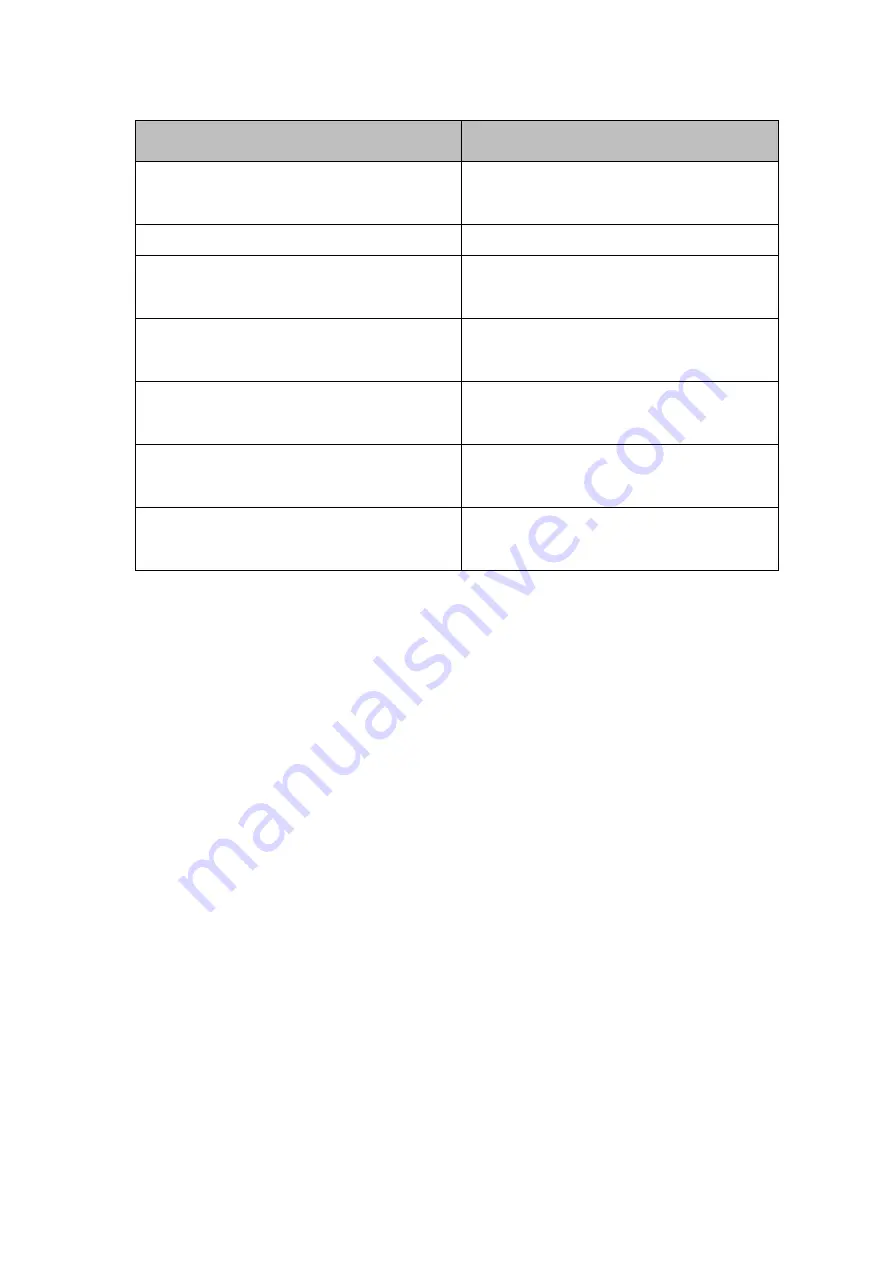
User Manual
Chapter 4
AMI UEFI BIOS Setup
- 54 -
BIOS Setting
Description
Graphics Turbo IMON Current
Allows users to select which
Graphics Turbo IMON Current
Internal Graphics
Allows users to enable or disable IGD
Aperture Size
This item allows users to select
aperture size
DVMT Pre-Allocated
Allows users to select DVMT pre-
allocated memory size
DVMT Total Gfx Mem
Allows users to select DVMT total
memory size
Gfx Low Power Mode
Allows users to enable or disable IGD
low power mode
Panel Power Enable
Allows users to enable or disable
Panel Power
Содержание R15IH3S-SPC369
Страница 18: ...User Manual Chapter 1 Introduction 18 1 5 3 Dimensions 21 5 Unit mm Dimensions 541 x 337 x 53...
Страница 46: ...User Manual Chapter 4 AMI UEFI BIOS Setup 46 4 2 2 7 F81866 H W Monitor 4 2 2 8 F81866 Super IO Configuration...
Страница 49: ...User Manual Chapter 4 AMI UEFI BIOS Setup 49 4 2 2 10 Chipset Menu 4 2 2 11 PCH IO Configuration...
Страница 63: ......
Страница 74: ...User Manual Chapter 5 Driver Installation 74 Step 5 Click Finish to complete the driver installation...
Страница 83: ...83 Technical Support This chapter includes directory to Winmate technical support...
















































