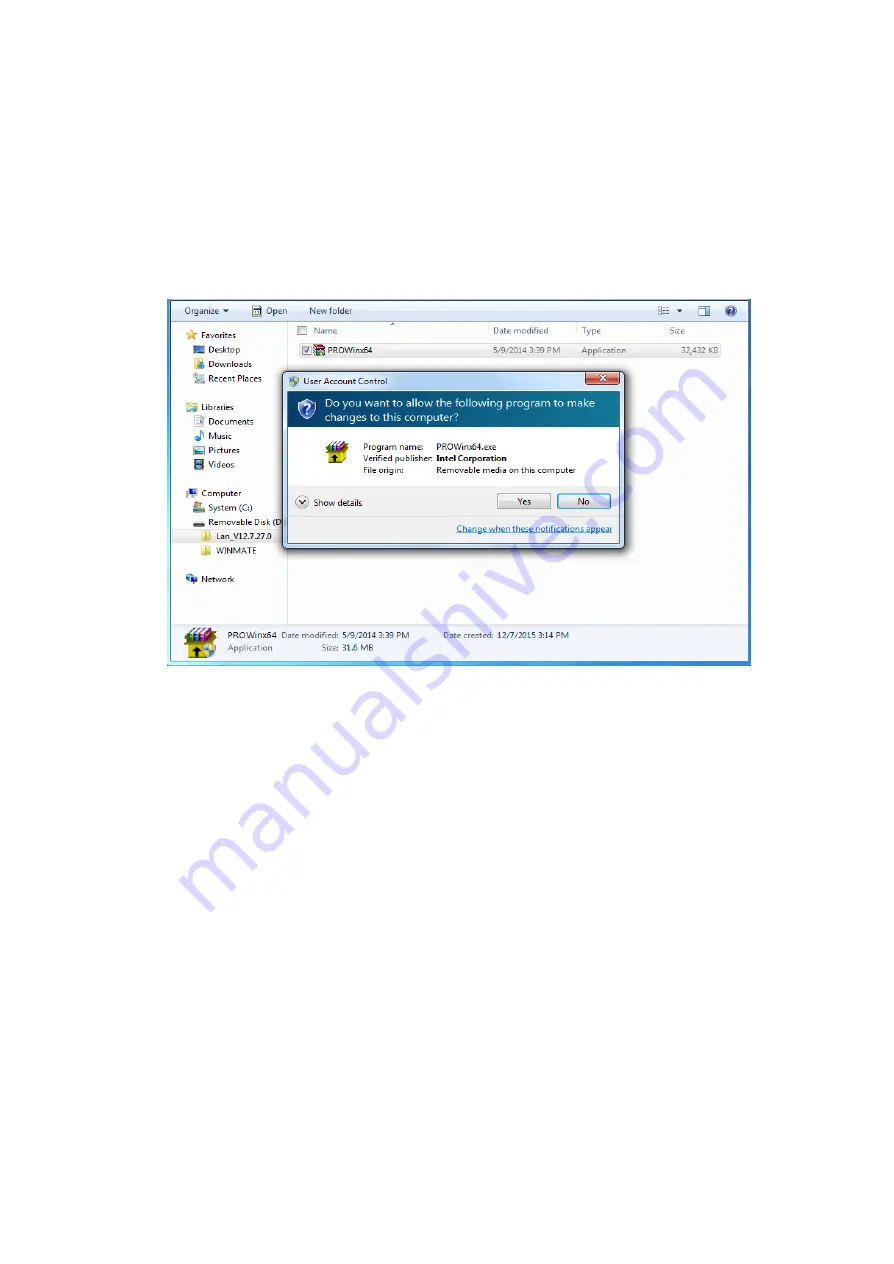
User Manual
Chapter 5
Driver Installation
75
5.5 Installing Intel Network Connections
User must confirm the type of operating system is being used before installing
Intel Network Connections. Follow the steps below to complete the
installation.
Step 1
Click
“PROWin64.exe”
Step 2
Click
Yes
to start the installation.
Step 3
Welcome window will appear, click
Next
to install the driver.
Step 4
In the program maintenance window you will see two options available.
“Remove” is to remove Intel Networks Connections from your computer, and
“Modify” is to make any changes. Choose
Modify
to continue.
Step 5
In the
Setup Options
window
choose
“
Intel® PRO Set for Windows®
Device Manger
”, “
Intel ® Network Connections SNMP Agent
” and “
Advanced
Network Services
”.
Step 6
The wizard is ready to begin installation,
click
Install
to continue.
Step 7
Install wizard completed,
click
Finish
to complete the installation.
Содержание R10IB3S-SPT269
Страница 19: ...User Manual Chapter 1 Introduction 19 1 5 5 Dimensions 23 8 Unit mm Dimensions 620 x 390 x 60...
Страница 49: ...User Manual Chapter 4 AMI UEFI BIOS Setup 49 4 2 2 8 IDE Configuration...
Страница 53: ...User Manual Chapter 4 AMI UEFI BIOS Setup 53 4 2 2 10 CSM Configuration...
Страница 55: ......






























