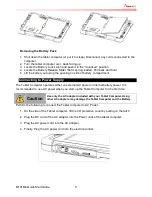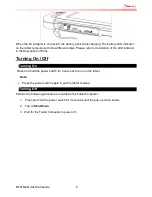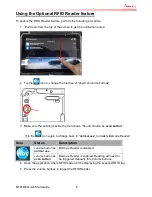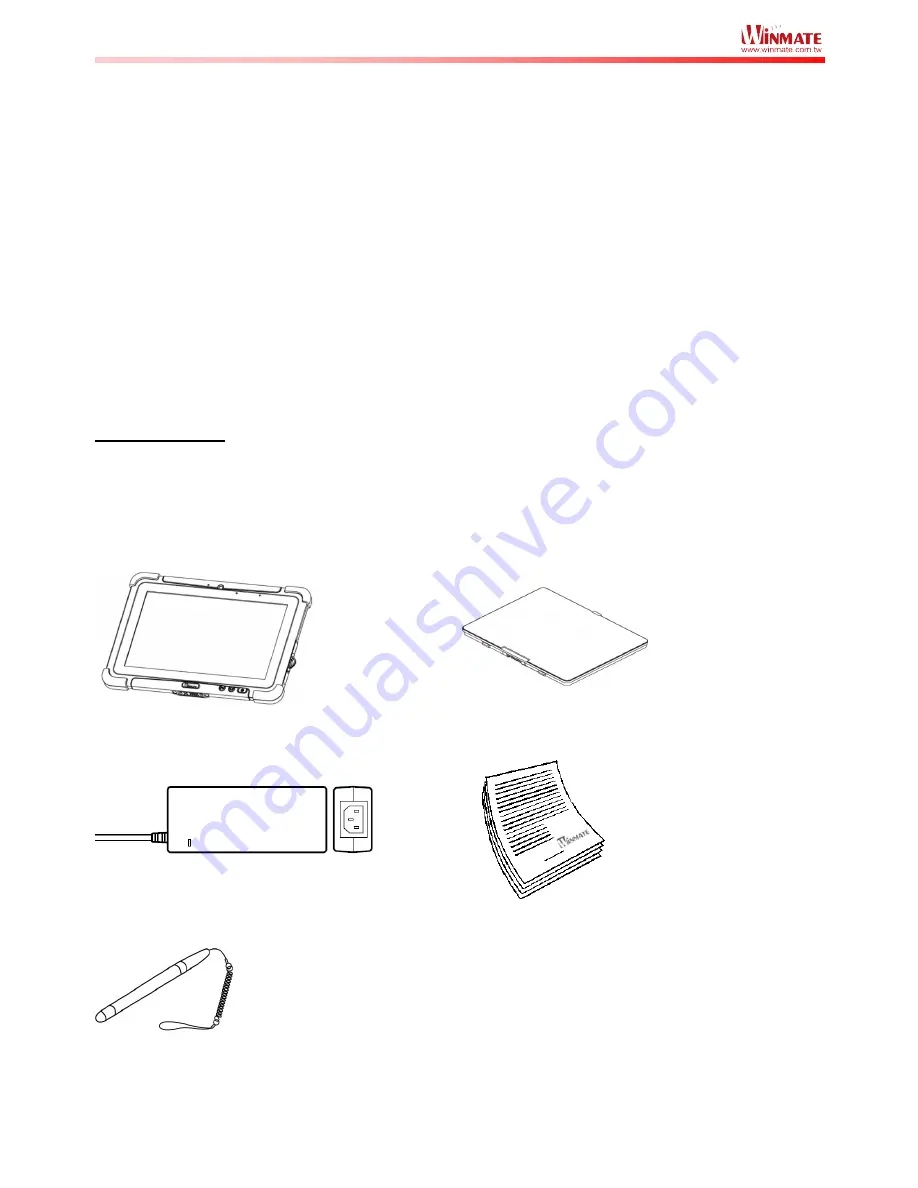
M101M4 Quick Start Guide
1
Getting Started
Congratulations on purchasing this rugged Tablet Computer. The rugged design allows you to
use it in harsh outdoor environments.
This quick start guide tells you step by step how to get the Tablet Computer up and running. You
will find instructions for the following procedures:
•
Unpacking
•
Description of Parts
•
First Time Operations
•
Turning On/Off
Unpacking
Check and identify the supplied accessories:
•
Tablet Computer
•
Standard Battery
•
12V Power Adapter with Power Cord
•
Quick Start Guide
•
Capacitive Touch Stylus