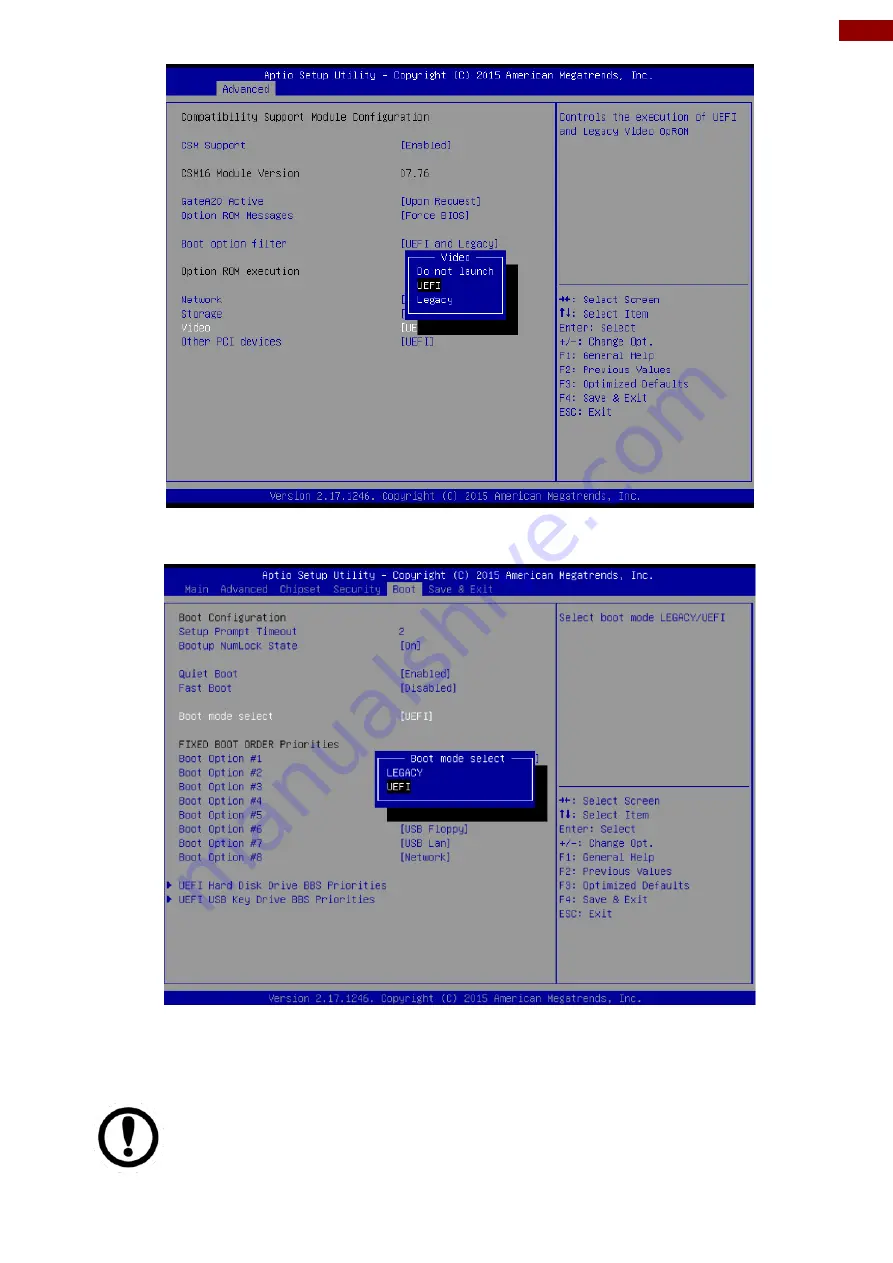
78
Chapter 5: Frequently Used Settings
5. Go to Boot Page and in the Boot Mode setting select to UEFI.
6.
Now you can refer “How to change boot order.doc” put your install device to Boot Option #1
then you will start install process.
IMPORTANT:
Pay attention to the mode you created on the Recovery DVD. PE3.0 only
support legacy mode for Windows 7, PE5.0 can support Win7/8/8.1 at legacy
or UEFI mode. Creation and installing processes of the chosen mode must
match.




























