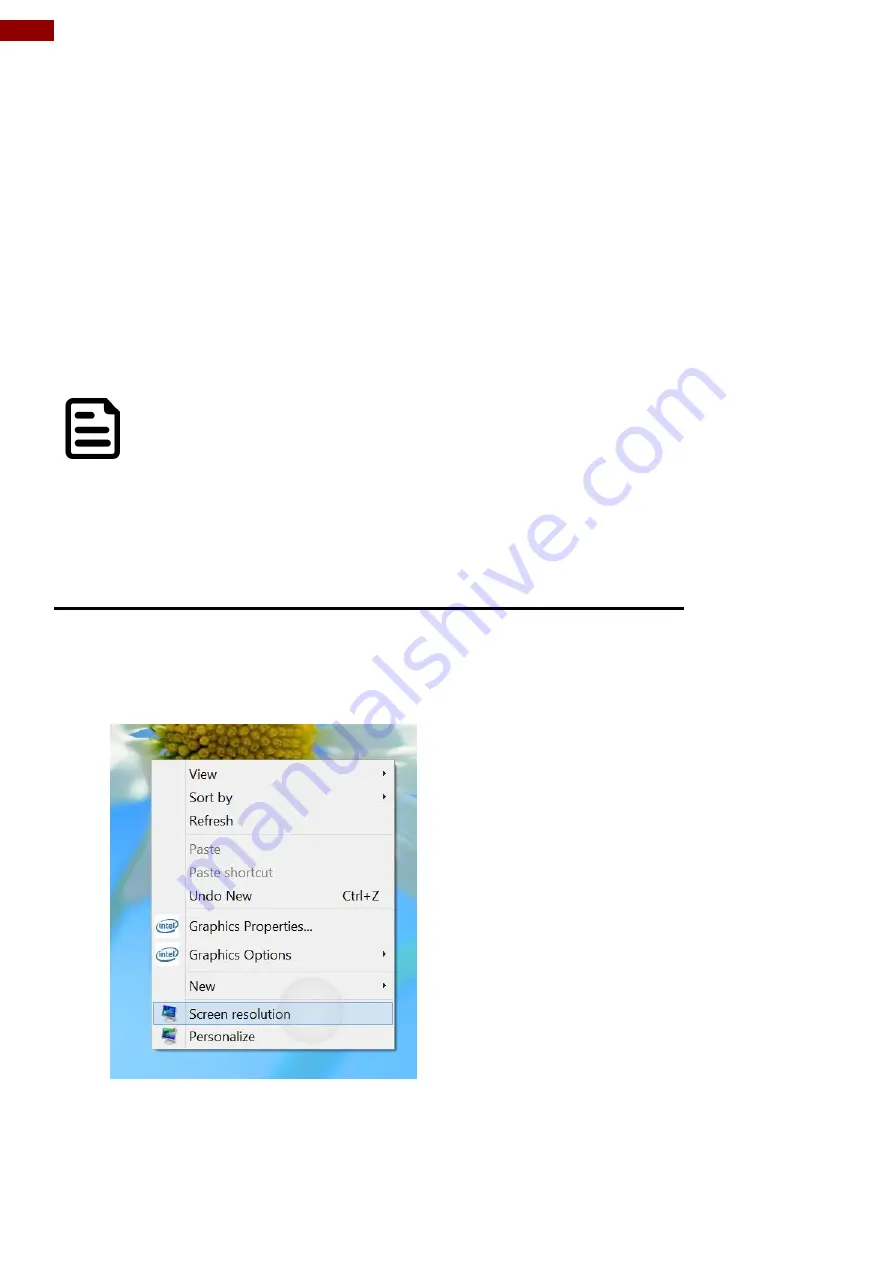
67
Rugged Windows Tablet M101B/ M101BL User Guide
Chapter 5: Frequently Used Settings
5.1 Screen Resolution Scaling and Setting
The M101B has a high resolution 1920 x 1200 display which is perfect for viewing image, video, or
other applications, however, Windows user interface (icons, buttons, and other user interface
elements) may be too small to read and operate at the default Windows settings. By changing the
display scaling or the display resolution setting of the device, you can adjust the size of the text
and other items on the desktop for optimal viewing. Display scaling is the recommended method
because it has the effect of adjusting user interface element without having to move away from the
optimal resolution setting at 1920 x 1200. This section will explain how you can adjust the built-in
windows display scaling setting and resolution setting.
NOTE:
The Tablet computer is shipped with display scaling set at
Larger - 150%
. We
recommend the users set the scaling to this setting for optimal text and image
viewing.
Before proceeding to change the scaling option, make sure any opened
document is saved and close, and all running applications are closed before
proceeding to change the display scaling, because this procedure requires
users to log out of their account to apply display scaling change.
5.1.1 Changing display scaling setting (Recommended)
Perform the following to change display scaling setting:
1. Tap and hold anywhere on the desktop for 3 seconds and release to bring up the context
menu, and select
“Screen resolution” option as shown below:
2. A
“Screen Resolution” Window will show up. Select the “
Make text and other items larger
or smaller
” option in the window, as shown below:
















































